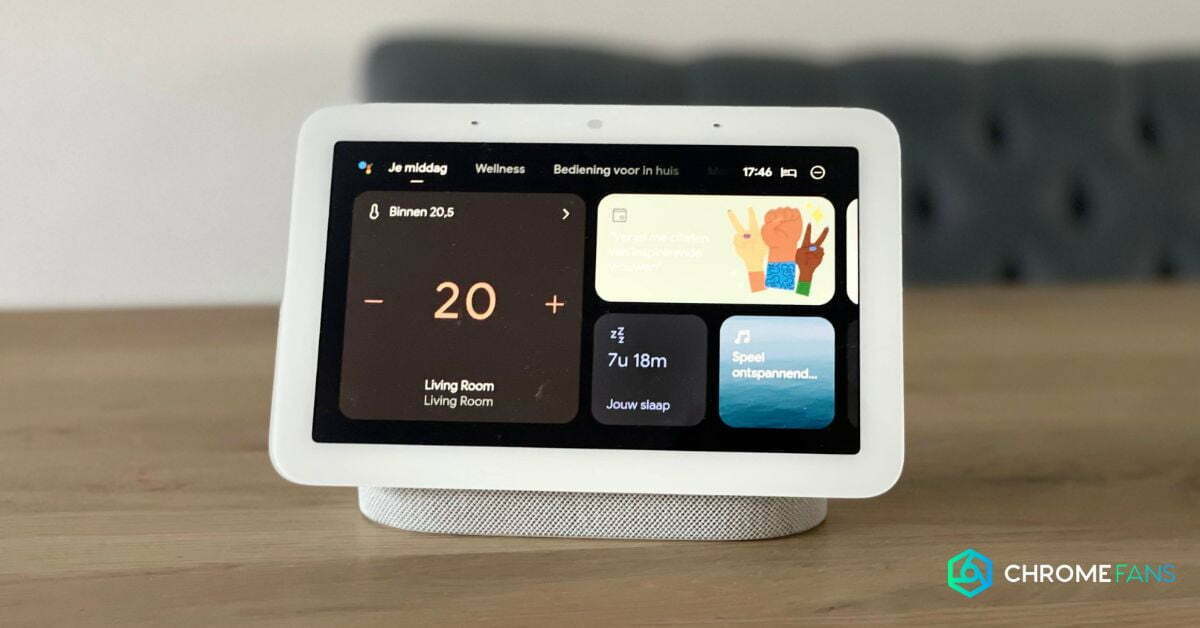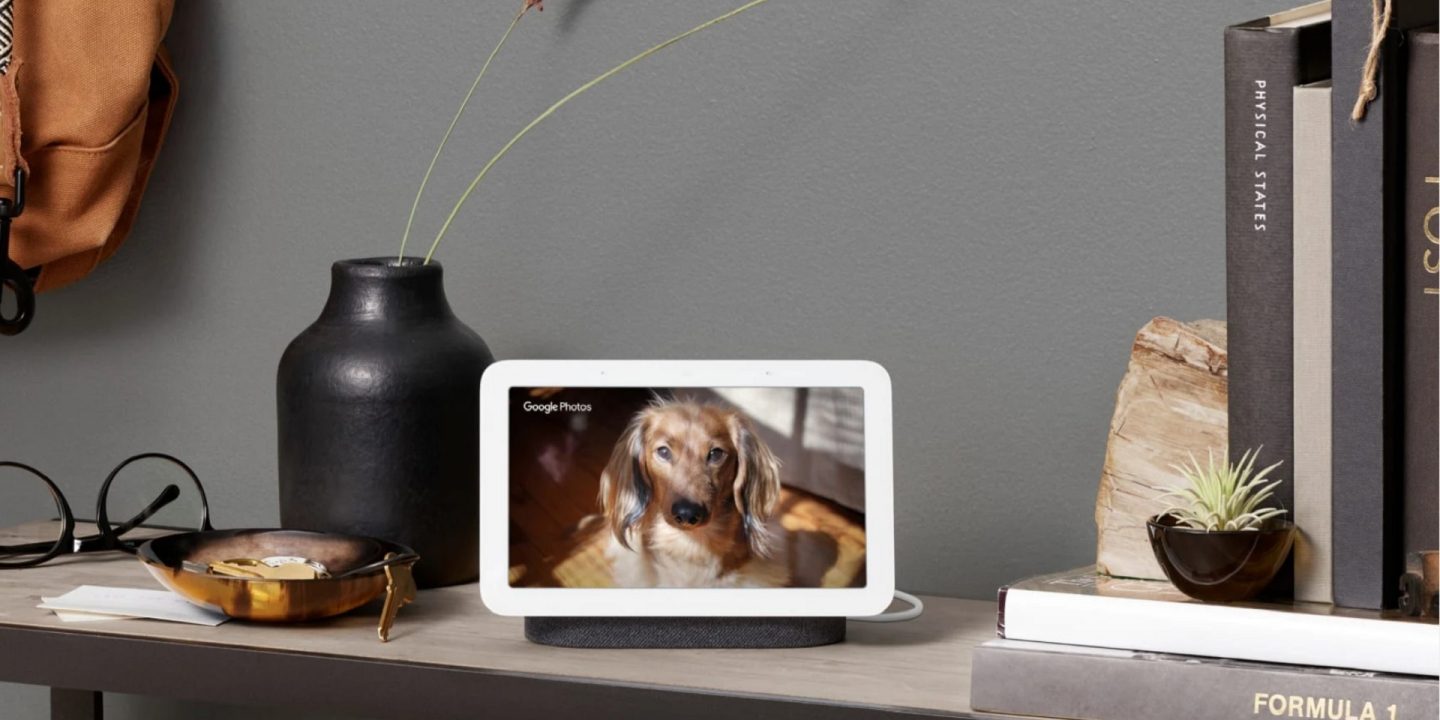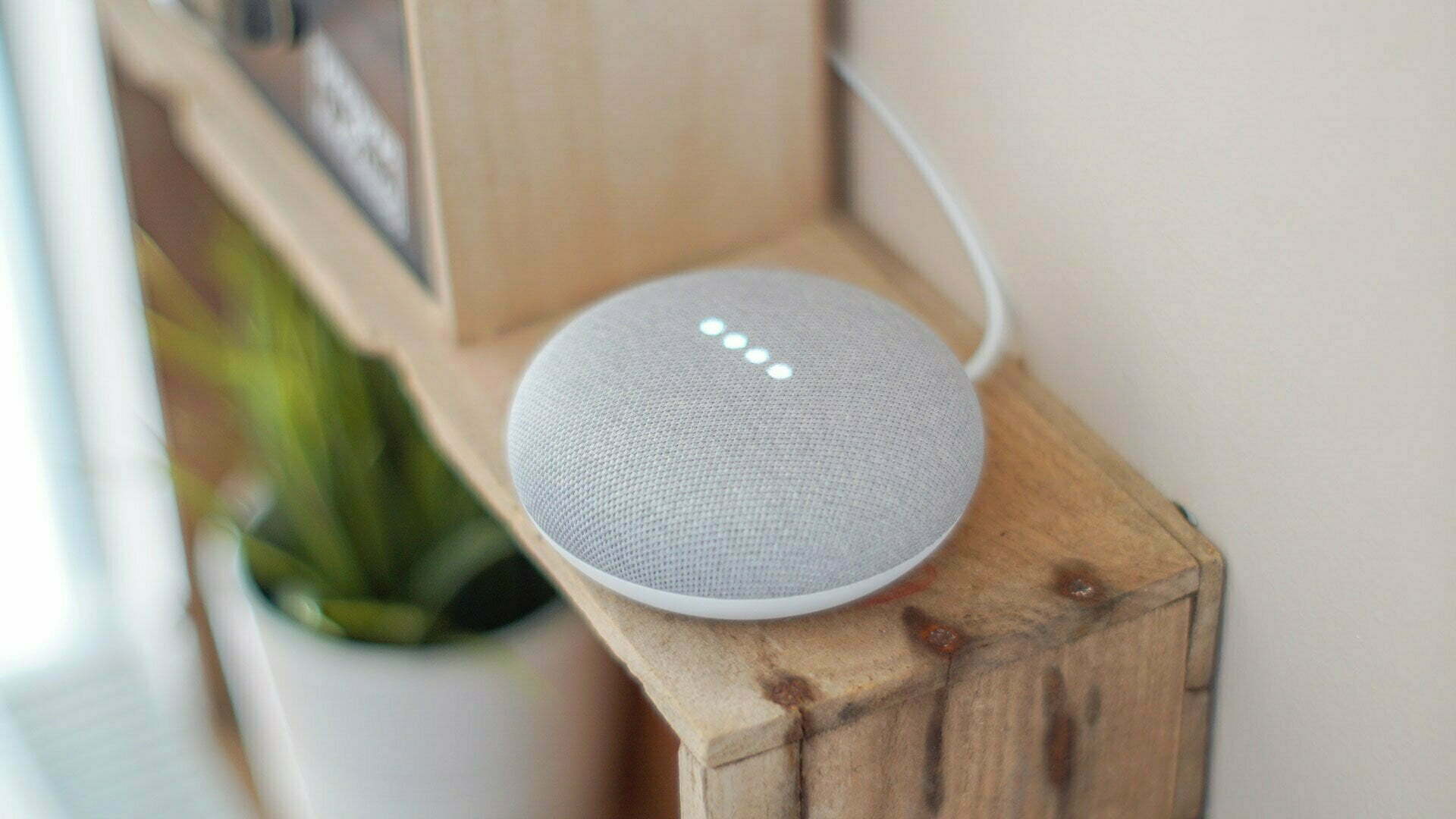The Google Nest Hub and Spotify are a great match. With the smart display, you can play music without effort and also control what music is playing. But how do you do that? We’ll tell you all about it.
The advantage of a smart screen over a smart speaker is that – logically – a screen is present. On that screen, apps and services communicate important information and controls are also available.
Google Nest Hub and Spotify
That sounds a bit unnecessarily technical, so let’s zoom right in to what we mean. When you pair the Google Nest Hub and Spotify, you see what music is playing in your network. Also, you control that music immediately.
In fact, on the screen there are some buttons. Think of pause and play, the next song and more. You will also see an album cover, as well as the name of the artist and the song. In short: everything you need for your music.
It’s really super convenient. Especially when you use Google Nest Hub and Spotify in your multiroom speaker network. Those speakers must then work with Google Cast (Google’s casting platform), otherwise the Hub can’t show the info.

Installing Google Nest Hub and Spotify
To get the connection done, you need to jump through some hoops. In this article we explain which hoops you have to jump through. In the overviews below we tell you all about the installations and options.
Before you begin the step-by-step plan below: make sure you have the Google Home app, that the Nest Hub is installed, and that your smartphone and Nest Hub are active on the same Wi-Fi network. You’ll also need a subscription to Spotify.
As of this writing, you can basically already ask Google if it wants to play something through the music streaming service Spotify. For example, say “Hey Google, play my Discover Weekly.” Or, “Hey Google, play Wrecking Ball by Miley Cyrus on Spotify.”
We can go one step further, so that in your voice commands you don’t have to mention “on Spotify” all the time. For that, we need to set Spotify as the default. Google Home may ask for this on its own, but you can also adjust this manually.
Unfortunately, we can’t go further than that. In fact, Google Nest and Home devices currently only support one account per streaming service for all services. So also one service per family.
There is another option though, when someone else wants to use their account. You can then just set up another account. This is a bit of a hassle and it can be easier. Below you can see how to do this.
We’ve previously covered the pairing between Google and Spotify. Basically, Google Nest Hub and Spotify work together through Google’s Cast platform. Therefore, the article on Spotify and Chromecast is also relevant for some additional info.
You may run into some issues, which can be quite annoying. Fortunately, there is an immediate solution available: a quick reset makes many problems disappear immediately. Do you want to find out how? Then check out this thorough article.
Also read