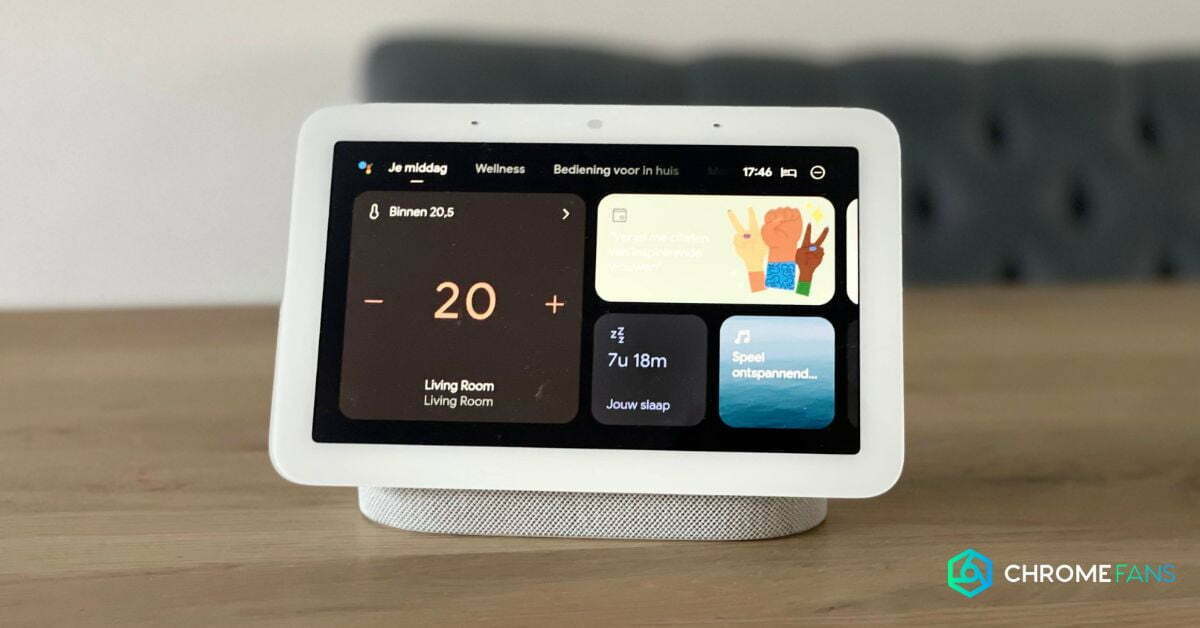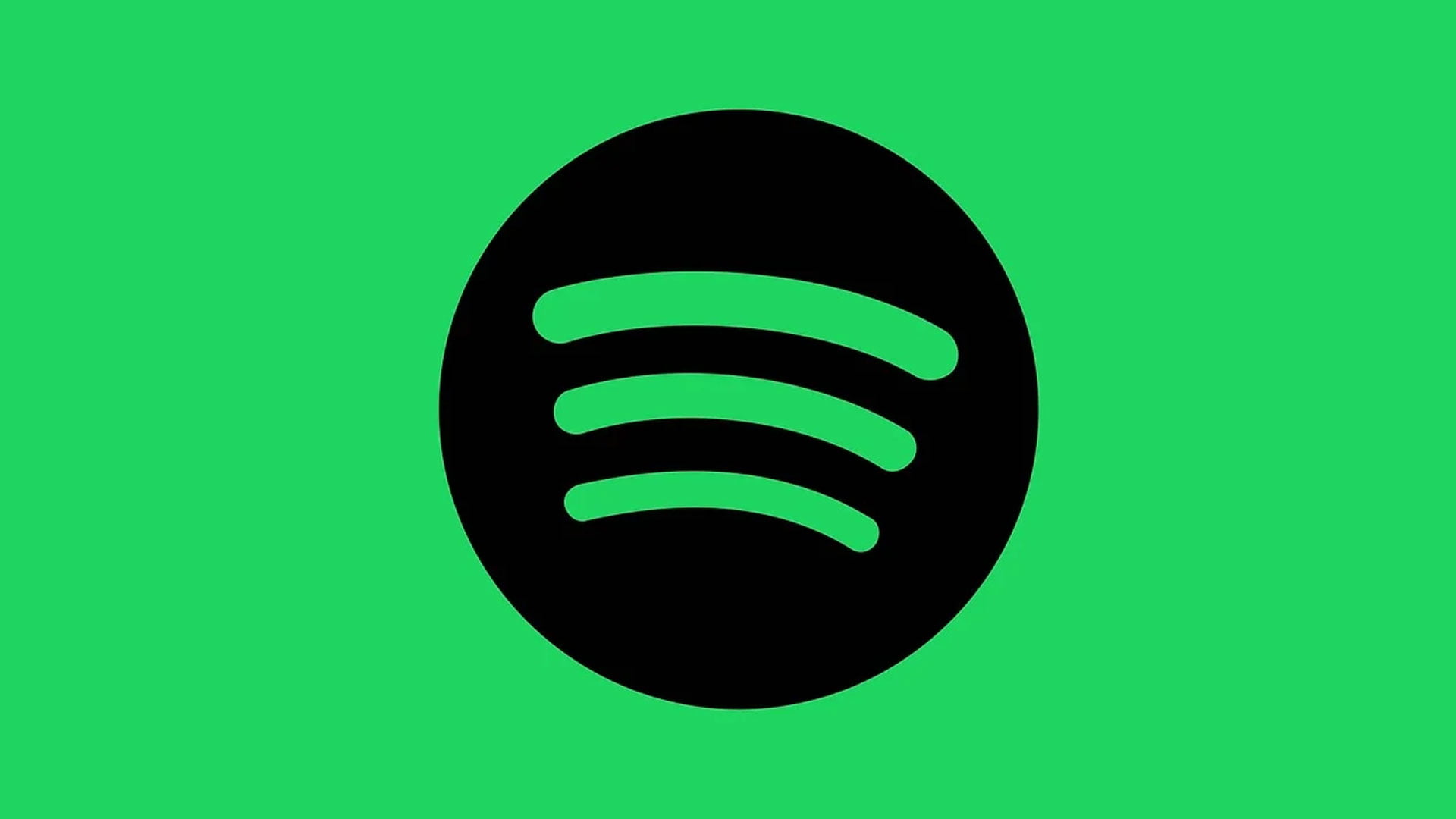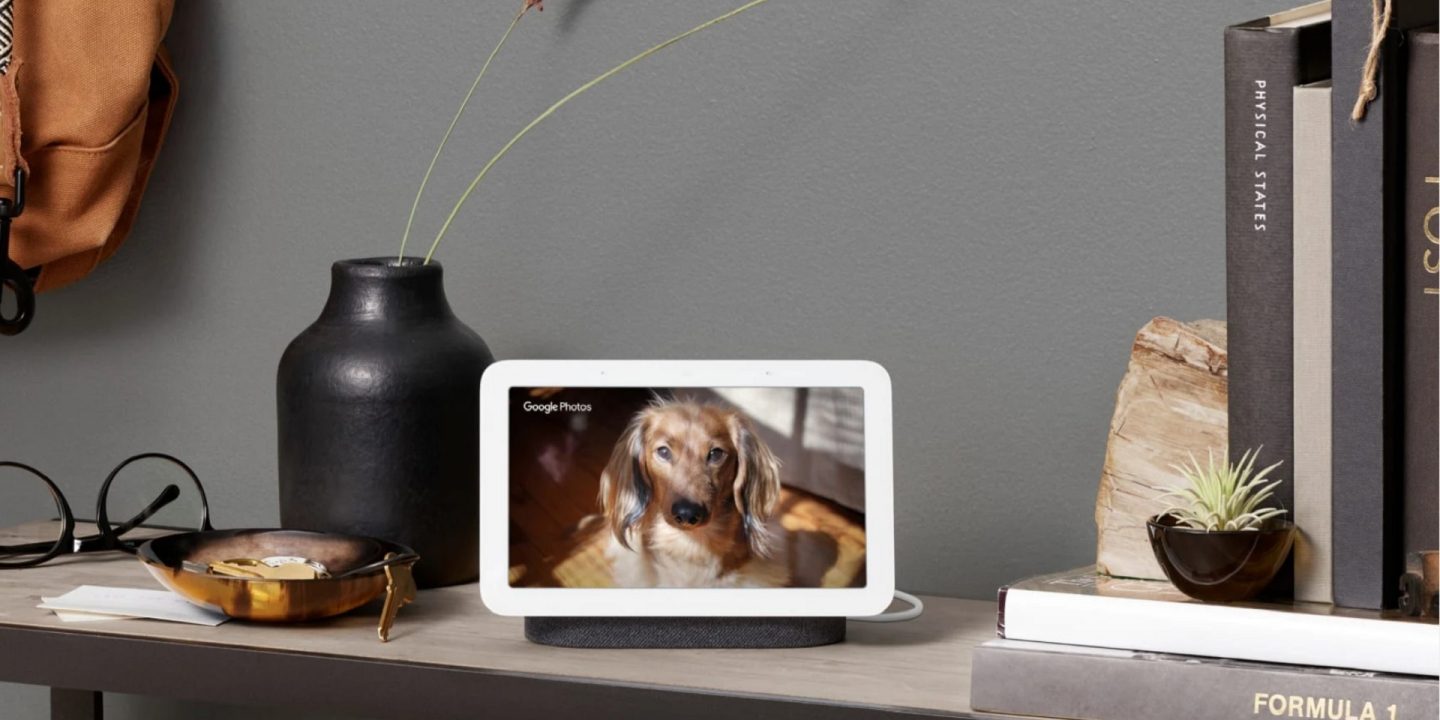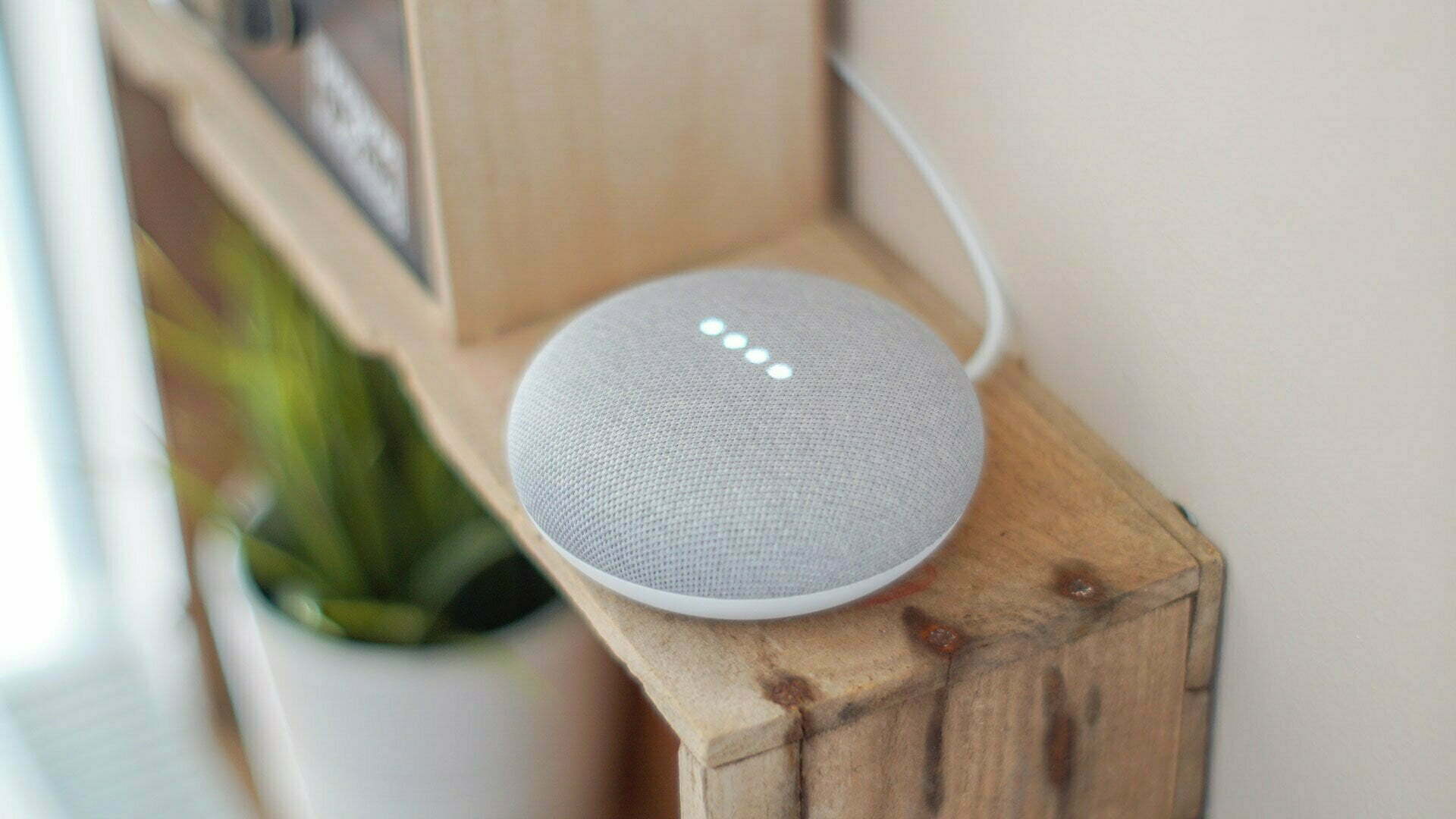You can pair the Google Nest Hub and Sonos speakers together. How to do that and what you can do with it, you can read in this article. Pairing takes some patience, but afterwards you are able to control your Sonos speakers with your voice.
The Google Nest Hub, with its character as a smart display, is a central point of a smart home. The useful device lets you control other devices at home and gives, in a clear way, insight into all kinds of aspects related to it.
Convenient tool
For example, you can quickly see the weather forecast, which lights are on and which steps to follow for a tasty recipe. With a few voice commands, you can also quickly request the latest information on traffic or the news.
Another useful possibility is to control smart speakers at home. Those smart speakers must then offer support for Google Home and the Google Assistant. Many of today’s speakers do offer such support.
The biggest brands such as LG, Sony and JBL, support Google Home, and subsequently the Google Nest Hub as well. In many cases, it doesn’t matter from what manufacturer you purchase such a speaker. However, there are some exceptions to that rule.
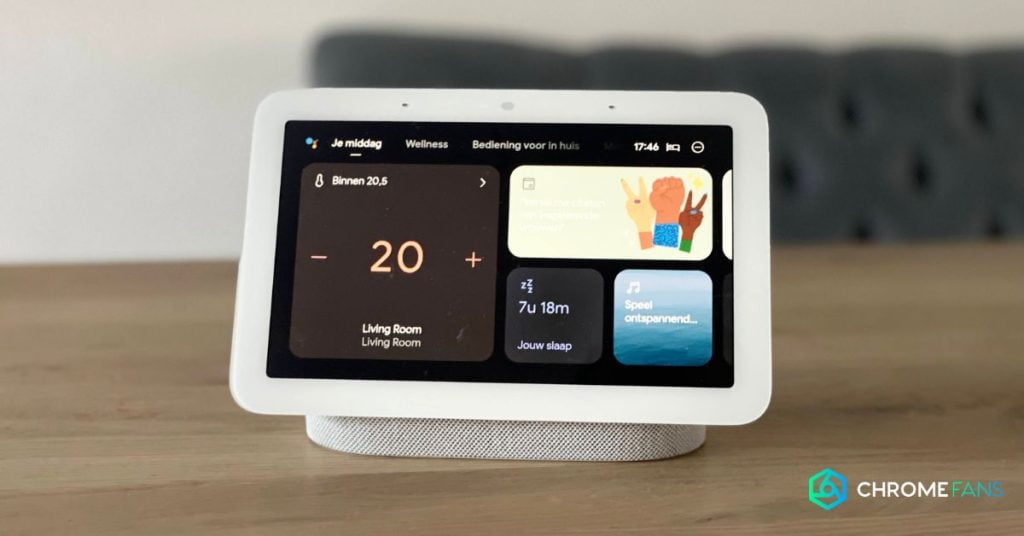
Google Nest Hub and Sonos
As such, it’s not always possible to connect Sonos’ speakers to Google Home and the Google Assistant. But the story doesn’t end there. Sometimes it takes a detour, but basically you can pair all Sonos speakers with Google Home and play, for instance, Spotify.
Right now, we’re talking specifically about the Google Nest Hub and Sonos, but actually it applies to all Google Home speakers. These are the speakers that you install via Google Home and control via the Google Assistant using the familiar voice commands.
There exist two possible approaches. The first method relates to Sonos speakers that already come with the Google Assistant voice assistant. But, there are also Sonos speakers that do not have access to that assistant; so there is another option for those.
First, we take a look at how to proceed with Sonos speakers that have access to the popular voice assistant. Next, we’ll cover the options you have the moment you use Sonos speakers without voice assistant running on board.
After installation, you can give the speakers a specific name and add them to rooms by selecting them and tapping the cogwheel. You must do this manually and per speaker. Not quite practical, but it can hardly go wrong.
As we mentioned before, it is also possible to make the Google Nest Hub and Sonos speakers work together when the speakers do not have Google Assistant running. If so, we’ll proceed in a slightly different way.
The major difference between these two methods is that you don’t install specific speakers within Google Home. Also, this means you don’t have to set up speakers within the Google Home app afterwards either, as you are simply not able to.
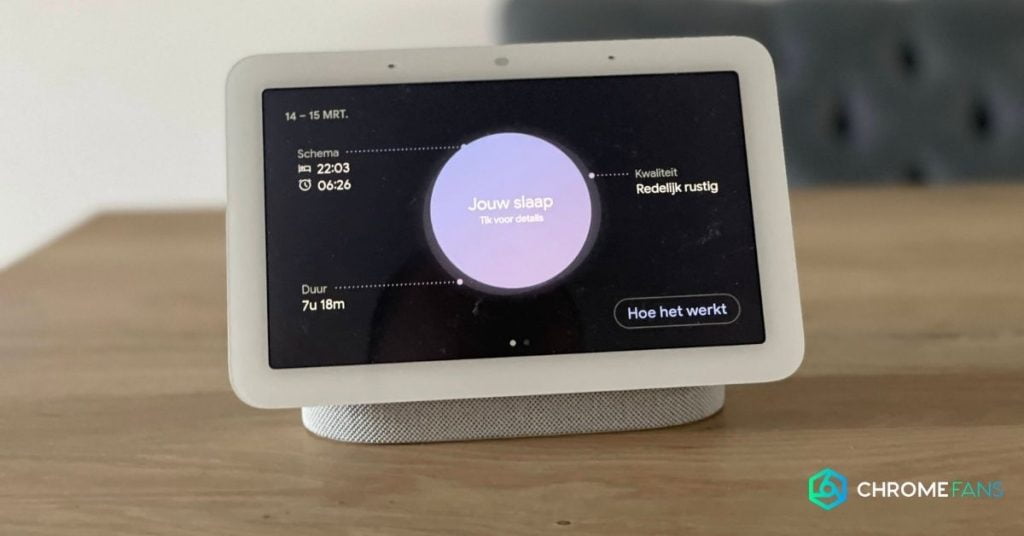
Google Nest Hub and Sonos: what can you do with it?
Alright, now that the installation has been successful, what features can you enjoy?
- You can see what Sonos is playing within the network
- You control what kind of music Sonos plays and how loud
- Customize your Sonos rooms and groups
- You can play Sonos playlists and favorites
For the Sonos smart speakers with the Google Assistant running, there are a couple of other things you can do.
- Setting an alarm
- Controlling Smart home devices
- Get questions answered
- Play content on a paired TV
However, there are limitations to consider.
- It is not possible, for example, to include Google Nest Hub and Sonos in one multiroom network. This applies to all Google Assistant speakers.
- Sonos One and Beam do not support multiple users for Google Assistant; that only works on the Google Assistant speakers.
- You can’t make phone calls or buy stuff through the Sonos speakers.
If you are still looking for more information about the Google Nest Hub, you can have a look at the comprehensive article about this useful device. Also, you can read lots about the many possibilities of the Google Home platform here.
Also read