The fact that Chromebooks are growing in popularity is not surprising: there are many options and the price is often attractive. But the number of choices is increasing as well. If you want to buy the best Chromebook, the options can be overwhelming. I would like to help you with my personal favorites, but I will also explain what a Chromebook exactly is.
What is a Chromebook?
Before I dig deeper into my favorite Chromebook of the moment, let’s first answer the question, What is a Chromebook? A Chromebook is an affordable laptop that runs on Chrome OS, an operating system from Google Chromebook. They are affordable, safe and have a long lifespan.
Now that you know what a Chromebook is, we’ll go a little more in depth and discuss the pros and cons of a Chromebook, as well as what it can be used for and what you can and can’t do on it. We also explain how it works with Android and iPhones, whether there are viruses and more.
Before I continue explaining what you can (and can’t) do with this device, I would like to share some of the best Chromebooks with you. In the past period I have tested many Chromebooks and helped many people buying one. Therefore, I gained the necessary experience on which models are suitable (or not).
Buying the best Chromebook: my favorite(s)
Interested in buying a Chromebook? Then you will definitely be well off with these choices. Are you looking for more explanation and why I recommend these examples as the best Chromebook? You can read this later on in the article.
What can a Chromebook do and not do?
Ok, we’re almost there. Before I start with the list of the best Chromebooks, I will shortly explain what you can, but also what you cannot do with a Chromebook. There are substantial differences with, for example, Windows and Mac OS, two systems that are both aimed at “traditional” but also online use.
Below once again we provide a short list of things you can perfectly use a Chromebook for.
- Browsing, social media and email – A Chromebook has the ability to browse the Internet, of course, you can also use it to go on social media and there are several email apps available as well.
- Watch movies – On a Chromebook you can simply access Netflix, YouTube, Videoland and other services. You can also watch local files on a Chromebook, but then you’ll have less storage space. So this is something that you have to take into account.
- Streaming music – For streaming music the same applies, you have access to apps like Spotify, Deezer and other services. You can also play local files, but there is limited storage space.
- Microsoft Office 365 (Word, Excel, Powerpoint etc.) – Also possible. You have the choice to use Microsoft’s apps (Microsoft 365 subscription), but there are also alternatives from Google such as Google Docs, Google Sheets, Google Slides and others. The latter can also be used offline.
- Playing games (gaming) – There are many Android games that can be played, but there are also heavy games that you can play by making use of Google Stadia. In our special Gaming on a Chromebook article you can find more info about this. Here you will also find out if you can play Fortnite, Minecraft and Roblox.
- (Video-)calling – Video calling is perfectly possible on a Chromebook, as there is a microphone and speakers. Also apps like Google Meet, Zoom, Skype, Teams and others are available.
- Printing – on a Chromebook you are able to print on a suitable printer. Here are some (simple) steps required, but you can print without problems.
- Photo and video editing (limited) – For editing photos and videos you are limited to a few (online) tools, such as Snapseed, Canva or other Chromebook apps.
There are also tasks that a Chromebook is simply less suited for. This could have to do with storage, or for example, graphics performance. If the points below are important to you, then it’s better not to buy a Chromebook.
- Extensive photo and video editing – If you want to get started with all the features of Photoshop, Adobe Premiere or any other program, the Chromebook is simply not appropriate for you.
- Running graphically heavy games – Playing graphically heavy games as you can on a Windows PC is not possible with the Chromebook. Playing games via Stadia is possible (more on this later).
- Working offline – There are opportunities to work offline with Gmail, Google Docs, Sheets and Sliders, for example, but the options are somewhat limited.
- Windows or Mac apps – On a Chromebook, you cannot run Windows apps or Mac apps. You only have this option if the developer made this available.
So there are many things you can do on a Chromebook, but not everything. In case you previously used a Windows computer, or are switching from Mac OS, you will quickly get used to using a Chromebook.
? Read our guide on Chromebook special characters for a quick start with your new device!
More and more Chromebooks are appearing in schools, in the workplace and on the kitchen table, but how many are actually sold? We dove into the figures and listed the Chromebook sales figures for you.
Chromebook sales per year
| Year | Sold Chromebooks |
|---|---|
| 2019 | 106 million |
| 2020 | 206 million |
| 2021 | 240 million |
| 2022 (expected) | 222 million |
Data via Trendforce, chart: Chromefans
The growth rates of Chromebook sales are also interesting, where we observe a clear effect of the Pandemic. People who buy a Chromebook here include schoolchildren, (home) workers and students.
Chromebook sales per year
| Year | Growth (Y-o-Y) |
|---|---|
| 2019 | -0,6% |
| 2020 | +28,7% |
| 2021 | +16,4% |
| 2022 (expected) | -7,3% (expected) |
So here we can see that the number of sales is expected to decline further, but there is still a significant number of Chromebooks being sold.
Chromebooks for school and studies
There are more and more schools and educational institutions that use Chromebooks themselves. The reason for this is, that more and more education is given online. This applies not only to the lessons or lectures themselves, but also the teaching materials can usually be found in an online environment. Using a Chromebook for school purposes is actually a logical choice.
? When it comes to a Chromebook for school, features as battery life, portability and screen size are essential. If you want to know more about it, check out the Chromebook for school article where I go into much more detail about it!
? Chromebook for school advice: Acer Chromebook 314 CB314-1HT-C6XM
The reason many schools are switching to a Chromebook for school is because they are inexpensive and particularly suitable for working online, even when using Microsoft, for example.
That’s why more and more students and high school children are opting for a Chromebook. It is a reasonable all-rounder in this area. Besides, many educational tools can be used in the browser or via apps, which makes a Chromebook very suitable.
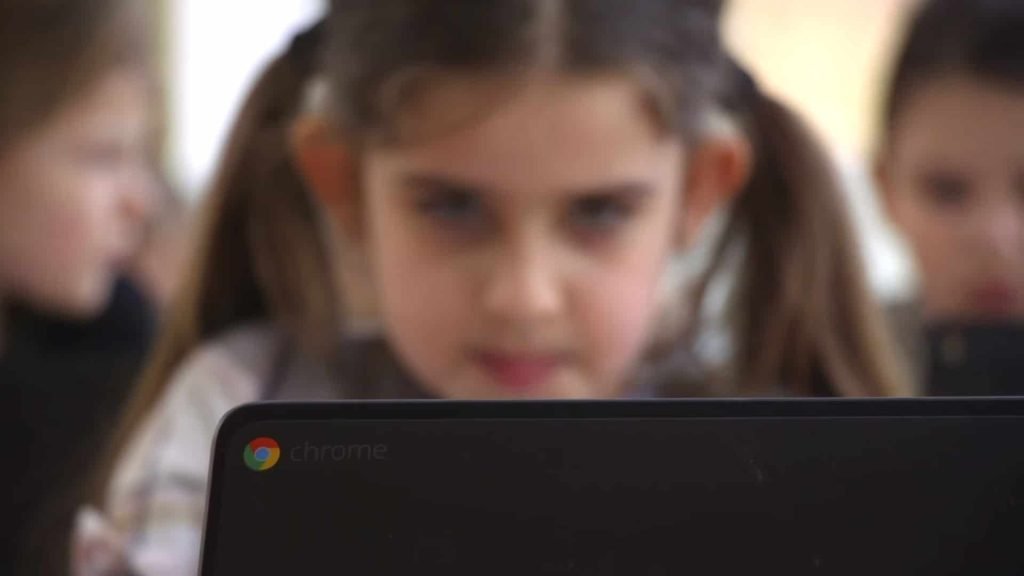
Buying the best Chromebook: this choice will always do the job
Underneath, I would like to share my recommendations of the moment, including my favorite Chromebook. Also, a high-end model, budget model and one with a smaller screen. If you want to buy a Chromecast, these choices will always have you covered!
Obviously, you’re looking for the best Chromebook. With the list below, Obviously, you are always looking for the best Chromebook. With the list below, you can choose a Chromebook that fits your budget, and also your needs. Before I discuss the products in detail, I show you a brief overview.
The best Chromebooks of 2022 are:
- Acer Chromebook 314 CB314-1HT-C6XM
- HP Chromebook 14a-na0170nd
- Acer Chromebook Spin 513 CP513-1H-S4MH
Acer Chromebook CB314-1H-C884

The Acer Chromebook 314 CB314-1HT-C6XM is of course a mouthful, but let’s start simple: this Acer Chromebook is just a very good Chromebook. Especially when we look at the price-quality ratio, you get a lot of value for your money.
The 14-inch screen has a full HD resolution (including touchscreen), making this Chromebook not only suitable for “everyday” things like browsing and emailing, but also good enough for streaming. Think for example of Netflix or YouTube videos.
It is not particularly heavy with 1.5 kg, so if you are often on the road, you can easily take this Acer Chromebook with you. Besides, it has everything you would expect from one of the best Chromebooks: a webcam, USB and USB-C connectors, a battery that lasts 12 hours and stereo speakers.
This Chromebook is also available without a touch screen and is then a bit cheaper.
This Chromebook is currently my recommendation for several reasons: the price-quality ratio is right on target, but also the 15.6-inch screen works nicely. The other specs are also more than sufficient for daily use.
Are you thinking of buying a Chromebook and do you intend to demand a lot from it (multitasking, dozens of tabs open at once and more intensive tasks)? Then you’re better off choosing a slightly higher-end model. This doesn’t mean that this Acer Chromebook isn’t a particularly good choice!
? See all info about this Acer Chromebook
HP Chromebook 14a-na0170nd

If you’re looking for an affordable Chromebook that can still perform most tasks flawlessly, the HP Chromebook 14a-na0170nd is a very good choice.
This HP Chromebook is relatively affordable and yet offers the necessary options. Therefore, it is suitable among other things for streaming content, but you can obviously also do schoolwork with it. However, you should expect that it can go a little slower than more expensive models.
Nevertheless, this 14-inch Chromebook has a full HD screen and offers a battery life of 12 hours. This also makes it convenient to use on the go.
The 14-inch Chromebook does not feature a touch screen, but you can control it just fine via the trackpad or mouse.
If you want to acquire a Chromebook and not spend too much, this is definitely a great pick that will last you for years to come!
? See all info about this HP Chromebook
Acer Chromebook Spin 730 2-in-1
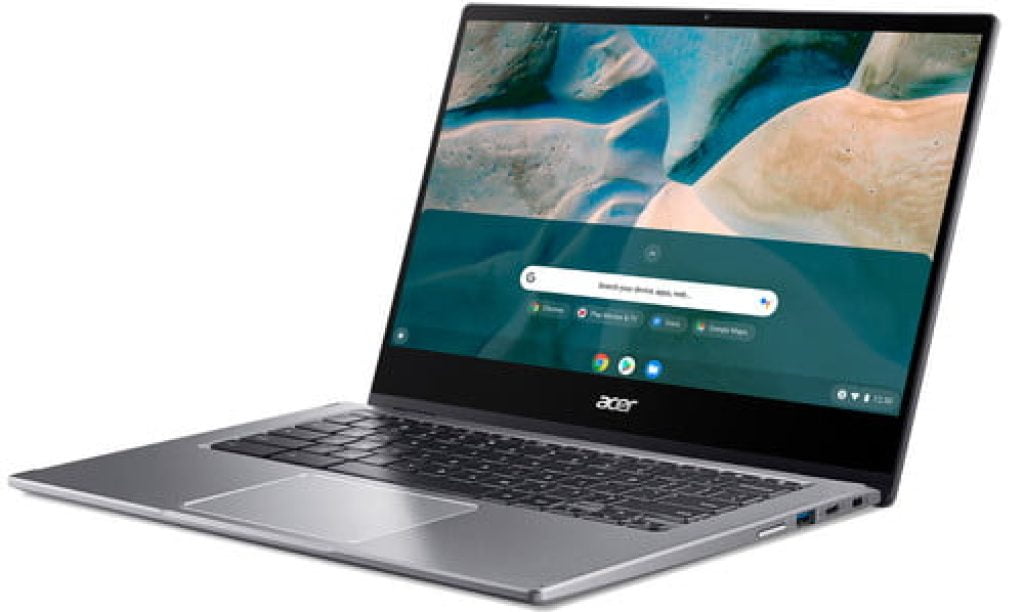
With this Acer Chromebook, you don’t have to worry about performance: it’s a lot faster than the average Chromebook and therefore great for multitasking.
The 13.5-inch screen can be controlled via touch and, as the name suggests, you can also flip it open 360 degrees. This means that you can use it not only as a laptop, but also as a tablet.
In this way, you have more control options, but also more applications. For example, you are able to easily give presentations on it.
With the Acer Chromebook Spin 713 2-in-1, you purchase an exceptionally good Chromebook that you will enjoy for many years.
? See all info about this Acer Chromebook
Chrome OS: the operating system, but what can you do with it?
We’ve already talked a few times about Chrome OS, the operating system of Chromebooks, which is made by Google. By the way, it was confused with the Chrome browser, which is now used by millions of people worldwide.
The basis is actually the operating system of a computer (e.g. Windows, MacOS and so Chrome OS): without an operating system, you have an empty piece of hardware.
Chrome OS: the basis
Chrome OS, the operating system for Chromebooks, is focused on security and speed. Google releases fast updates and the system does not require powerful hardware to perform too well. If you want to know more about Chrome OS, check out the link below!
? Chrome OS: everything you should know
Chrome OS is designed with the idea that today everyone is connected to the Internet. As such, it is primarily focused on using your laptop (or in this case, Chromebook) online.
Don’t worry, even without an Internet connection, you can do the necessary things on a Chromebook. For example, offline versions of Gmail (email program) and Google Docs (Word), Google Sheets (Excel) and other programs are available.
Still, Chrome OS is primarily focused on online, with many things either running in the (Chrome) browser or through the apps and extensions that can be installed. More on installing apps and the combination with Android (and iPhone), you can read further in the article.
Not sure yet whether you want to use Chrome OS and still have an old laptop or PC? Then you can easily install Chrome OS Flex. This makes it easy for you to actually use Chrome OS before you decide to buy it!
So now we know that Chrome OS is the operating system of a Chromebook, but there are many more things to tell about this, which we will do in a separate article. Now, we continue by looking at the advantages and disadvantages of a Chromebook.

Working in the cloud: Google Drive
If you make use of a Chromebook, ideally you work a lot in the cloud. You store your files in the cloud (Google Drive or Dropbox for example) and you are online all day.
The great benefit of this online storage is that you have your data available anytime, anywhere. This means that you are not location-bound, which is very convenient. Suppose that you are abroad, without a laptop and urgently need files, then you can just log on to basically any PC with an Internet connection and view, edit or manage your files. Of course, always do this in a safe, responsible way.
Working in the cloud may take some getting used to at first, but after a while you don’t really want to do anything else. In the end, it makes you much more efficient.
Free additional cloud storage for Chromebooks
? With Chromebooks you get 100GB of free storage in Google Drive: very useful, I would say!
? This is how you activate 100GB of free Google One storage on a Chromebook
There are, of course, a couple of disadvantages to working in the cloud. For example, you don’t have a local backup of your files, so if you can’t remember your password, for example, and there are no recovery options, you do have a problem.
However, a Chromebook is specifically designed to work in the cloud as much as possible and I would recommend doing this as much as possible.

How safe is a Chromebook (and are there viruses)?
In a world of hacks, ransomware and other woes, I thought it would be good to also dedicate a piece on how secure a Chromebook actually is. In fact, there’s actually some “good” news.
Maybe you ever had a Windows PC and you still remember all those updates. More specifically, waiting for 10 minutes before you could actually shut down your PC or laptop. That’s different with the Chromebook.
- Chrome OS – The operating system and apps are all under the control or approved by Google. As such, Chrome OS is updated automatically. This applies to both new features, but also to security patches that may be rolled out.
- Sandboxes – This way apps, but also internet pages, are run in so-called sandboxes. This puts every website (including every tab) in a separate container, so if something malicious happens to someone, they can only reach this small piece in the container. Other apps (and even tabs) cannot be reached.
- Verified boot – If someone does manage to bypass the sandbox, there is an additional measure built in. This is called verified boot. The Chromebook checks every boot for irregularities, problems or damage. In this way, problems can be solved quickly. In fact, if problems are found during this verified boot, they are often solved automatically by Google.
- Data encryption – Finally, I would like to mention the data encryption, where local files such as downloads, cookies and browser cache are stored encrypted. This implies that this data is encrypted and can only be unlocked by the user himself and thus not remotely.
Google has thus taken the necessary measures in Chrome OS to make a Chromebook secure, but common sense is, of course, always a good bet. If something is too good to be true, usually, it is. Especially online.
? Virus scanners are not necessary on a Chromebook: the system is set up in such a way that a lot is taken care of by Chrome OS. There are a few things you can do to secure a Chromebook, though.
? Chromebook security: literally everything you should know
Free extras for (new) Chromebook users
Google, of course, together with the manufacturers, tries to persuade as many people as possible to buy a Chromebook. Therefore, there are always certain useful and especially free extras that are made available to (new) Chromebook users.
As a standard feature, 100GB of free cloud storage in Google Drive is available. In doing so, you get 100GB of online storage within Google’s cloud service for a year.
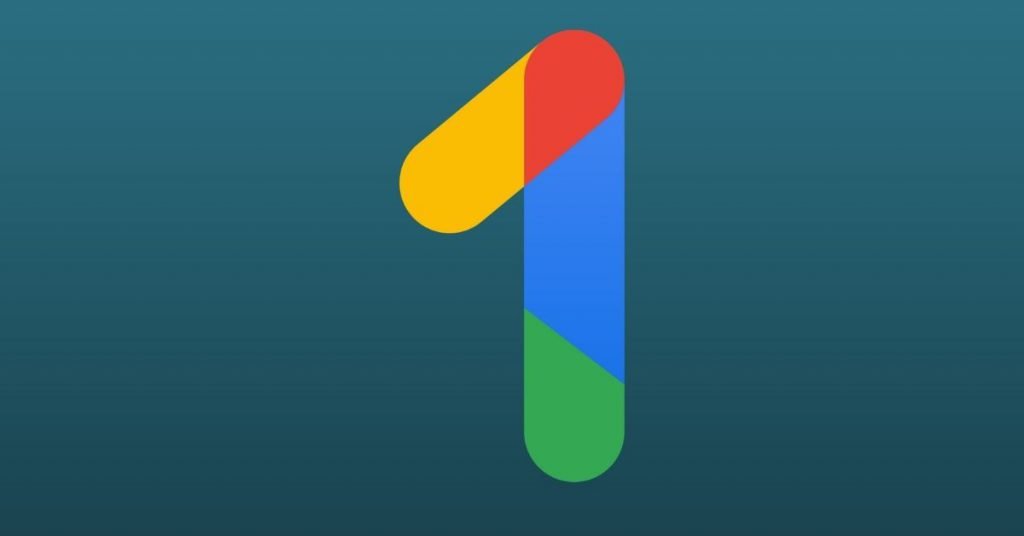
To activate this and any other promotions that apply when buying a Chromebook, you can follow the step below.
Simple as that! Now you have at least 100GB of extra storage for the first year on your Chromebook.
Good to know: Chromebook and Office (Word, Excel, etc.).
Everyone is familiar with Word, Excel and Powerpoint. These apps are part of Microsoft and belong to the Office package. Now the question is: can you use Word, Excel and Powerpoint on a Chromebook?
The answer is: yes, but….
You do need an Office 365 for Chromebook to do this properly. Then, it is possible to run apps like Word, Excel and Powerpoint on a Chromebook (online). The cost for personal use is 69 euros per year.
If you don’t like to spend this amount of money, you can opt for alternatives such as Google Docs, Google Sheets or other services, for example.
If you are looking for ways to print your Office documents or other files, fortunately that also can be done easily. You can find more about this in our extensive Printer for Chromebook article.
Frequently asked questions about Chromebooks
What does a Chromebook cost?
There are Chromebooks in several price ranges, so naming a concrete price is quite hard. The cheapest Chromebooks start under $200 and this goes up to around $600-700.
Can I use Microsoft Office (Word, Excel, Powerpoint) on a Chromebook?
Obviously, there are many other options on a Chromebook such as Google Docs, Sheets and Slides, but if you prefer using Word, Excel and PowerPoint on a Chromebook, you can.
What is a Chromebook?
A Chromebook is a – kind of – laptop with Google’s operating system. There are many possibilities of what you can do (and not do) with it. We explain this thoroughly in this article.
Chromebook: a conclusion…
If you feel like buying a Chromebook, in most cases it is a good decision. These laptops are great for working on, doing schoolwork, but also streaming on, for instance, Netflix. Also making video calls with Zoom or Skype works perfectly.
If you are looking for a device with powerful performance, then a Chromebook is not really the best fit. In that case, you’re better off choosing Windows or Mac OS.
The Chromebook is gaining more market share and hundreds of millions of units are sold worldwide. Hopefully this article has helped you! If you have any questions or comments, please leave them in the comments or check Google’s official support. You can also find a lot of information about Chromebooks on Chromefans, you might find the answer to your question there!



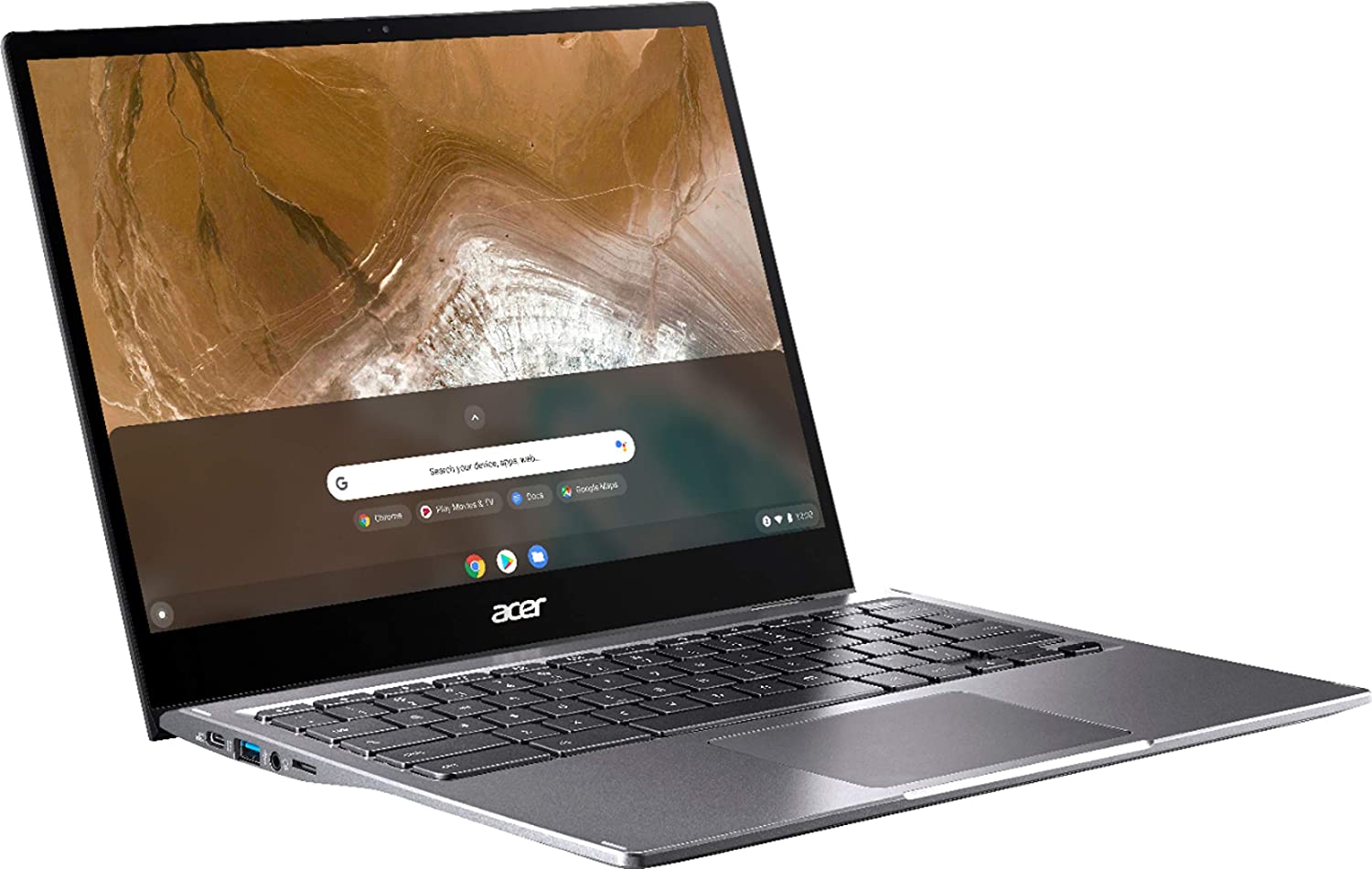





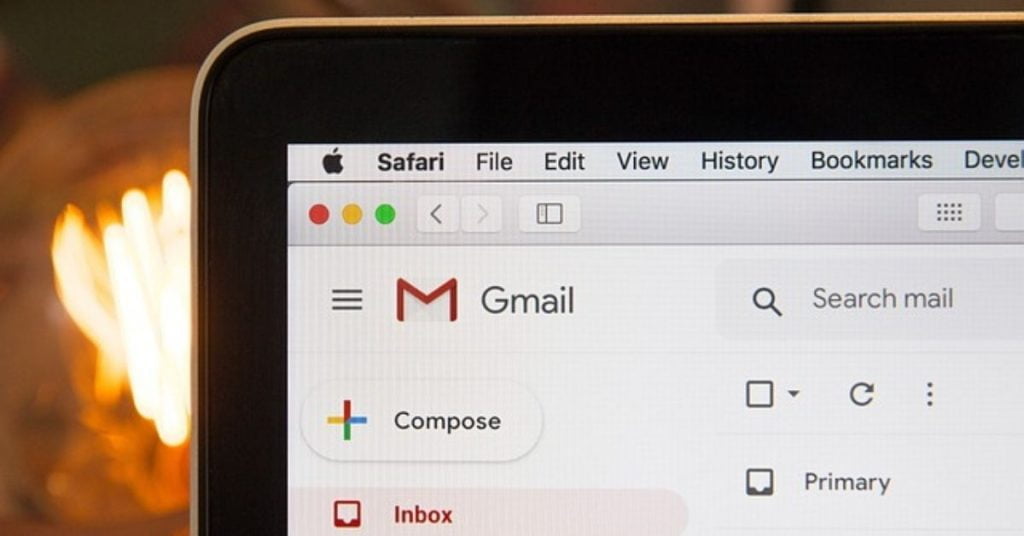
Can the Chromebook be use to handle your income taxes or financial needs?