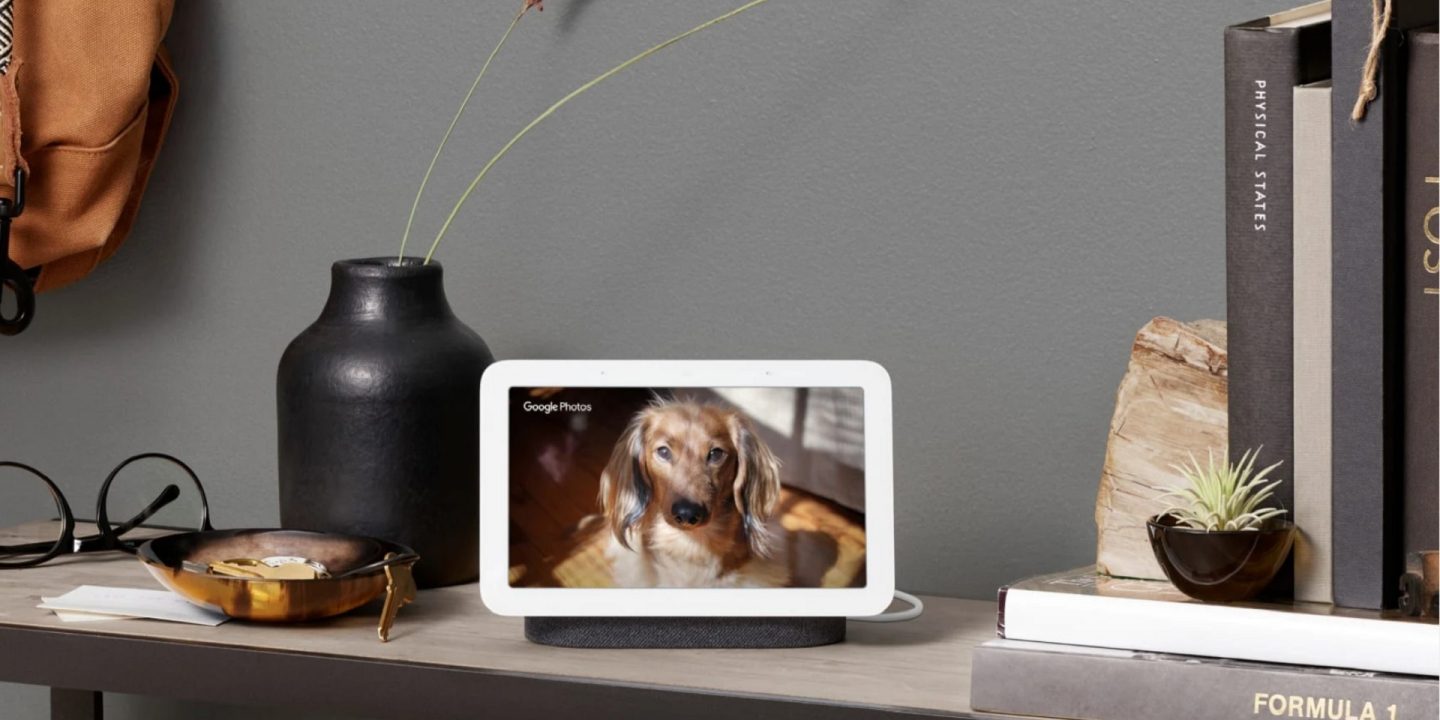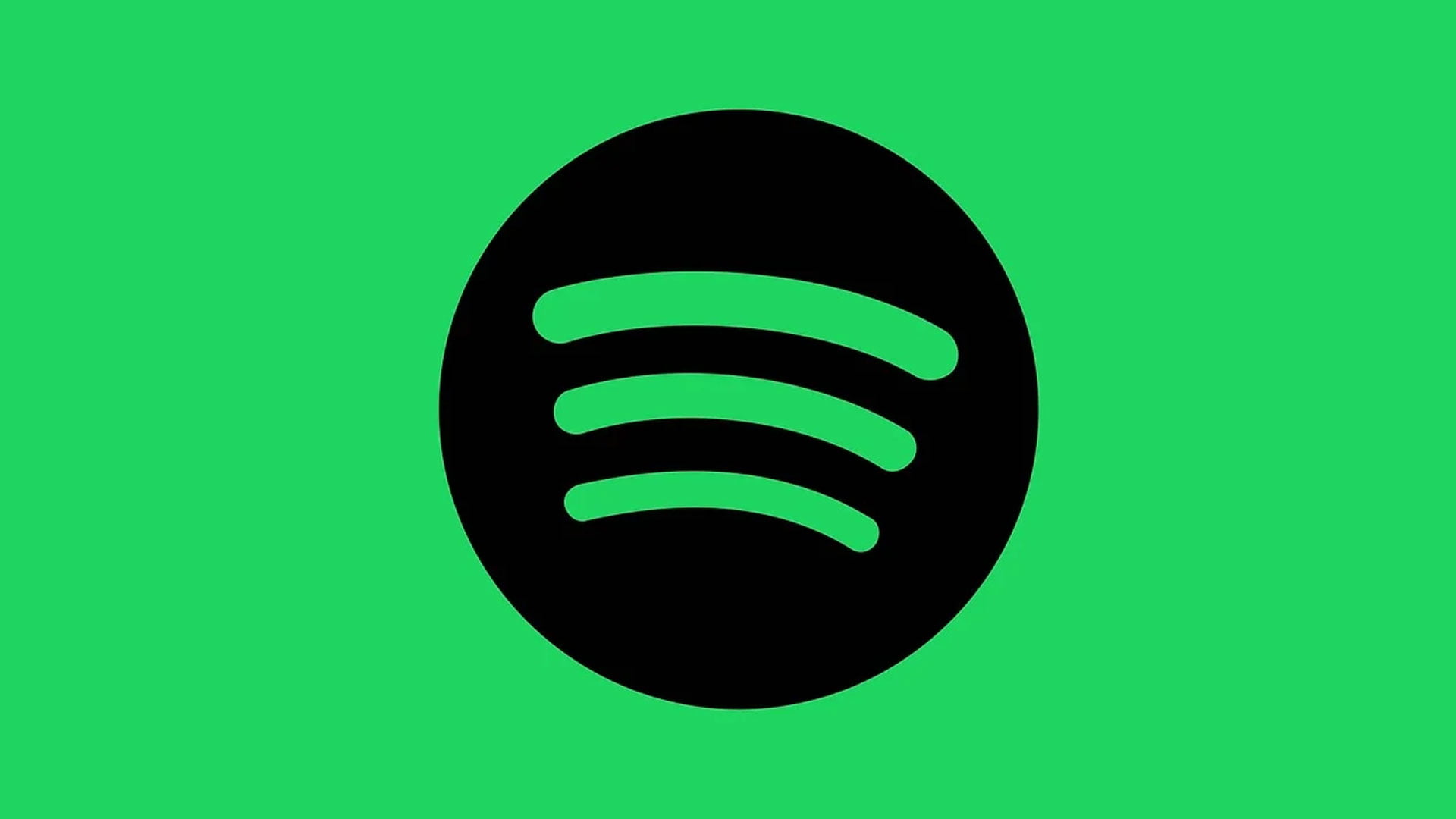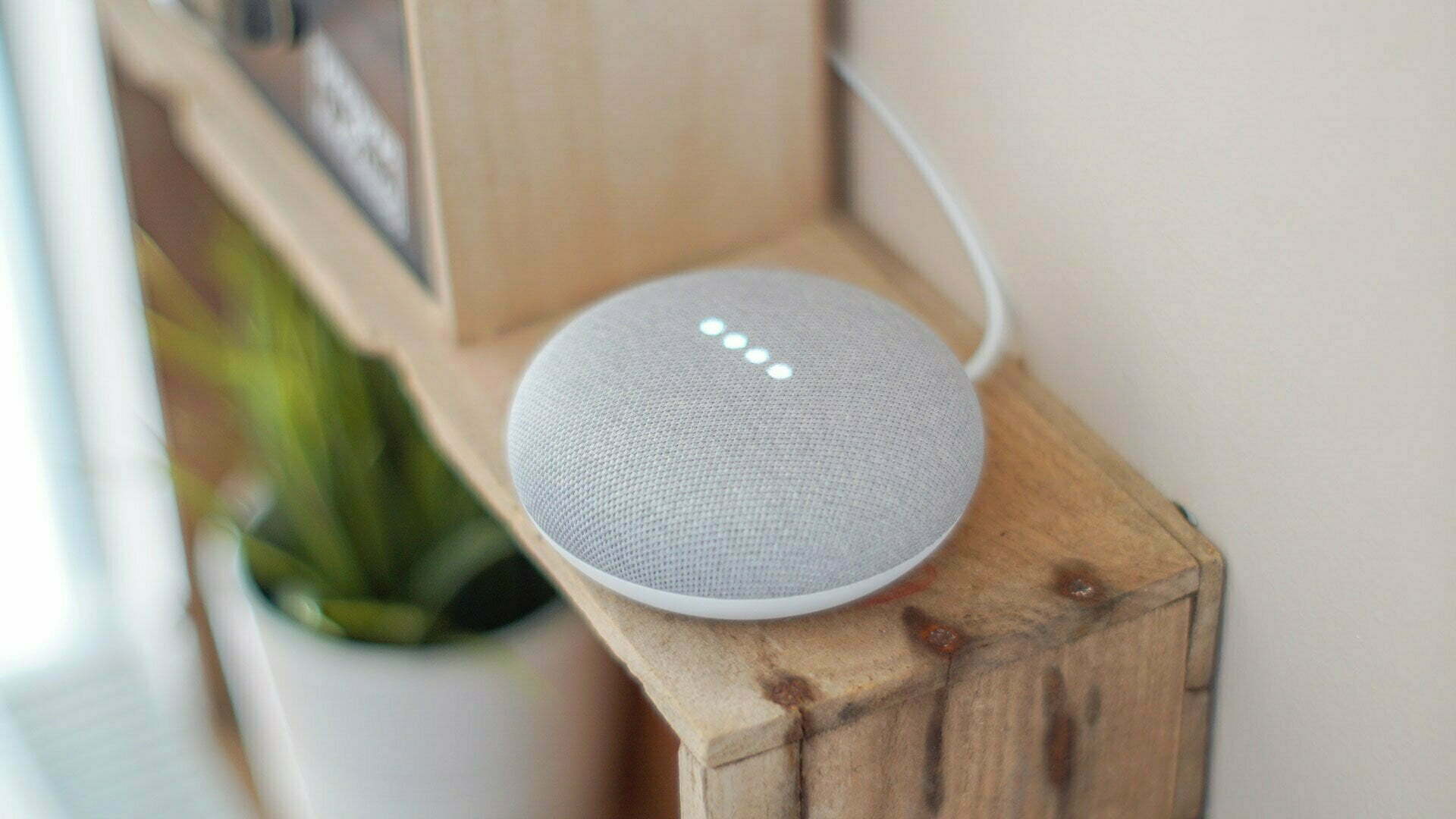There are smart devices in abundance and the Google Nest Hub can create order in this large collection of smart devices. Over the past few years, I have used and tested every version of Google Nest Hub extensively. Therefore, I am happy to share everything I learned, what you can do with it and whether you should buy a Nest Home Hub at all.
What is Google Nest Hub?
Foremost, I would like to answer the question: what is Google Nest Hub? Google Nest Hub is a smart device, with a screen, that can be used as a central point within your smart home. With the hub, you are able to control and connect all kinds of other devices via Google Home, but also give voice commands via Google Assistant.
View all about Google Nest Complete overview
Including interesting deals
Fast home delivery
As such, Google Nest Hub is the centerpiece of your smart home, and it offers a number of interesting, additional options through its screen. I will talk more about that further on.
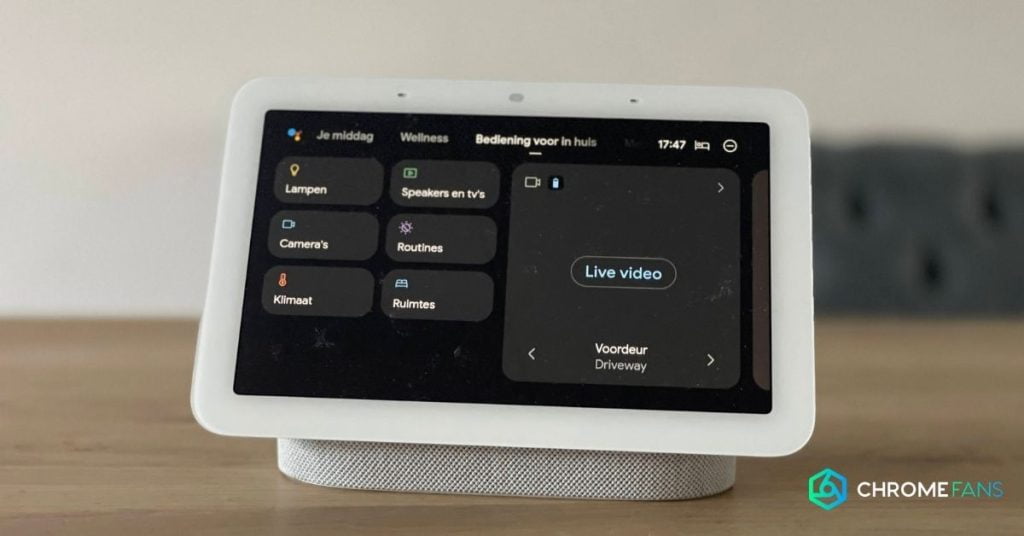
The Google Home Hub is a relatively small device, but it has great capabilities. Before I go deeper into the possibilities and what exactly you can do with it, you can see an overview of the smart home hubs that are currently made by Google.
In the comparison below, I will show you what the Google Nest Hub is capable of compared to the Nest mini, as well as the Nest Audio. Basically, the latter is a Wi-Fi speaker, but it also has some of the features of a smart hub.
Google Assistant (voice control):
Speaker:
(reasonable quality)
Built-in microphone: (3 pieces)
Connection:
Bluetooth & Wi-Fi
Dimensions
17,7 x 12 x 7 cm
0,56 kg
Streaming camera / doorbell video
Smart speaker
Voice commands
Streaming content
Google Assistant (voice control):
Speaker:
(good quality)
Built-in microphone: (3 pieces)
Connection:
Bluetooth & Wi-Fi
Dimensions
12,4 x 17,8 x 7,8 cm
1,2 kg
Notifications from smart devices
Smart speaker
Multiroom speaker
Voice commands
Google Assistant (voice control):
Speaker:
(fine quality)
Built-in microphone: (3 pieces)
Connection:
Bluetooth & Wi-Fi
Dimensions
9,8 x 4,2 x 9,8 cm
0,181 kg
Notifications from smart devices
Smart speaker
Multiroom speaker
Voice commands
Now that the similarities and differences are clear, I’ll take a closer look at the Google Nest Hub.
Google Nest Hub: what can you do with it?
What can you do with the Google Nest Hub? That’s a pretty general question, of course, but below I’ve made an overview of the main features you can use with this smart display.
The list gives a pretty complete picture of the possibilities, if you decide to buy this smart screen.
- As a voice assistant – The Google Nest Hub (2) also has a microphone (in fact three of them) and can be used to give voice commands. You do so with the command ‘Ok Google’ and after that saying for example ‘turn on the lights’. You can also ask all sorts of questions, with ‘Ok Google, how much does an elephant weigh’, after which Google Assistant will answer.
- Watch videos – With the Google Hub, it is possible to watch videos from YouTube, for example. Not necessarily ideal on a 7-inch screen, but the possibility obviously exists.
- Use as a digital photo frame – It is possible to start your own slide show on the Hub, where you can create your own lists through Google Photos. In this way, you have kind of a digital photo frame.
- Control your smart home – If your smart home products are compatible with Google Home, you are able to connect them. Afterwards, you can control the smart home devices by speech or via the screen. Here, you can also set up all kinds of smart routines if necessary. To learn more, check everything about Google Home devices.
- Speaker – The hub can be used as a speaker, which can be controlled via Wi-Fi and Bluetooth.
- Chromecast – With the built-in Chromecast, it is possible to stream content to this smart device.
- Use as an alarm clock – You can also use the Nest Hub as an alarm clock. You can put it next to your bed, check the time and use an alarm if necessary.
- Track your sleep with Sleep Sensing – Sleep Sensing allows you to track how you sleep on the Google Nest Home Hub 2 (not on the first version). If you enable this, Google will track how you sleep, recording sounds among other things. There is also a motion sensor that tracks whether you are sleeping peacefully, tossing and turning, or just lying awake. This data can be viewed in the Google Home app. For the time being, Sleep Sensing is a free feature, it may become a paid option later on.
- Control by hand gestures – The Soli-radar chip included in the Google Nest Hub 2 makes it possible to control the device with hand gestures in front of the screen. For example, you can stop music, or snooze your alarm.
There is no camera on the Google Nest Hub, meaning you are not recorded, but it also ensures that video calling is not possible.

Google Nest Hub: the details
Before I dive deeper into the use of the Google Nest Hub, you can view a rundown of the features, pros and cons, and the specifications of this smart device.
Google Nest Hub (2nd gen)
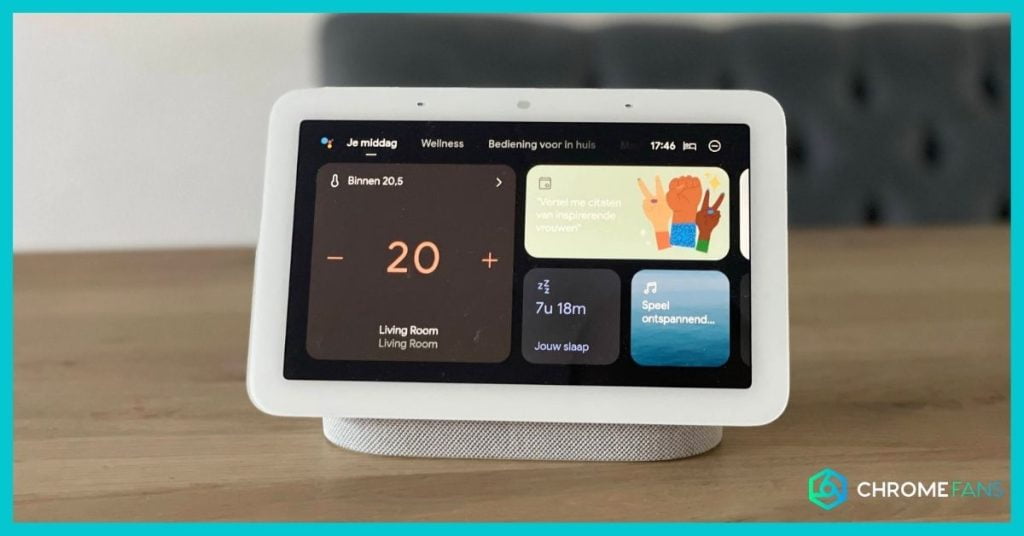
[content-egg-block template=price_comparison_card]
The Nest Hub is a smart hub that can (and will) be the central hub of your smart home. It is operated via the touchscreen, or by voice, which allows you to give commands (e.g. Ok Google, turn on the lights).
In addition to being the central point in your smart home, the Google Hub also allows you to track your sleep with Sleep Sensing, and because of the built-in Chromecast you can even stream content.
The Google Nest Hub (2nd gen) is a complete device, which can definitely be a good addition. It is ideal to use with the Nest Battery Doorbell, for example.
- Smart hub (incl. scherm)
- Can also be used as a voice assistant (Ok, Google)
- Sleep Sensing works well beyond expectations
- Control with swipe gestures
- Sound and microphone work well
- Can be used as photo frame
- Interface is sometimes a little slow
Google Nest Hub 3
Google is said to be working on a new version for 2022: the Google Nest Hub 3. This updated version of this smart display, would have some notable improvements.
As such, the Google Nest Hub 3 has a detachable tablet as a screen. In this way, you can use it in a completely different way and be much more flexible. For example, while sitting on the couch you can see who is at the door, but you can also control the lights via the screen at the dining table. Quite useful, don’t you think?
There are also a number of options regarding the operating system. For instance, Android is mentioned, but also Chrome OS comes by. But then again, we also have the OS of the Chromecast and Fuchsia. My guess is Android, but whether this will actually be the case we will not know until the launch.
When the Nest Hub 3 will officially be launched is not yet known, but people are eagerly awaiting this new smart device.
Sleep Sensing on Google Nest Hub
An interesting feature on this device is Sleep Sensing. With this feature, Google keeps track of how you sleep, after you have given them permission to do so.
Of course, this means that you have to put it next to your bed in order for the sensor and microphone to be used. With these two sensors, an analysis is made of your sleep session, which is then reflected on the screen and in the Google Fit app (Android and iOS).
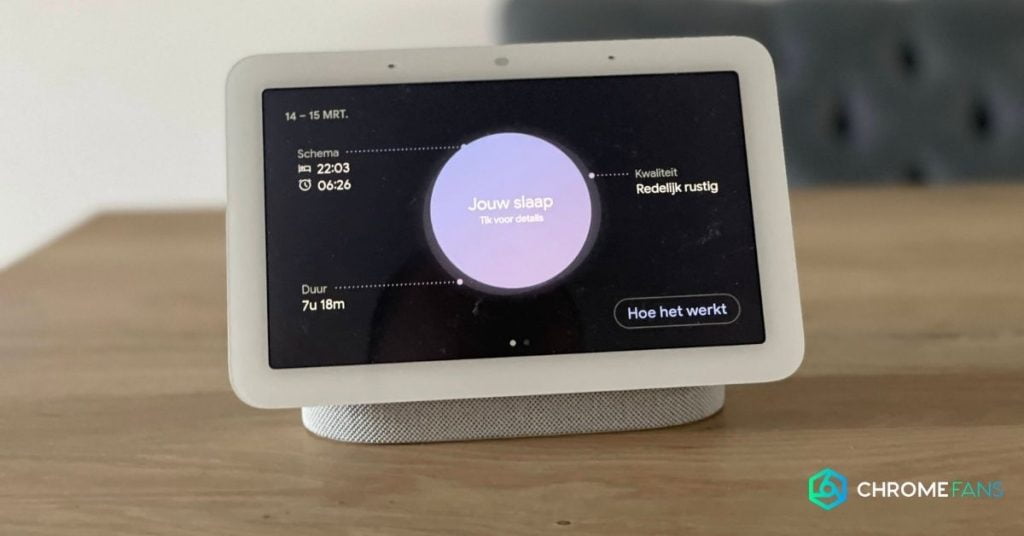
After the analysis of your sleep by Sleep Sensing, you receive personal recommendations to improve the quality. This can be, for example, a different bedtime or wake-up time.
Sleep Sensing makes the Google Nest Hub 2nd gen an interesting smart device, offering a unique feature for smart home hubs.
For now Sleep Sensing is free to use, in 2023 it will be integrated into Fitbit Premium (€79 a year).
Of course, you’re here to find out the answer to the question on whether you should buy the Google Nest Hub, or perhaps opt for a different display.
If you are going to use the visual aspect, such as displaying camera streams, or the doorbell, or simply want a touchscreen for controlling and streaming, then it is definitely a good choice.
? If you’re looking for another great smart doorbell to go with the Google Nest Hub, check out the Google Nest Battery Doorbell. This is (for now) the only doorbell that can immediately show image on the Nest Hub after ringing.
→ More details about this smart doorbell
If you’re looking for a “simple” speaker, the Google Nest Mini might be a cheaper option.
My advice: Yes, the Google Nest Hub is simply a well considered smart display with lots of features that is absolutely worth buying!
To make this as easy as possible, I have created price comparisons for the Google Nest Hub, which are updated daily with current prices.
[content-egg-block template=price_comparison_card]
10 useful Google Nest Hub tips
There are many possibilities with the Nest Hub. That’s why I’ve listed a dozen practical tips for getting even more out of this smart display.
Before you get started, it’s good to do some advance reading. Therefore, we created a guide to install and reset the Google Nest Hub. If you wish to install this smart display via Windows, you can do that too, but it does take some effort.
1. Control your smart home with Google Nest Hub: choose the right products
The Google Nest Hub has many features, but it becomes even more useful if you can connect external devices and services to it. Think for example of smart lights, a doorbell, cameras, thermostat or other devices.
Once you decide to purchase a new smart home product, make sure it has support for Google Home/Google Assistant. This way, you are also able to connect (and control) the device with this smart display.
Also read: 100+ Google Home devices at a glance
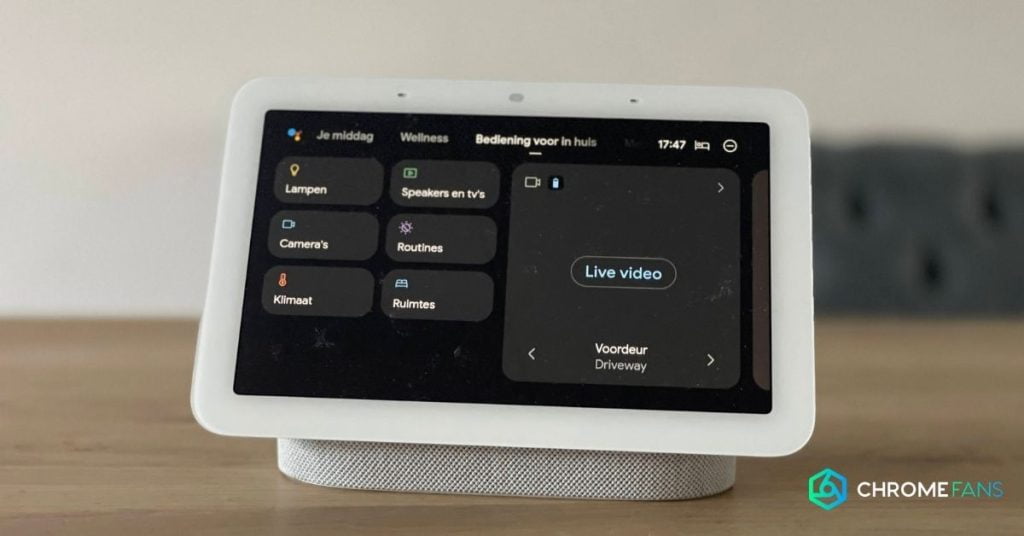
2. Add and manage users on the Home Hub (max. 6)
It is possible to add additional ‘persons’, giving everyone their own ‘profile’. This can even be activated depending on voice recognition.
That way, you are also able to set up routines per user, where a number of ‘events’ follow each other. More info on this, you can find in our extensive Google Routines guide.
Setting up users makes the experience with Google Assistant even more personal. So, in case you use the device with multiple people, this is definitely an interesting option.
3. Use as a digital photo frame
I remember, very well, that we used to have a digital photo frame in the room. We inserted an SD card and all kinds of selected photos came along throughout the day.
That’s exactly what you can do with the Nest Hub: use it as a digital photo frame. For this, you can use Google Photos, where you can store (up to 15 GB) photos for free.
If you also have a Chromebook, you may be able to get free, extra storage (100 GB). That way, you can store even more photos without paying for it.
4. Use the Nest Hub while cooking
Maybe this is not the first thing you would think of, but this smart display is also extremely convenient while cooking. Especially because you can give voice commands (so even if your hands are dirty). You can even display videos.
I know people in my circle who have put the Google Home Hub in the kitchen, as they find it extremely handy as a cooking aid.
5. Useful as a timer or alarm clock
If you use Sleep Sensing, you’ll have the Home Hub next to your bed. In that case, you can also use it as an alarm clock. In fact, you can even snooze it by making a hand gesture in front of the screen.
But timers are also pretty useful. You can say, for instance, ‘Ok Google, set the timer to 20 minutes’ or ‘set an alarm for the potatoes or vegetables’. This is a feature I often use myself, very handy, especially because it is voice-controlled, and you can see how much time is left.
6. Connect with IFTTT
If you wish to use Google Assistant and thus the Hub to its full potential, you can also pair it with a service such as IFTTT. This makes it possible to link different systems and platforms together.
That way, you can create your own voice commands, or sync the notes you take using Google Assistant with your iPhone memories.
However, there are plenty of possibilities on IFTTT to connect services with each other. Here is a list of the most popular and most used ones in a row.
7. Turn off the microphone
Sometimes it doesn’t feel comfortable when Google is ‘listening in’ all the time. The microphone is always ‘on’, to pick up commands like ‘Ok Google’.
Fortunately, it’s easy to turn this off by switching a button on the back. With the hardware switch, you can easily turn off the microphone so that there is no more listening in. Afterwards, you feel quite more comfortable.
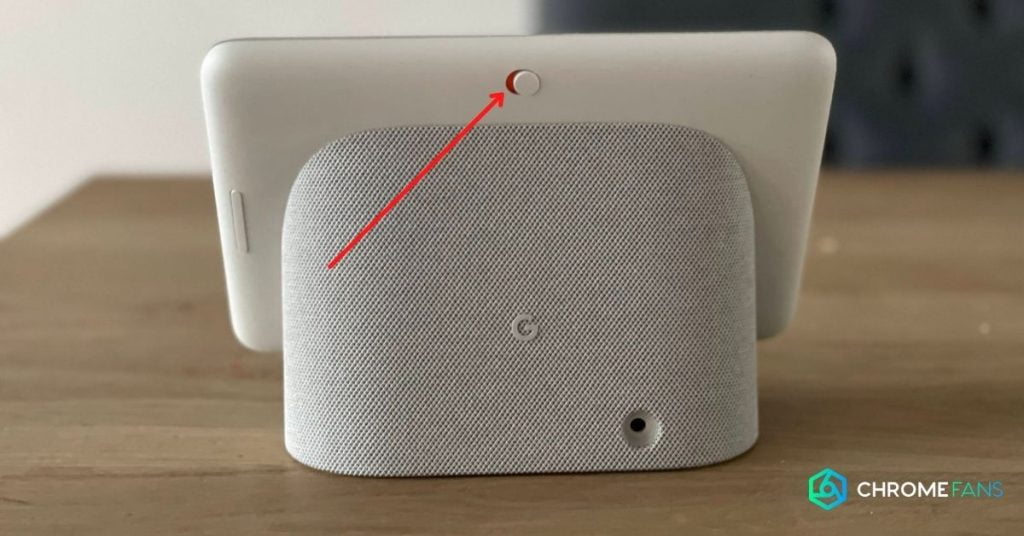
8. Get started with routines
Routines are perhaps one of my favorite features on the smart screen. For instance, it is possible by saying “Ok Google, good morning” to get an overview of the news, weather, traffic jams and your calendar for the day.
Google has created some standard routines for you, but you can also customize them or, of course, create your own.
Also read: Google Home routines: ultimate guide (+ this one you should try out)
9. Connect all kinds of services
Google Assistant has the ability to connect all kinds of services. For example, you can connect your Spotify or Netflix account.
This also allows you to use the screen directly, for instance, to play or stream content, without using the Chromecast functionality. It is even possible to connect to services such as Netflix, Spotify, Disney+, YouTube, Google Podcast, Apple Music and many, many more.
10. Set an additional ‘sound’ to confirm your command
Especially if you haven’t had the device for a long time, it can be helpful to set up a sound that will be played when ‘Google’ has heard you. So when you say ‘Hey Google’, or ‘Ok Google’, a tone is played, letting you know the Hub is listening to you.
Turning this on – especially in the beginning – gives you a better sense of which way to give the commands in order for them to be executed.
Conclusion
The Google Nest Hub is an interesting device with many features. In this article, I have tried to describe as good as possible what the capabilities are. However, you may still have further questions, or want more information.
If you leave a comment below, I’ll do my best to answer the questions as quickly (and properly) as possible!
Also read: