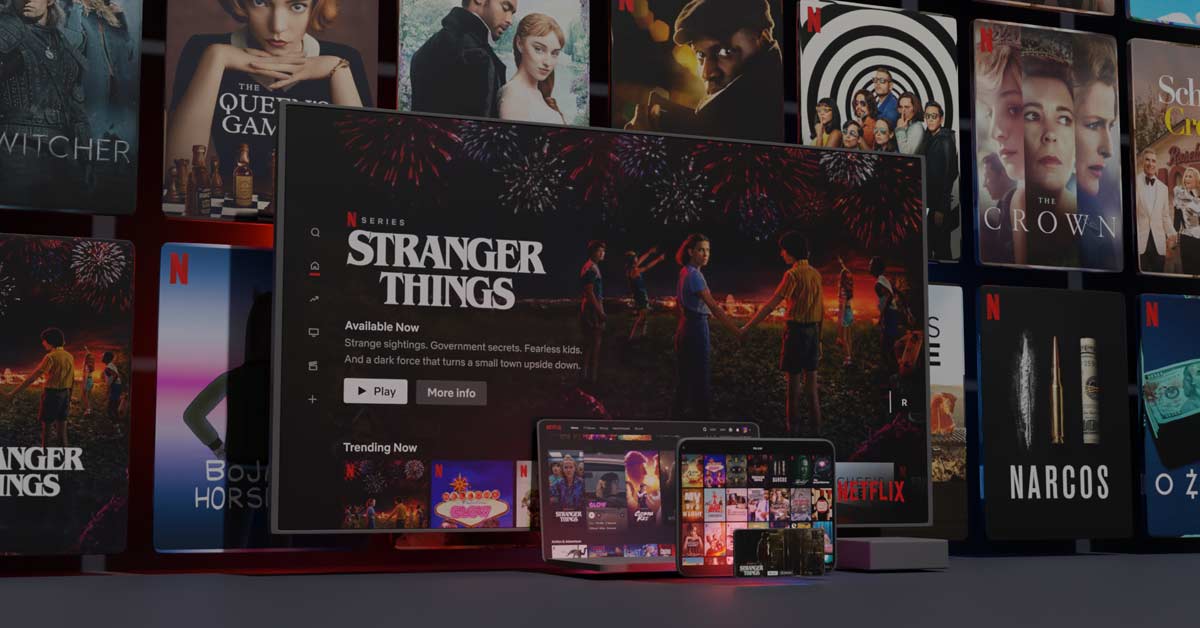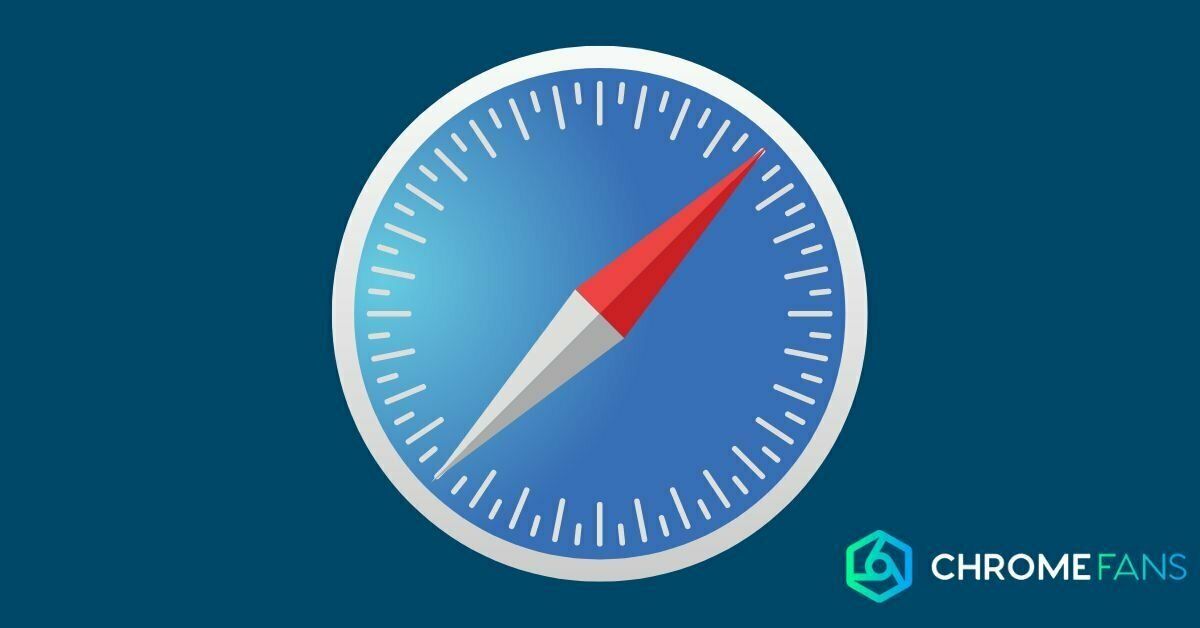You know the Chromecast mainly as a device that you connect to your television. However, the technology in the Chromecast is also incorporated into televisions and media players. Both devices run on the Cast OS, so the functions and possibilities are completely the same. In this article, you can read all about Chromecast built-in.
The possibilities of Chromecast built-in? Basically, it comes down to the fact that you can cast media from a smartphone, tablet or PC, as long as you have an appropriate app for it. Think Spotify, YouTube or Netflix. There are some minor nuance differences, but the essence of Chromecast built-in is the same.
Chromecast built-in
You can recognize televisions and media players with Chromecast built-in by the term “Chromecast built-in”. If not, you should pay attention to the term “Google Cast”: this is an umbrella term for all devices that support Google’s technology.
When your television, soundbar or media player has Chromecast built-in, you no longer need a separate Chromecast to be able to cast content. By the way, casting is the idea of projecting content onto a screen other than the source device, for example, from your smartphone onto your TV.
So you are able to cast video and audio content. Also, it is possible to fully transfer the screen of a tablet, PC or smartphone, in case that feature is supported. While casting, you can control the media from the source device, and sometimes you can also just use the TV remote.
When you buy a TV or media player with Android TV running on it (it has to be an official version though), you can assume that Chromecast is built-in. Other devices, such as those from LG and Apple, may also support Chromecast (built-in).
So in order to use Chromecast built-in, you need a source device and a receiver. But also an app with which you can watch content. Within the app, you will find the cast function in various places; depending on the app, the button is positioned at a different spot.
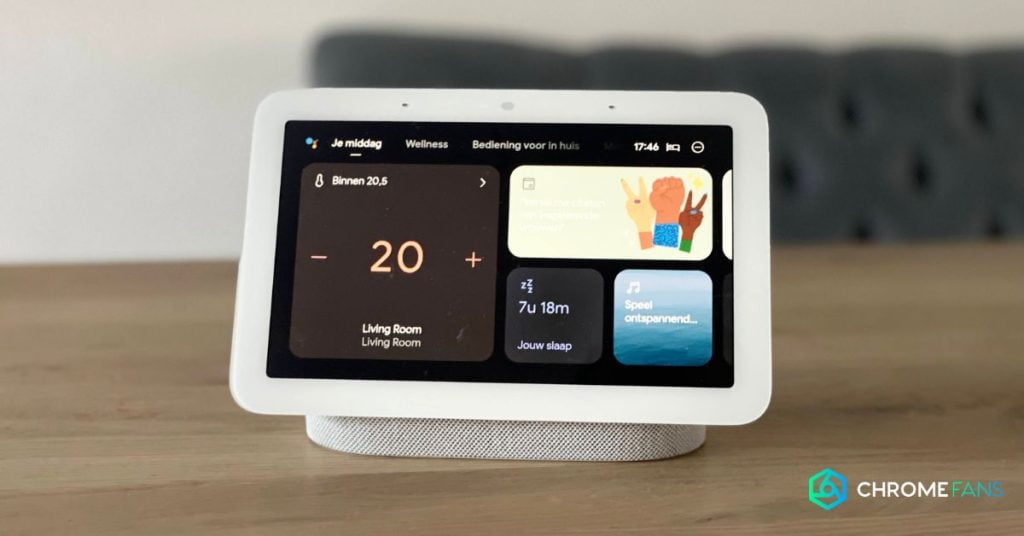
The Google Nest Hub, as seen on the image above, also has Chromecast built-in. By making use of it, you are able to cast directly to this 7 inch screen. However, the screen is quite small. Therefore, in doing so you might feel like opting for a larger screen if you want to consume a lot of media.
These apps support Chromecast
There are more than a thousand applications currently supporting Chromecast. Google has therefore launched a page where you can view all these applications. If an application is added, Google will update the page – so that you are always informed.
You may already recognize a large number of apps with video content: Netflix, Google Play Movies, YouTube, Disney+, Plex, Pokémon TV, Crunchyroll, Amazon Prime Video and Dailymotion. You can cast your music with Spotify, Google Play Music, TuneIn Radio, Deezer, Qobuz, YouTube Music and Tidal.
Often the application description – in the App Store and Google Play Store – will tell you whether an app offers support for Google Cast. If not, you can find out by doing some research on your own or by looking for the Cast button within the application’s capabilities.
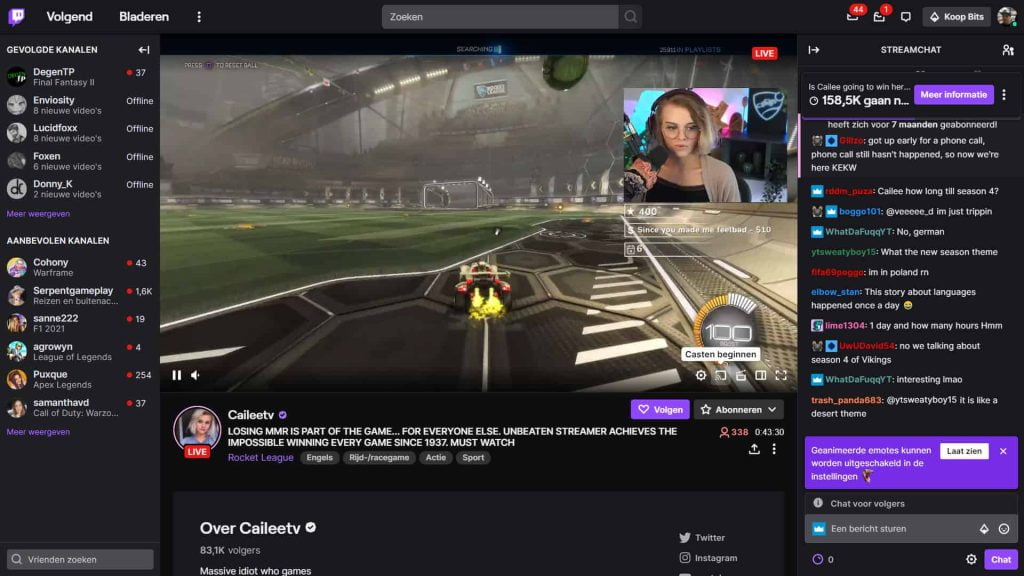
Control apps with Chromecast built-in
You are able to control content you cast via Chromecast in three different ways:
- Via an app: content can be played and paused via the app. Meanwhile, you can look up other videos or music, while listening or watching what you just put on.
- Via remote control: if you have started watching, you can also use your remote control. If you’re casting to your TV, you should use that remote. If you’re streaming to a media player or soundbar, you simply use those, but most of the time you can also control the devices with your TV remote.
- Via voice control: as a smarthome owner, you may already be familiar with the phrase “Hi, Google”. Once a smart speaker or smart display hears that, the Google Assistant starts listening to you. You can ask the Assistant to set up certain content within a specific app and make clear on which device you wish to play it.
Devices with Chromecast built-in
Many types of multimedia devices have Chromecast built-in. This means that you do not need to purchase a separate HDMI dongle. All the technology you need is simply built into your television or media player. Does the device have Android TV? Then you’re good to go anyway.
Well-known brands that provide televisions with Android TV include Philips, Sony and Sharp, while brands such as Toshiba and Vizio are pushing hard. There are also brands such as LG and Hisense, which offer the same kind of functionality to a limited extent.
Therefore, be sure to pay attention to the correct logos such as the Chromecast logo, when purchasing. Besides televisions, media players also often have Chromecast built-in. Think of media players from Nvidia, Xiaomi and Google for instance. Media players from Amazon do not have Chromecast integrated.
Lastly, there are smart speakers and displays with Chromecast built-in. These could be products from Harman Kardon, Google, LG, JBL, Sony, Panasonic and more. Basically, you can enjoy a lot of content on many different devices, as long as you dispose the proper hardware.
You also need to make sure that the installation is done completely right. Are you running into any problems? No worries, because they are often easily solved. It may help to quickly change the Wi-Fi network, for example, and otherwise a hard reset is often the solution.
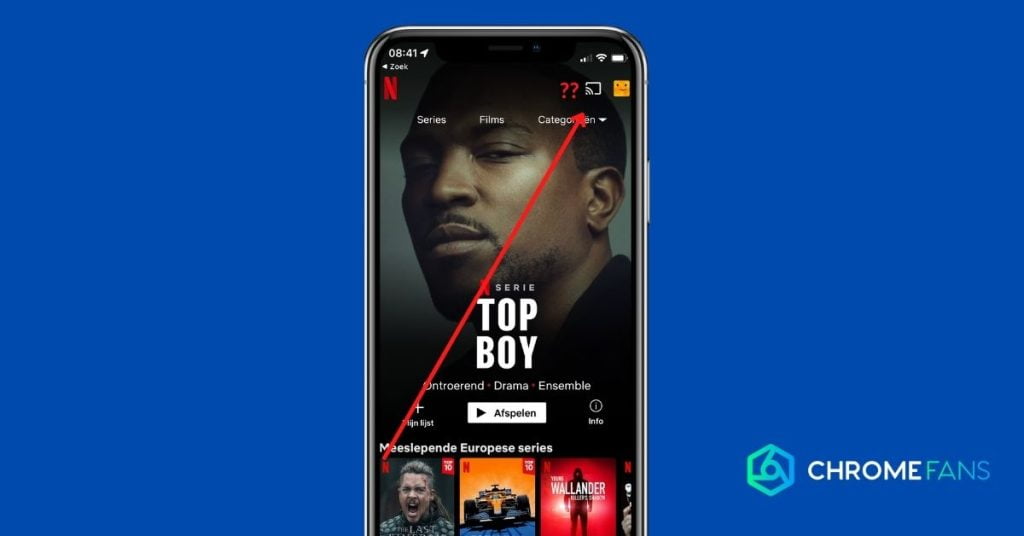
Advantages and disadvantages of Chromecast built-in
The big advantage of Chromecast built-in is that you obviously don’t need to get an additional device at home. Not only does that save an HDMI port on your television, it also saves you a power outlet; two connections that you can use for many other devices.
It is also true that a lot of apps are missing on Android TV. Some apps that you use on your smartphone are not available on your TV or media player. In that case, it’s very convenient that you can simply cast the missing apps from your smartphone or tablet (or PC) to your television.
Talking about your PC, it is quite easy to share your PC screen with your TV. It allows you, for example, to share photos and videos with your family or friends. The same applies to the content stored on your smartphone. As long as everything is connected to the same Wi-Fi network, of course.
The disadvantage of Chromecast built-in is that you have to connect your TV to the Internet, which makes it vulnerable to hackers’ attacks. Indeed, even your TV is not safe from hackers anymore. Through the TV, an input can be found to your router, giving the hacker access to your entire network.
If you are interested in reading more about Chromecasts in general, you are at the right place. Are you still in doubt about a what model to buy? Then it’s a good thing we tested all models.