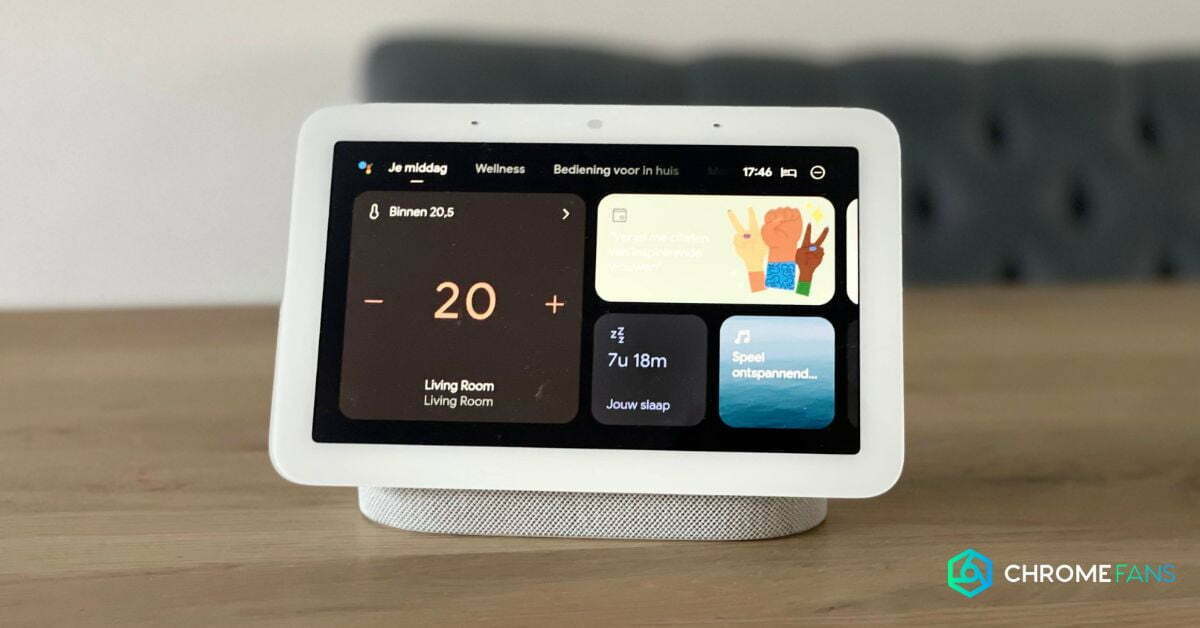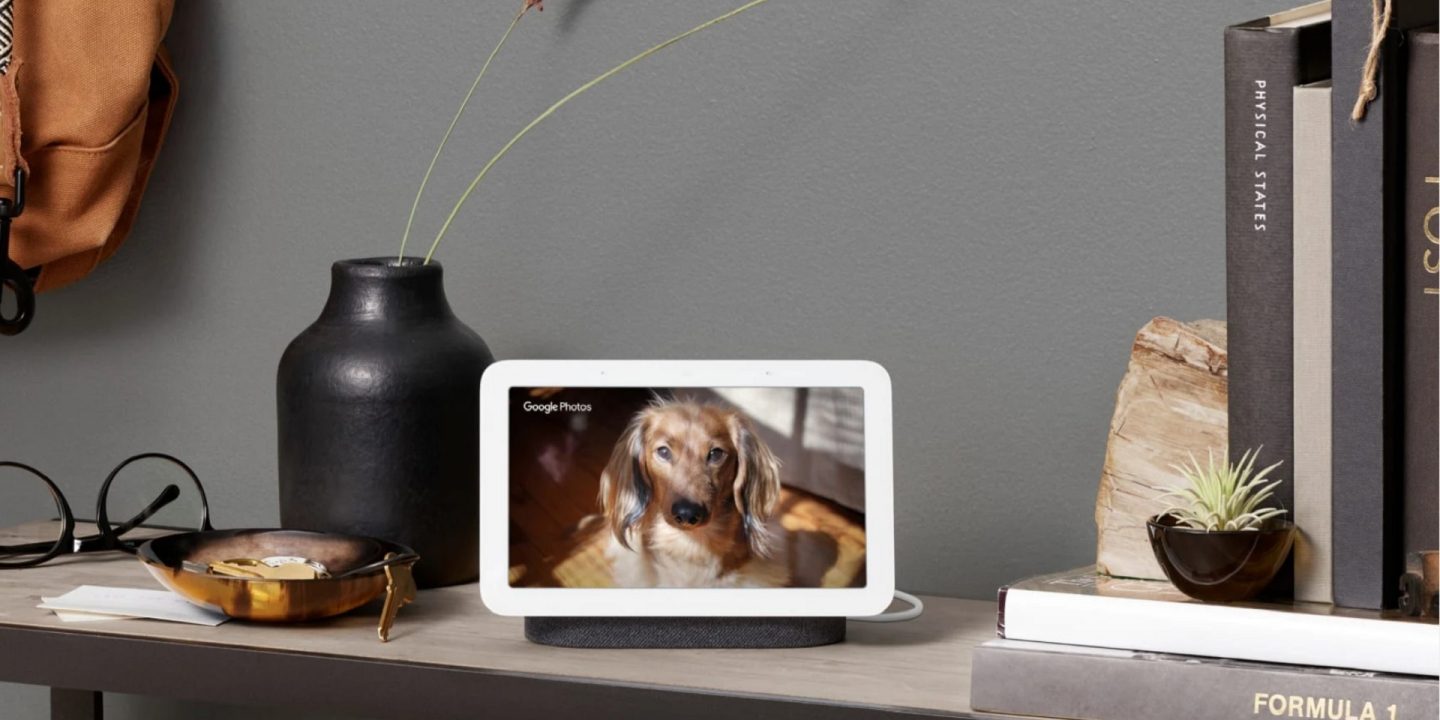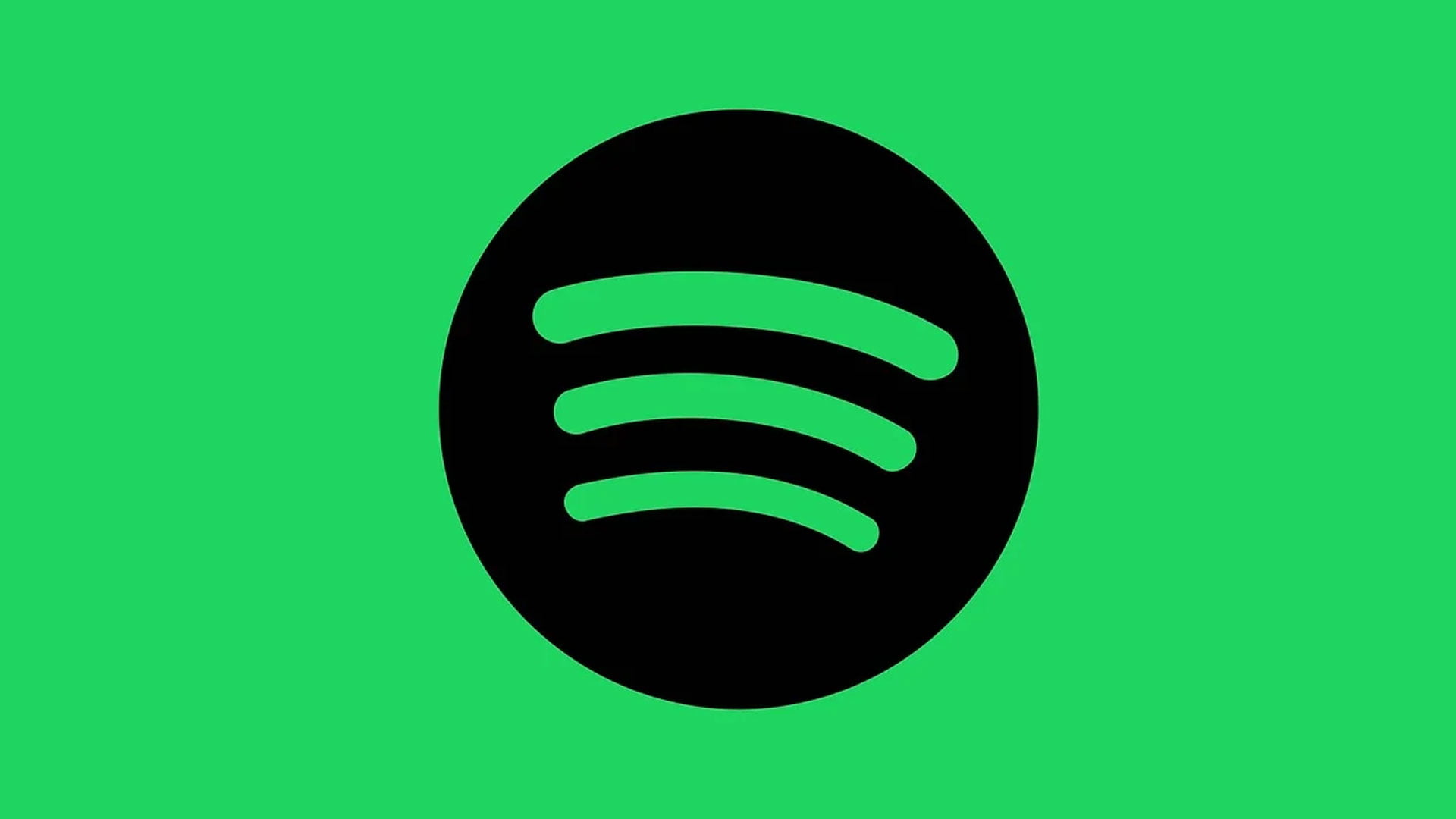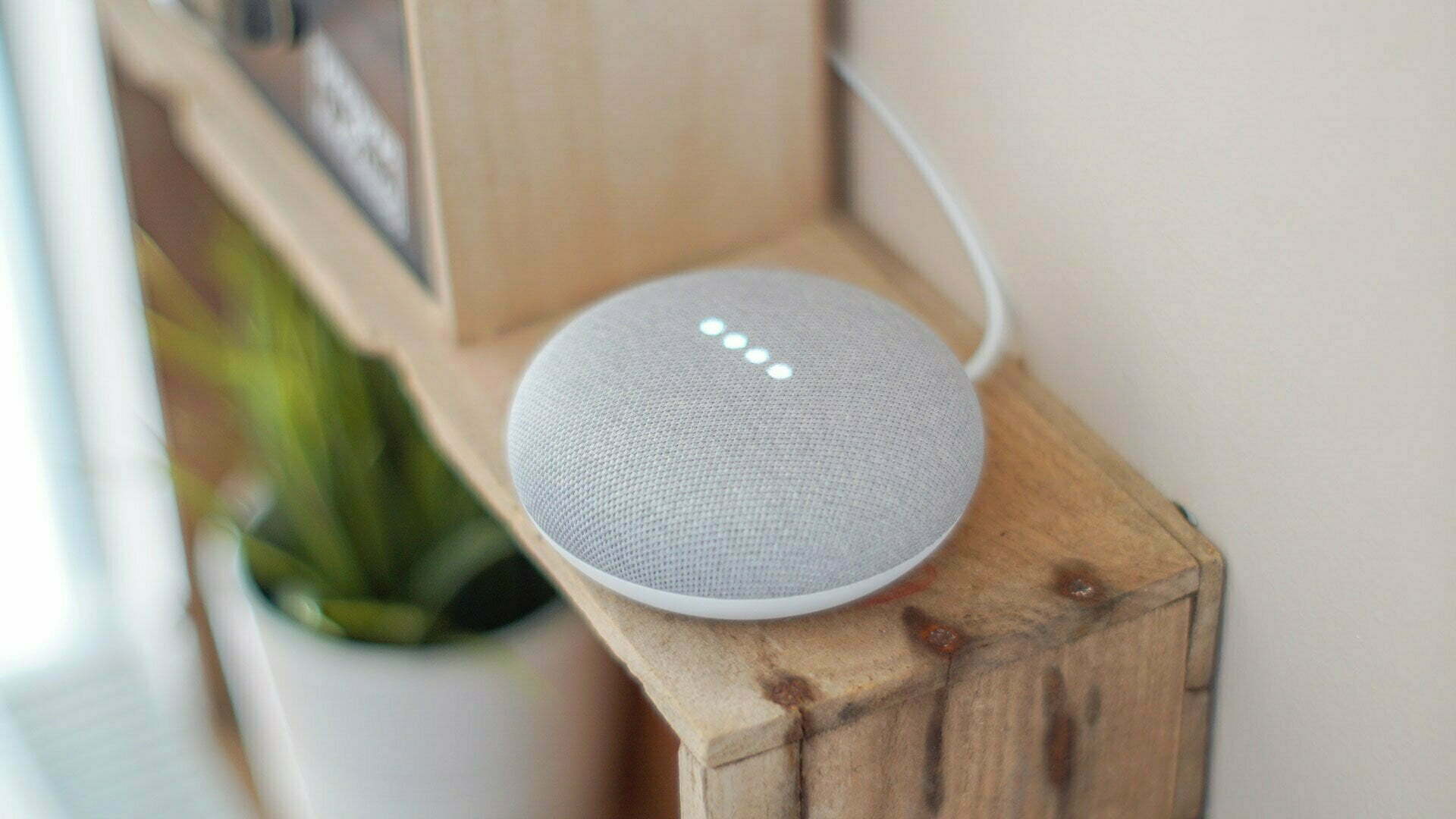The Eufy doorbell and Google Home can be linked together. This gives you access to some features of the smart bell via the Google Assistant. You can find out how to do this in this detailed article.
When you pair the Eufy doorbell and Google Home, you get access to the Google Assistant. This is the search engine giant’s smart, personal voice assistant, which hears your voice commands and then carries out tasks.
Eufy doorbell and Google Home
If you want to pair the Eufy doorbell and Google Home, please note that the possibilities are still limited. There is not much you can do with a smart doorbell and the voice assistant anyway, especially if you don’t have a smart display.
Where you can still turn smart lights on and off, or change color or scene, you can do very little with a smart doorbell. For example, it’s not possible to start a manual recording or delete a particular recording via the Assistant.
At the time of writing, it is not possible to have the Google Nest Hub automatically show the live stream when the doorbell rings.
If you are looking for this function: you are not the only one, as these hundreds of comments on Eufy’s site show.
So what is possible when you link the Eufy doorbell and Google Home? Well, if you have a Google Nest Hub – or any other smart screen with Google Assistant aboard – then you can retrieve the images from the Eufy camera.
This is not always possible with a voice command. But if you press the right button on the smart display (obviously after pairing), you will see a live feed (the image that the camera sees at that moment) on the screen.

Pairing Eufy doorbell with Google Home
We’ll assume that you have already installed the Eufy Smart Doorbell. This means that you have also connected it to a Wi-Fi network. In addition, the smart screen with Google Assistant should be installed and connected to the same Wi-Fi network.
Both devices must be on the same network, so they can “see” and “find” each other. If you think that one of the two devices is not on the same network, please check this first and fix if necessary. Then continue with the steps below.
You will need two apps for the following steps: the Eufy app and the Google Home app. Both apps should be on your smartphone or tablet by now. Otherwise, download them from the app stores by clicking the links below.
Eufy: Google Play | App Store
Google Home: Google Play | App Store
After performing these steps, both devices are connected. You can check if the connection is working properly by requesting the live feed from the doorbell by saying “Hey Google, show the doorbell camera” (instead of ‘doorbell camera’ you can set another name).
To check that everything is working properly, you can say: ‘Okay Google, show the doorbell camera’. If the Eufy stream then appears on the smart display, it’s working properly.
In addition, you can use a button on a smart display to retrieve the live feed from the Eufy doorbell. You can do the same within the Google Home app. But of course you can use the regular Eufy app for that; after all, it offers more functions.
Also read: