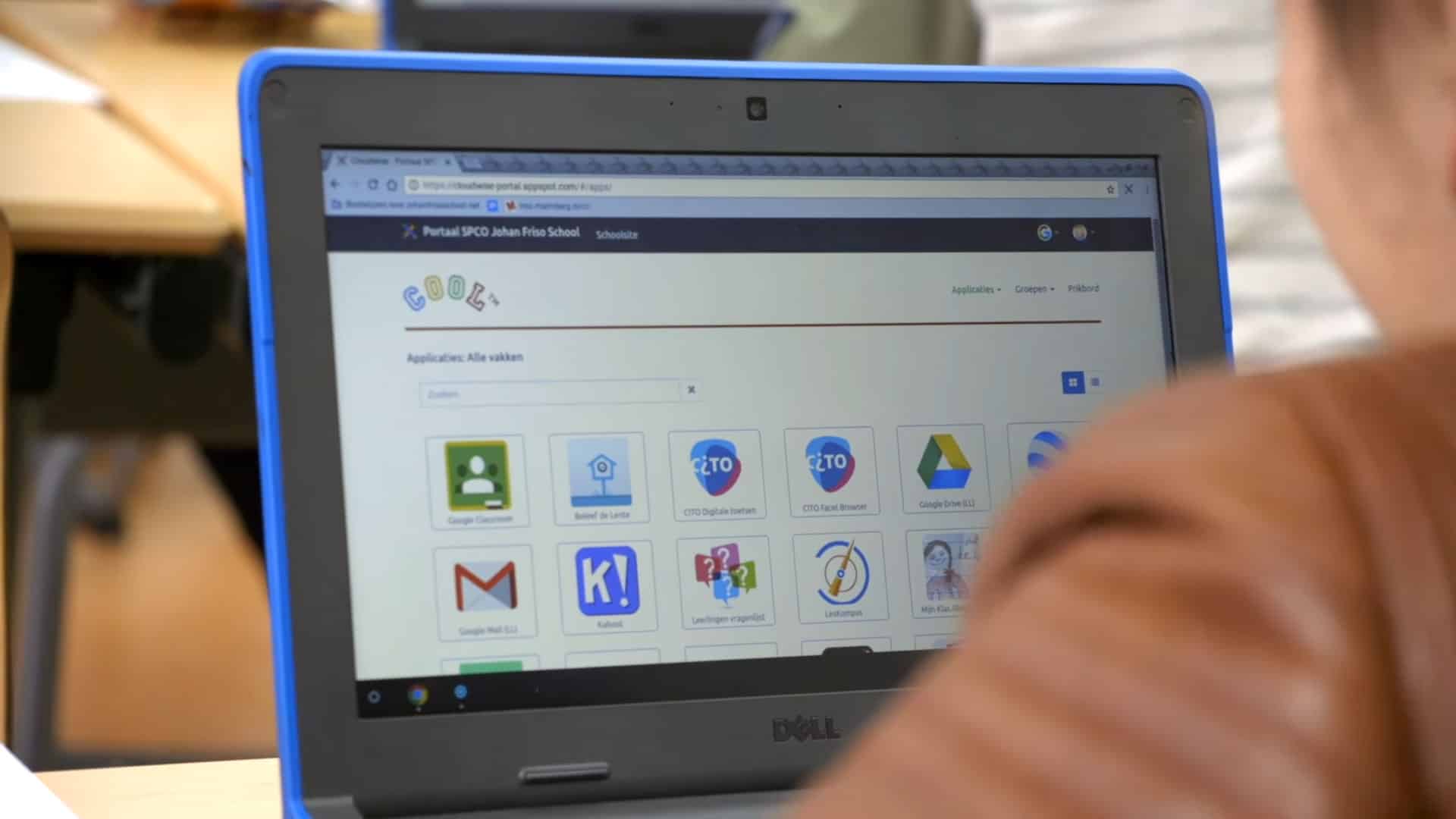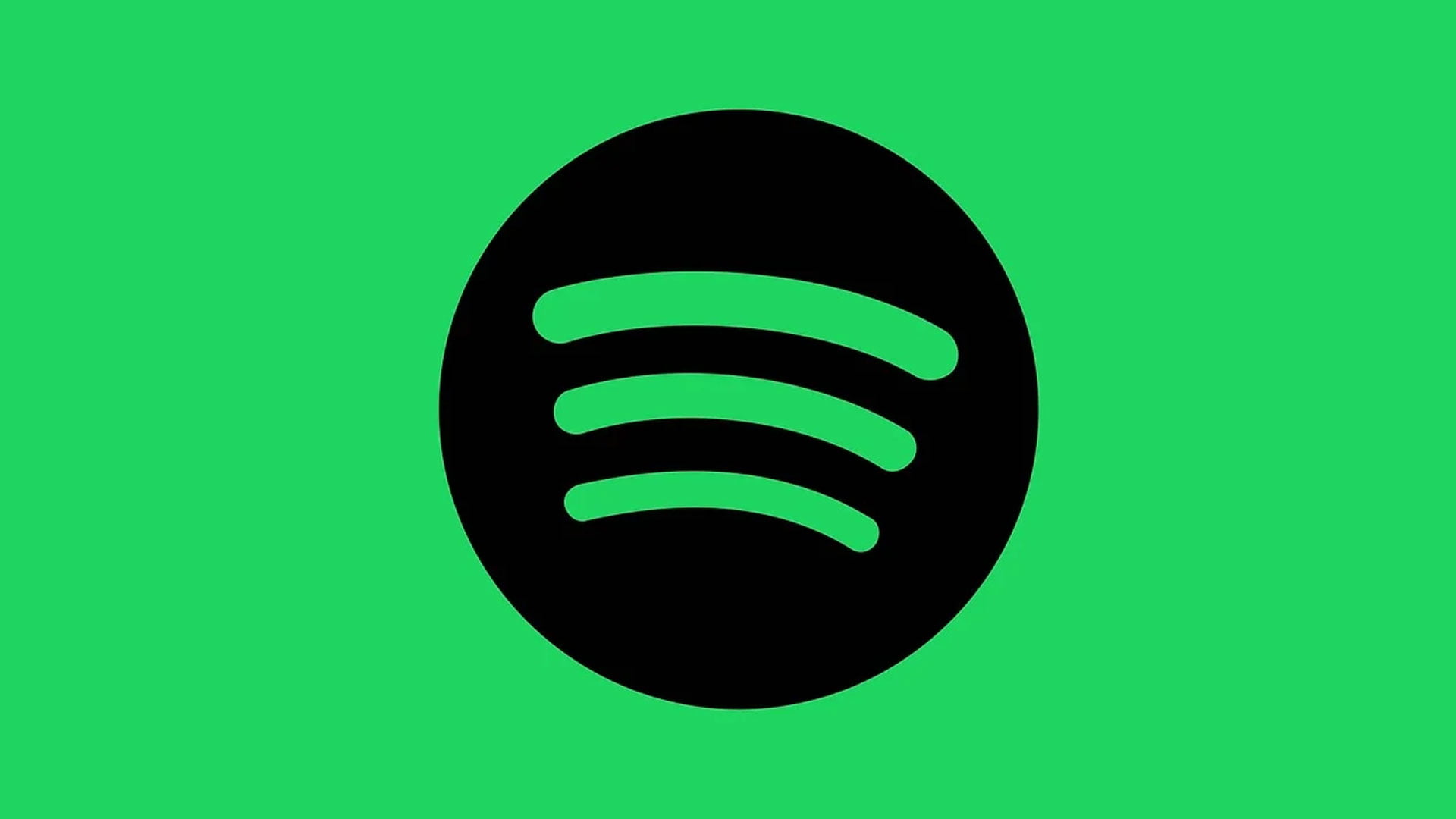These days, chances are you have a Google account. In that case, you might notice that there exist multiple addresses: Googlemail and Gmail. But what are the differences and similarities between these two addresses? Is Googlemail.com better than Gmail.com? I’ll explain everything in this article.
Googlemail and Gmail: a piece of history
Gmail was launched in 2004 and has been around for years. At the time, it was still an invite-only system, so you couldn’t simply acquire a Gmail address. However, the reason for the existence of Googlemail and Gmail is somewhat more complicated.
Google intended to launch the mail service in as many countries as possible, but it turned out that the word Gmail had been fixed in a number of countries, as by other companies. Very briefly, that meant that Google was not allowed to use the word Gmail for the mail service.
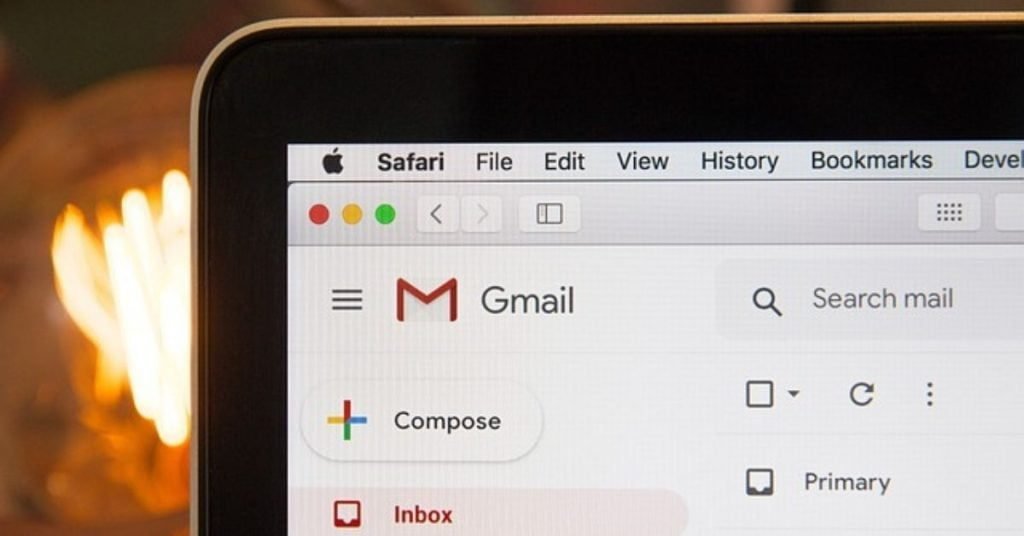
These included countries such as Russia, Germany and Poland. Since it was not possible to use Gmail that time without paying a lot for it, Googlemail.com was chosen instead of Gmail.com in these countries. Also in England, the service was launched with Googlemail.
In Poland, Gmail.pl was used by Grupa Mlodych Artystów i Literatów (GMAIL), a poetry company. Eventually, Google went after the domain name and filed a lawsuit.
In Russia, Gmail was used by the mail service, which also possessed the address that Google would have liked.
So, this means that there are still many @googlemail.com addresses worldwide. These days, in Germany for example, you are able to simply create a Gmail.com address, or possibly switch your old Googlemail account.
Does it make a difference if I use Googlemail or Gmail?
The bigger question is, of course: what does that all mean to you? Are you able to use Gmail if you have a Googlemail address, and vice versa?
Also read: this is the best Chromebook of the moment.
The answer is a definite yes. If you have one of the two addresses, you can use both of them. So it doesn’t matter which of the two you put after the at sign, they both operate.
This even can provide some useful perks, but I’ll get to that in the tips of this article.
So what about @google.com addresses?
There exist @google.com addresses as well, but they are not usable by consumers. These are only accessible to people who actually work at Google.
If you would like to have such an address, you will still have to apply and get hired at one of the largest companies in the world.
However, after reading this article, at least you’ll know that you are able to use @gmail and @googlemail interchangeably, which you can therefore make convenient use of at certain times.
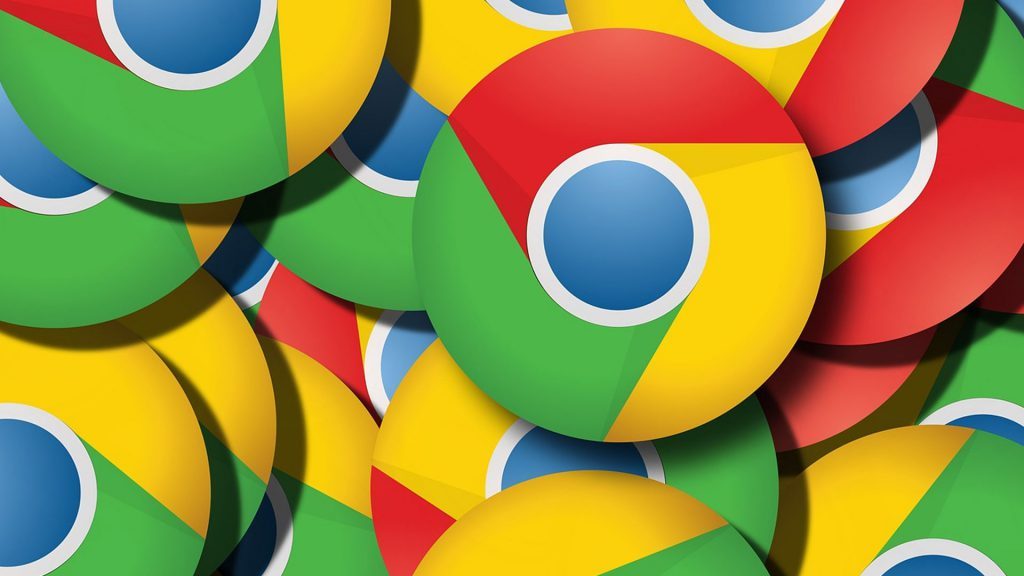
5 useful tips to get the most out of your Gmail/Googlemail
To get even more out of your Gmail, I’ve listed a few helpful tips for you that you may not have known.
Use @googlemail and @gmail as different logins
By now, you know that it is possible to use both Googlemail and Gmail as your email address. However, there are many websites and apps that do not see this as the same address. This means that you can easily create multiple accounts with one address.
It saves switching between different mailboxes, and everything even arrives neatly in the same inbox.
A 'dot' in a Gmail address can (not) make the difference
If you use a Gmail address, you can put a dot in front of the at sign wherever you want. The mail will still arrive in your own inbox. Probably, this is not something you will apply in practice, but I myself had no idea about this until a few years ago.
Use the + in your address
Personally, I use this tip quite often. For an email address, it is possible to put a + at the end (before the @ sign) with letters or numbers behind it. For instance, if you wish to create an account with a certain service, say Chromefans, then you could use this: [email protected]. In this way, you will always know where you have used a specific email address.
Putting a + at the end could be useful, for example, if a service that you use has been hacked. In this manner, you’ll know that only your specific email address has been affected. Even if a malicious party attempts to abuse the service at a later time, you can easily use the email address to trace where the data was captured.
Search your mails more effectively
Today, a large part of your life resides in Gmail. Accounts, logins, invoices and much more. Therefore, it is useful to thoroughly understand how to search more effectively in Gmail.
There are a number of nifty filters you can use in Gmail’s search bar to help you find emails or attachments more quickly and efficiently.
Below, you find an overview of some of these filters.
| Filter | Outcome |
|---|---|
| from: | Search for the sender of the mail |
| to: | Search for the recipient of the mail |
| subject: | Search for the subject of the email in Gmail |
| has:attachment | This way, you only get search results from mails that contain an attachment |
| has:drive | Search results only show posts to which a Google Docs, Sheets or Presentation has been added |
| OR (use this for example as follows → to:Chromefans OR to:Willem | Filtering on multiple search terms |
Undo Send
Did you click send too soon, or possibly accidentally send the mail when it wasn’t ready yet? Google has built a useful feature for this awkward situation.
Through Settings>General>Send Undo, you can easily set how many seconds the sending can be undone. Now, in this example, Google will wait 10 seconds to send your mail, giving you time to cancel it with just pressing one button. Very convenient!
Also read: