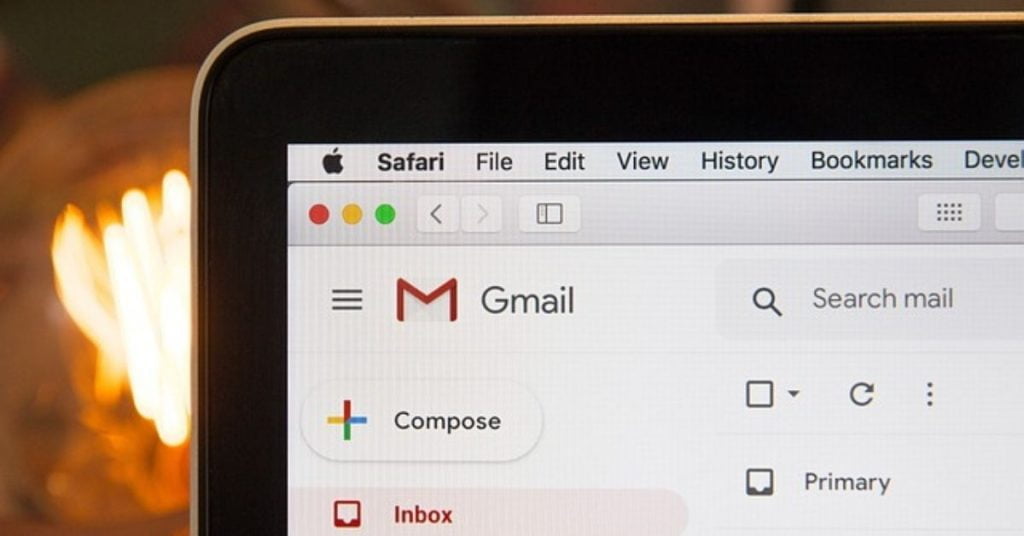Gaming on a Chromebook is possible, but we understand if you think it’s not. A Chromebook is more often used for work or school assignments, but in the field of entertainment, including interactive, a lot is possible.
Gaming on a Chromebook
Before we go over the options with you, it’s helpful to know that in some cases you can use a controller. But how do you know which controller is right for your Chromebook? Fortunately, you won’t have to think about that for long.
In fact, chances are you have a controller lying around at home that works on Chromebook, especially if you have a recent version of Chrome OS on your Chromebook. For example, it is possible to use the controllers from the PlayStation 4, Nintendo Switch and Xbox One.
In many cases, you just plug your USB-controller into your Chromebook and you can start gaming straight away. In late 2020, Google released an update that allows pairing via Bluetooth as well. So you have quite a few options for gaming on your Chromebook.
Of course, you can also game with keyboard and mouse on a Chromebook, provided the game supports this.

Google Stadia
We’ll start with the most obvious option for gaming on a Chromebook: Google Stadia. This is the search engine giant’s game streaming service. You can buy and play games separately, just through the browser on your Chromebook. Plus, with a Stadia controller, you get access to all the features Google Stadia has to offer. All you need to think about then is a fast internet connection.
Basically, you can play games using WiFi, but you may have more security with an Ethernet cable in your Chromebook. If you have a Stadia Pro subscription, you get a number of free games each month that you can play. That subscription costs $10 per month. However, if you’d rather not pay, there may be a more attractive option for you.
Of course, you can also buy individual games in Google Stadia, including more and more major titles. To play these you do not need an active subscription, you pay once for these games on a Chromebook. Then you can also play them on other devices, for example (via a Chromecast Ultra) on the TV.
Steam Link
When you install the Steam Link app on your Chromebook, you can play your games that are on your computer. You’ll need the Android app for this, which you download from the Google Play Store (more on that later). Otherwise, install Steam via Linux.
Officially, there is no support for the Chromebook or Chrome OS built in by Valve, Steam’s platform holder. So should you download the Android app, you may run into problems. But at the same time, you might be lucky and everything might work as it should.
To play games, your Chromebook and your PC must be on the same local network. It’s best to connect the PC and Chromebook to the router with an Ethernet cable, but alternatively gaming over the 5GHz frequency is also a good option. You’ll have minimal interference then.
Once the connection is established, you simply connect a Bluetooth controller or wired controller to your Chromebook, choose a game that is on your PC and start gaming immediately. Of course, you must have Steam installed on your computer, otherwise the above setup will not work.
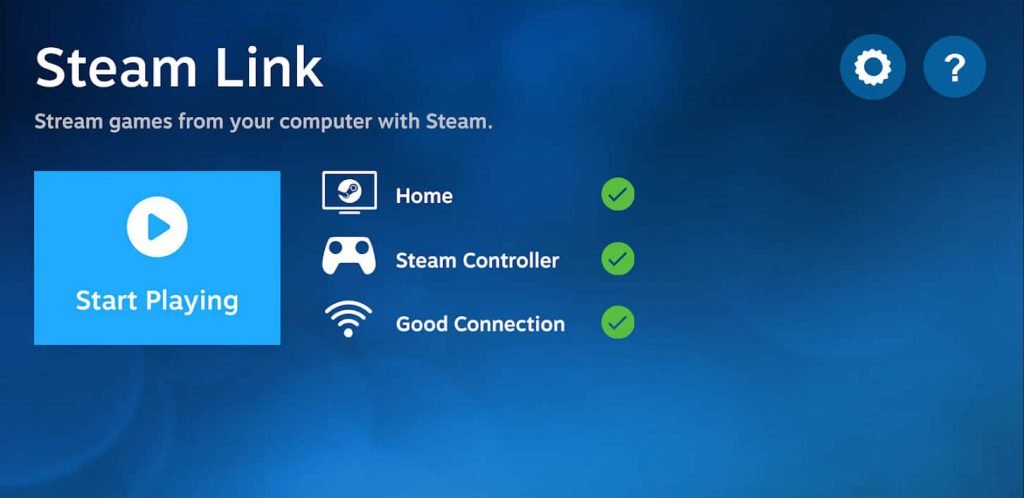
Gaming in your browser
The Internet is full of video games that you can just play in your browser. We’re not talking about Flash games or anything like that. Via The Internet Archive you have access to a lot of websites with (outdated) information and programs, including video games.
For example, you can play a lot of old games in a browser tab. Want to play one of those old MS-DOS video games from the old days? You’ll find them on the website as well. So if you are looking for a series of classic games that you won’t find anywhere else, this is your new address.
Keep in mind that here too your experience may be disappointing. You have to check each game to see if everything works properly. But if the game runs smoothly, then there is almost nothing standing in the way of a nice session of gaming on a Chromebook.
Pulling games from the Google Play Store
Since the Chrome OS runs Android applications, there is no reason not to simply take a look at the Google Play Store offerings. Google Play is full of interesting titles, not all of which are necessarily out to get your money or personal data.
You may need to activate the Google Play Store for your Chromebook. You do that by clicking on the clock in the lower right corner. Click on the cog icon, then look for the Google Play option and activate the download store. This will give you access to the entire catalogue.
If your Chromebook has a touchscreen, you can be sure that you will encounter virtually no problems. Most games are therefore just playable. If you only have a keyboard and mouse or a controller, then you need to check whether a game supports that input.
A number of games support keyboard and mouse, such as Asphalt 8, Vainglory and Baldur’s Gate. And then there are games that just work with a controller, like Oceanhorn and Grand Theft Auto: San Andreas. Finally, we have one last option for you.
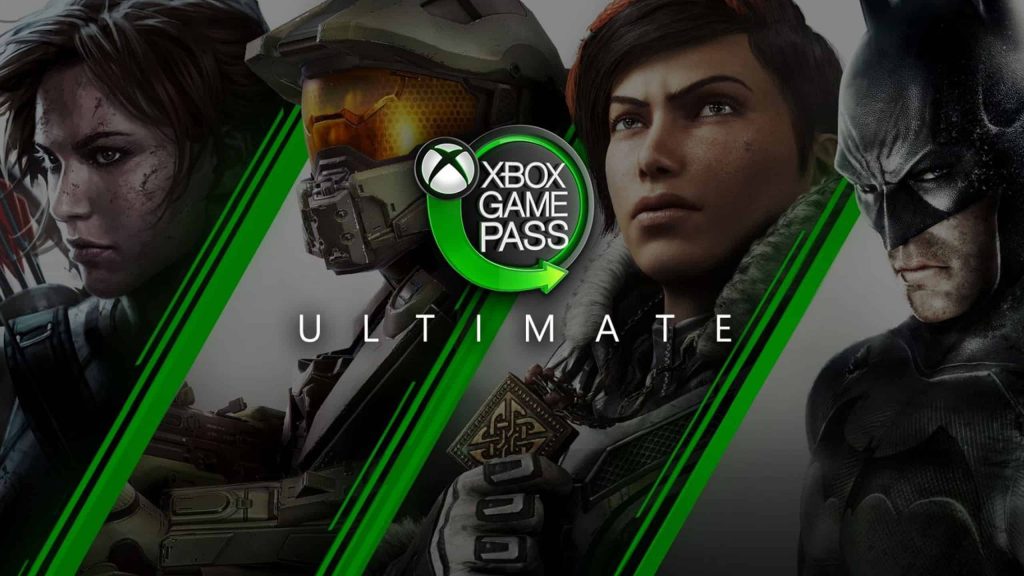
Xbox Game Pass Ultimate
We’ve mentioned it above: you can stream games to your Chromebook and you can game on your Chromebook by downloading Android apps. Xbox Game Pass Ultimate combines both possibilities within one application. You do need a subscription for this.
Xbox Game Pass Ultimate is a subscription that gives you access to more than a hundred games. You can play these games on your Xbox, but also on your Android device or Chromebook. You can use an Xbox controller for this purpose, or any other controller you have at home.
You download the app from the Google Play Store, log in with your Microsoft account (or create one), get a subscription (or use the one you already have) and then you can start streaming and gaming right away. New subscribers can try out the service for a small fee.
So there you are: gaming on a Chromebook is not a problem at all. You just need to know the options that are available.
Looking for even more entertainment on your Chromebook? Then read how to use Spotify here.
Featured image: Google