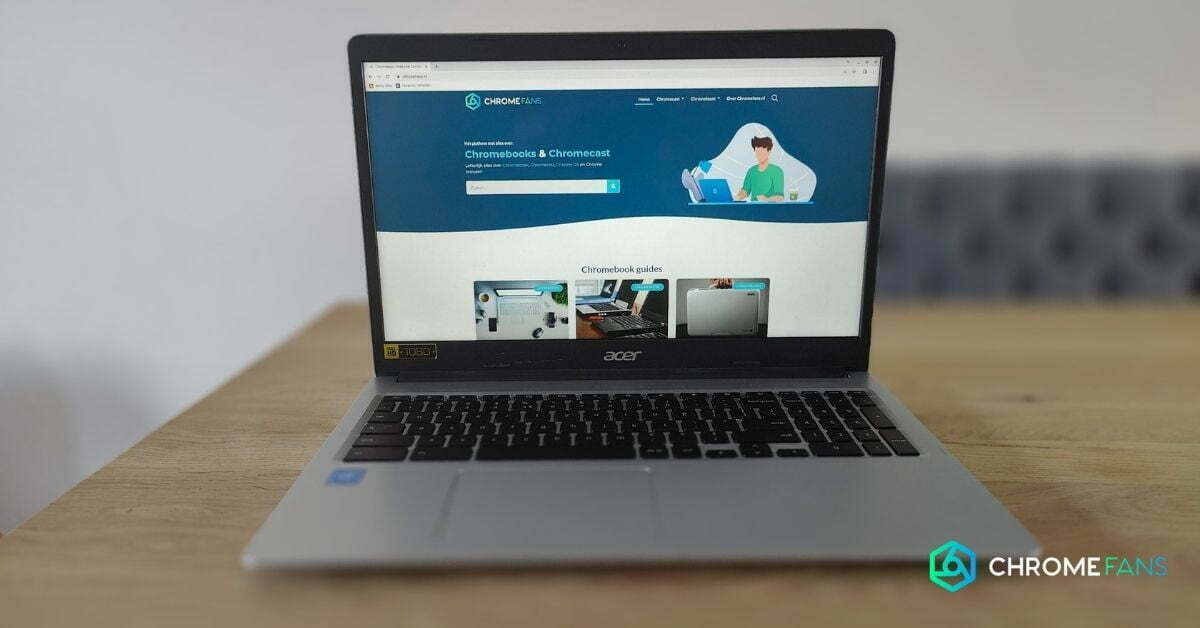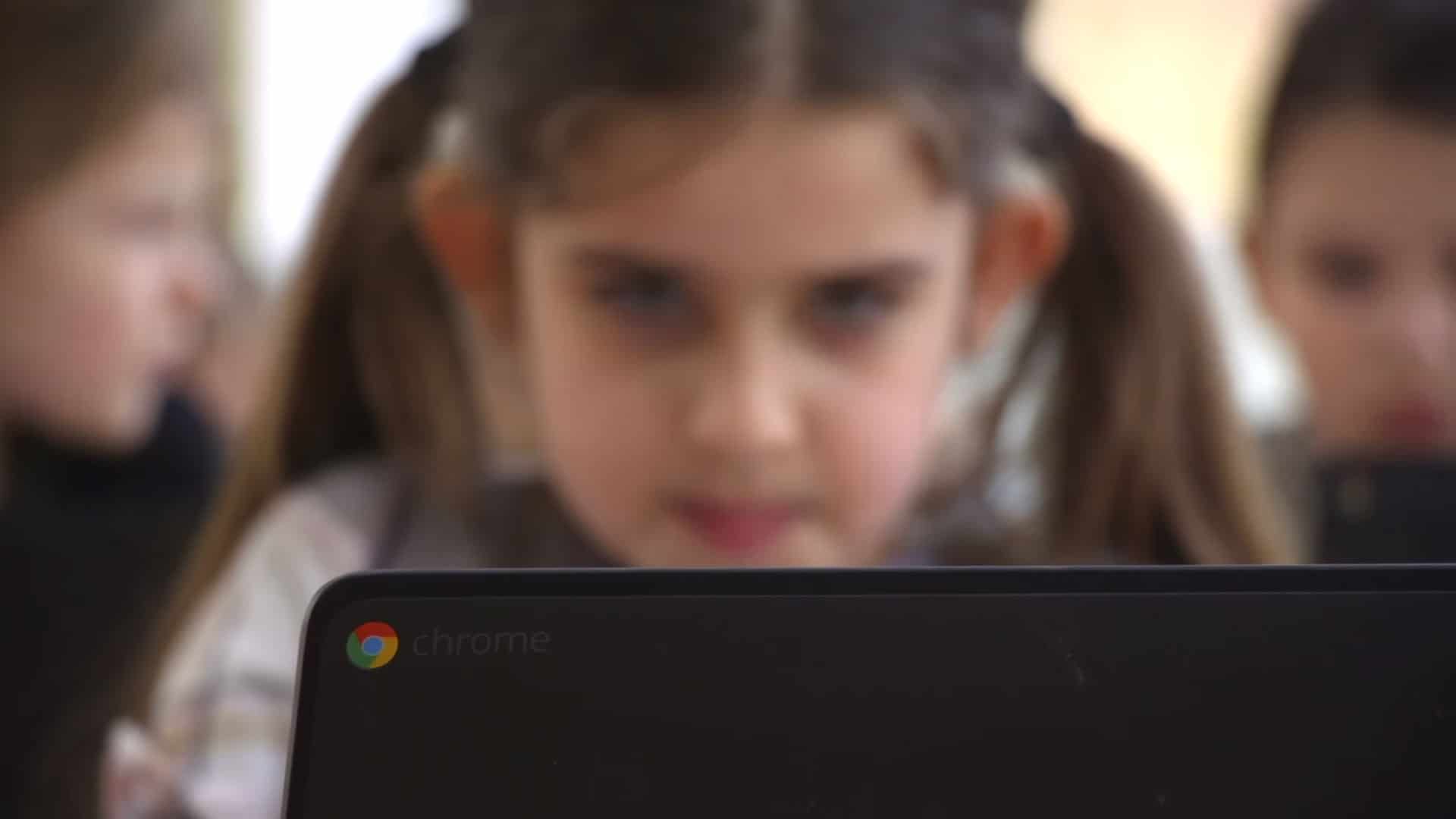Would you like to play Fortnite on Chromebook? Then we have good news: you can. You can even do it in two different ways, both of which we will cover in this article. You are able to download the game via the publisher Epic Games or through the game streaming service Nvidia Geforce Now.
Fortnite as an Android application
All Chromebooks released after 2017 support Android applications. Since Fortnite was released for Android, we can install the game very easily. However, if you expect that this can be done through the Google Play Store, you are wrong.
In fact, the game is not available on the Google Play Store due to a dispute between the publisher Epic Games and platform holder Google. The lawsuit is broader than that (Apple, among others, is embroiled in the dispute as well), but for now we won’t focus on that. Let’s cut to the point.
To get Fortnite on your Chromebook as an Android app, you have to jump through two hoops. First, we need to make sure that your Chromebook can install apps from sources outside the Google Play Store. To do so, you proceed simply as follows.
- Go to the settings of your Chromebook
- Go to the application settings
- Go to the heading about security
- Here you can find the option to accept apps that can be downloaded and installed outside of Google Play
- Now swipe the sliders at Unknown sources to the right
For your own safety, it is a good idea to revert this setting after installing Fortnite. So don’t forget to do that when you’re finished.
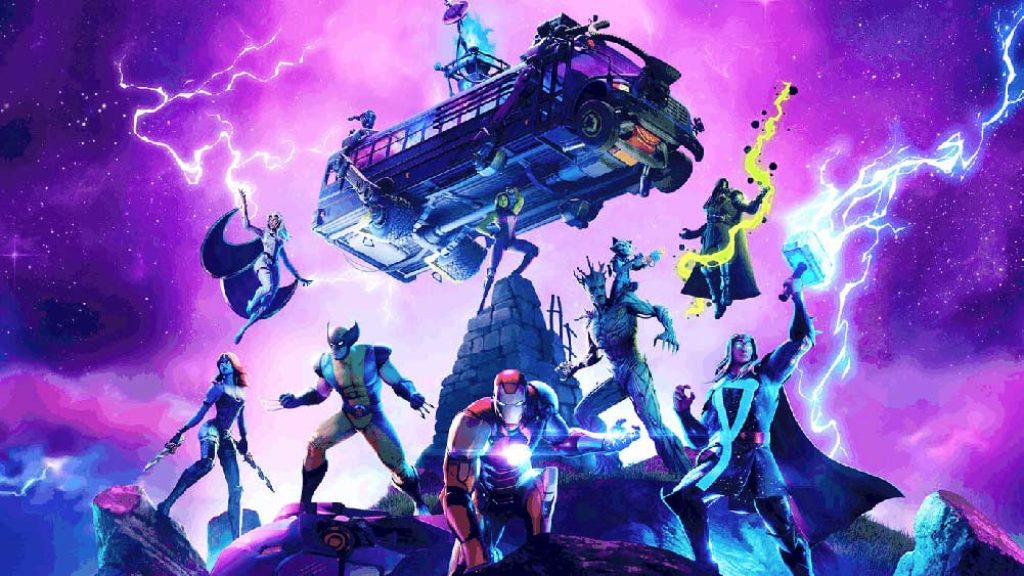
Installing Fortnite on Chromebook
You are now able to download and install Fortnite on Chromebook. To do this, simply go to the website of Epic Games on your Chromebook and press the big download button. The installation file (called an apk) will immediately be sent to your download folder.
- Now go to your download folder via the launcher and choose Files
- Open the installation file and confirm that you want to install the Fortnite app
- Wait for the installation to complete
- Now Fortnite is on your Chromebook; you can find it in the launcher, among your other apps
- Open the game by tapping on the app icon; log in and you can start playing
Now, you should have the Fortnite Android app installed on Chromebook. But there is another method, which does not require you to jump through these hoops. Unfortunately, the answer is not Google Stadia (that would be way too easy), but instead it’s the game streaming service Nvidia Geforce Now.

Fortnite via Geforce Now
The game streaming service Geforce Now has a web client that lets you stream games to all kinds of devices with a browser, which means also to Chromebook. This is great for those with less powerful hardware or who don’t feel like changing all different settings.
Geforce is a game streaming service with subscriptions. You can also choose to have a free account, but then you have to wait your turn. When it gets busy on Nvidia’s servers, paid customers get priority. That’s something you should keep in mind.
The free account has another drawback as well: you can only play for one hour a day. You are then able to play a few games of Fortnite on Chromebook, but it might not be enough. However, you can check Nvidia’s website for all the costs and benefits of the subscriptions.
Here, you read the advantages of gaming this way:
- You can play using your keyboard and mouse
- You do not have to download anything
- You can start playing immediately
How to play Fortnite on Chromebook
After you’ve created an account, the first thing to do is to add Fortnite to your library. The game is completely free, so you don’t have to pay anything for it. Find the game using the search bar and add it by pressing the + button. Now the game is in your personal library.
In the future, you will find a large button at Fortnite, with which you can start the game. You will then be taken directly into the game. Since this is a game streaming service, the game loads in the cloud. This means that you don’t have to install anything or download anything.
One thing you should keep in mind is that you need to have a fast internet connection. You need a speed of at least 15 Mbp/s for minimal graphics and 25 Mbp/s for much better graphics settings.
You can even download many more Chromebook apps. Also, you are able to play games on it in a number of different ways. You have the option, for instance, to play Roblox and Minecraft on a Chromebook.