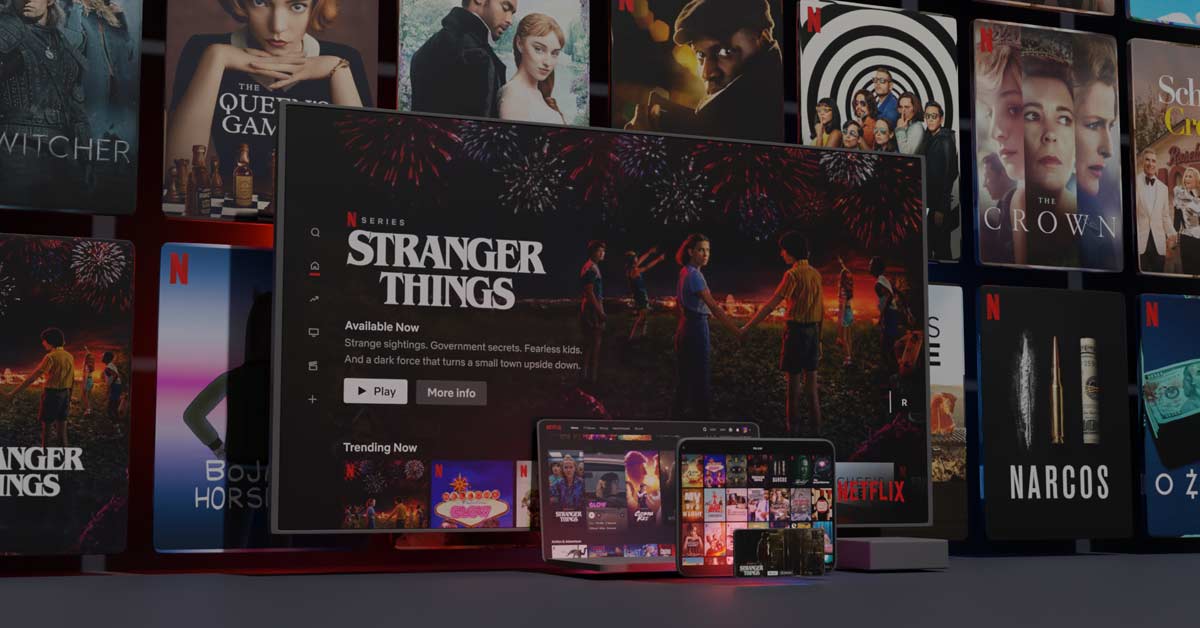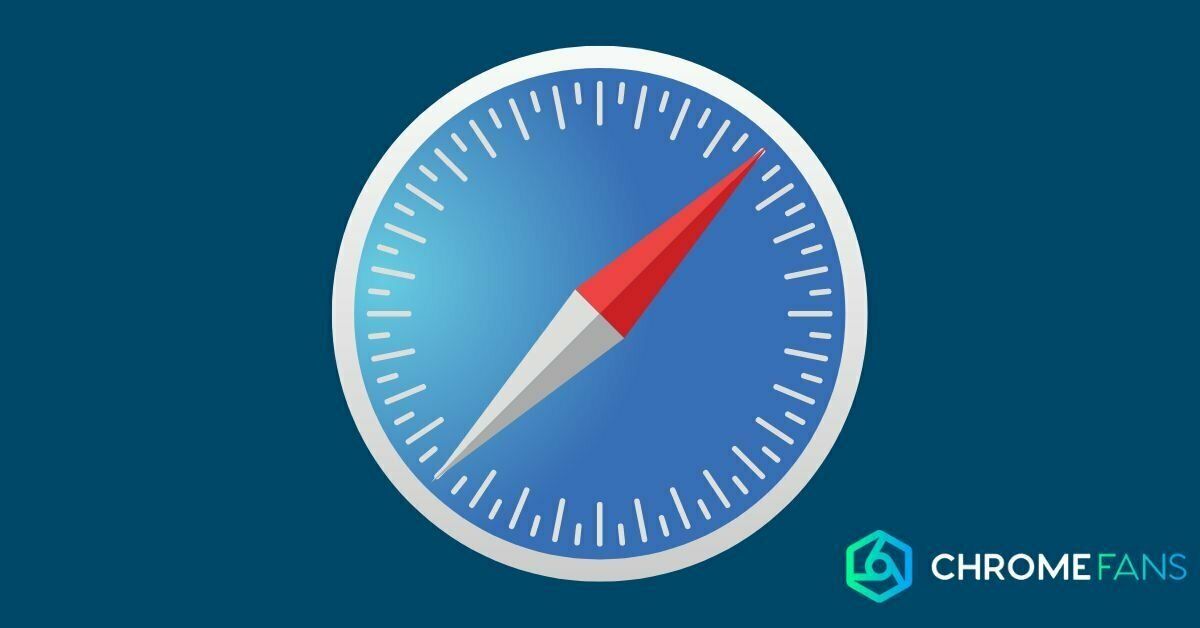Do you feel like using your Chromecast while camping, but do you wonder what the possibilities are? Then it’s a good thing you ended up here. In this article, I will explain how to use the Chromecast in a mobile home, camper or even a tent. After reading the explanation, you will be able to stream your favorite content with the Chromecast while camping.
Chromecast while camping
The Chromecast is an extremely useful and small device, and therefore quite manageable. So it’s not surprising that many people use the Chromecast while camping. This way, you are able to easily use a portable TV for camping, without cable connections.
However, you’ll soon discover that it does work a little differently than at home, but that’s mostly to do with the Wi-Fi network. Fortunately, there are a number of ways to get the Chromecast working when you’re on a camping or other type of vacation. Previously, we also described how to use the Chromecast in a hotel and how the hotspot works.
In this article, I’ll expand on the methods that work for the Chromecast while camping.

What do you need?
Here’s a list of a few things you’ll need to get started with your Chromecast:
- Chromecast – Well, this is pretty obvious. You’ll definitely need a Chromecast, which one doesn’t really matter. If you have trouble choosing, check which Chromecast to buy.
- TV/Screen with HDMI connection – Of course, the Chromecast also needs to be connected to something. This can be a TV, but also a monitor.
- Power/socket – Most recent models also require power from the power net.
- Smart home, tablet or laptop – You’ll need these devices for setup, and possibly also as a remote control.
- Google Home app – You’ll need the app to set up the Chromecast the first time.
- Wi-Fi – You’ll need an internet connection. How and what exactly, you can read below.
At home, it is often quite simple: it’s just a matter of turning your content on, and you can start streaming. If you use a Chromecast while camping, it works a little differently, depending on the type of Wi-Fi connection available.

Method 1: with the Wi-Fi of the camping site
There are several ways to get the Chromecast working at the campsite, but of course we’ll start with the easiest one.
The first method we discuss depends on how the internet is arranged at the campsite (if there’s even Wi-Fi in the first place). If you are able to connect to the network this way, without an additional login to a website, then you can try this method.
If there is a login page (i.e. an extra step after entering the password), then this method will not work. But no worries, just proceed to the next method.
Method 2: with your own hotspot
If the above method does not work to use the Chromecast while camping, there is fortunately an alternative. However, you need to take into account that this is done via your mobile network.
If you’re abroad, using your mobile network can consume lots of data. Your phone subscription usually has a limited data bundle, so keep in mind that this may incur additional costs.
? If you have limited data, consider purchasing a ‘Mifi router’ which you can use with a local SIM card. This often saves a lot of money.
For the second method we explain, to use your Chromecast while camping, you need a second smartphone/tablet or laptop. That’s because you’ll have to connect to another smartphone to be able to stream.
Make sure you save or can remember this information.
This may not be the most ideal solution if you have a limited data bundle, but it is the only way that works well for a Chromecast while camping.
However, you could still choose to buy a local SIM card with data. In that ways, you’ll (possibly) be able to save on data usage. Keep in mind that an hour of streaming Netflix at the lowest quality will cost a few hundred MB. You can find more about that in our article on how fast your internet needs to be for Netflix.
Also read