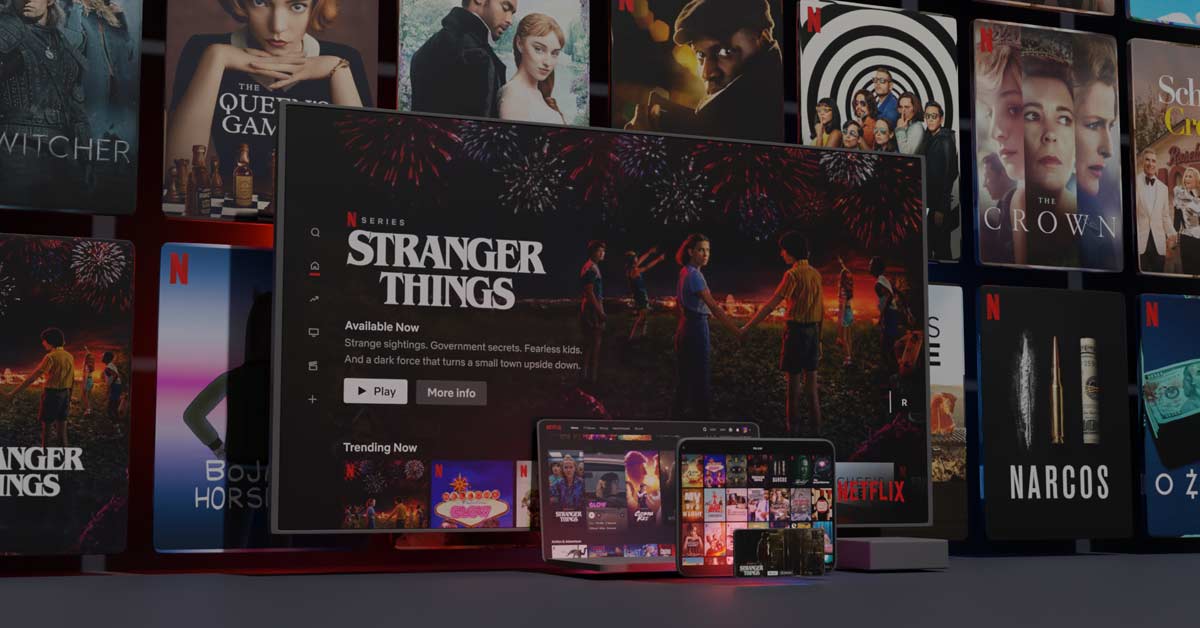Is it possible to create a link between and Chromecast and Safari? And if the answer is yes, which way do you proceed? You can find all that and more in this in-depth article about the features of the Apple browser. We’ll tell you everything you need to know and what you need to do to get the pairing done.
Since you’ve come to this page looking for Safari’s features, you probably already know that Safari is Apple’s browser. You’ll find the browser by default on the brand’s products, such as iPhone, iPad, and several computers and laptops with macOS running on them.
Chromecast and Safari: the basics
We’ll get straight to the point: can you pair Chromecast and Safari together? The answer is not a hard no, but not a simple yes either. With a workaround – and some help from Google – it is indeed possible to cast the contents of your browser tabs within Safari to a Cast-enabled Chromecast or TV.
If you would like to get started with all the Apple features “easily,” it makes more sense to opt for Airplay.
How exactly do you get the link to work? First of all, you need to have Safari on your computer. Then you also download the most recent version of the Google Chrome browser. This is Google’s browser, which includes the Chromecast feature. We already wrote another article on that.
Next, you should make sure you also have a separate Chromecast or a device with Chromecast installed. Most importantly, the Chromecast device must be connected to the same network as the desktop or laptop where you installed the Safari browser.

Chromecast and Safari: casting your screen
Do you meet all the requirements? Great, then we can start casting.
When using this method of casting, keep in mind that everyone sees what you are doing the moment you press the Cast button. There may be files on your PC or sites within your search history that you don’t immediately want someone else to see, for example.
Of course, it is also possible to cast from the Chrome browser, which is (thankfully!) a little less cumbersome.
Chromecast and Safari: the iPhone
Also, it is possible to cast the image from Safari on the iPhone to a Chromecast.
Once again, then, you should be careful with information that you don’t want others to see. As an iPhone owner and enthusiastic Chromecast user, it would be useful to read this article thoroughly again. It may contain tips that you are not yet familiar with.
When trying to connect Chromecast and Safari, you may run into several issues, but they are easy to solve. Make sure the Chromecast and iPhone are on the same Wi-Fi network and everything is set up correctly. Can’t you find the Chromecast? There are plenty of solutions for that too.
Also read