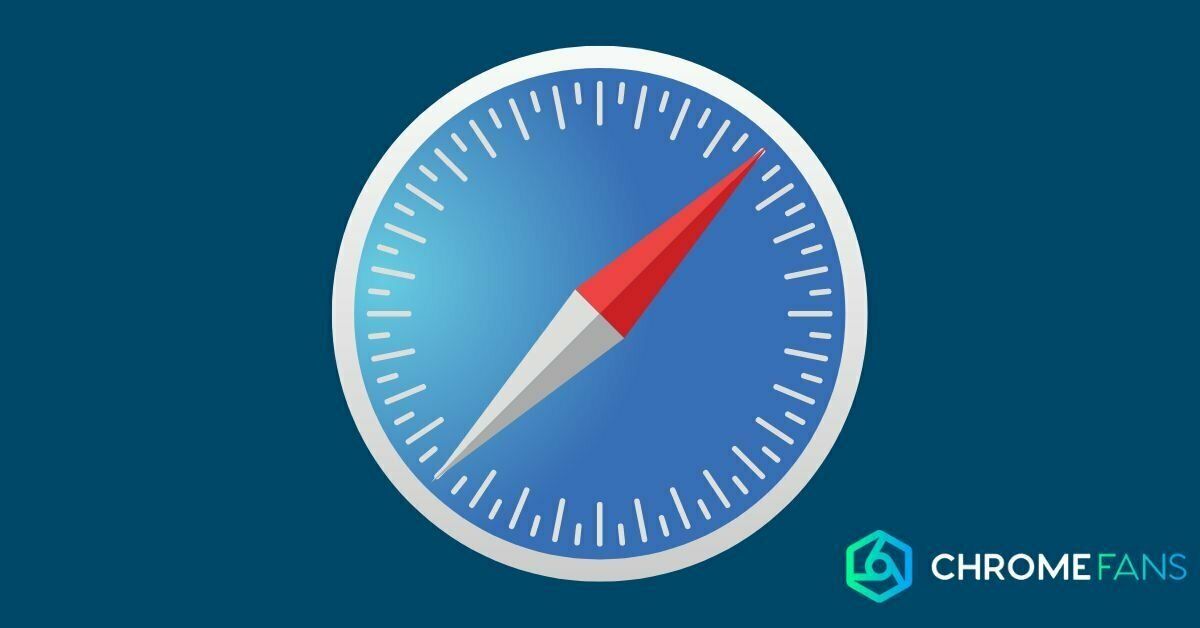Chromecast and Netflix can surely be used together. In this article, you’ll read how to get that done and what to be careful of. We also offer some solutions for problems you might encounter while watching.
Streaming Netflix to Chromecast? Fortunately, that’s very easy: Netflix was one of the first apps with Chromecast support where you can easily cast movies, series and documentaries to the big screen.
What is Netflix?
Netflix is a video streaming service where you watch all kinds of movies, series, cartoons, anime, documentaries and even choose-your-own-adventure content. You watch for a flat monthly fee, so you don’t have to pay per movie or title that you find in the extensive catalog.
Netflix offers several subscriptions that provide access to different features. The most expensive subscription lets you, for example, stream in 4K resolution, including HDR. Also, it allows you to watch on four screens at the same time. With the cheapest subscription, that is not possible.
At the time of writing, Netflix is the largest video streaming service available. This is not only because of its offerings, but also because of its support for modern technology. As an example, you are able to use Netflix together with a Chromecast to quickly stream content to a large screen.

All you have to do is download Netflix for your smartphone or tablet. You can then stream content to a TV with a separate Chromecast or a TV with Chromecast built-in. If you have a very modern television, in many cases the Netflix app is available for that device, so you don’t even need the Chromecast.
Chromecast and Netflix: casting via the app
Since not everyone has an app-enabled TV at home, connecting a separate Chromecast is often a great solution for viewing content on the big screen. In this way, you can simply decide on what you wish to watch on your smartphone or tablet and then watch whatever you feel like on the television.
Basically, what you are doing is called casting content. Basically, what you are doing is casting content. Before you can do so, though, you need to go through some steps. We describe the actions you should take below. Do you already have a Chromecast installed? Then feel free to skip the first few steps.
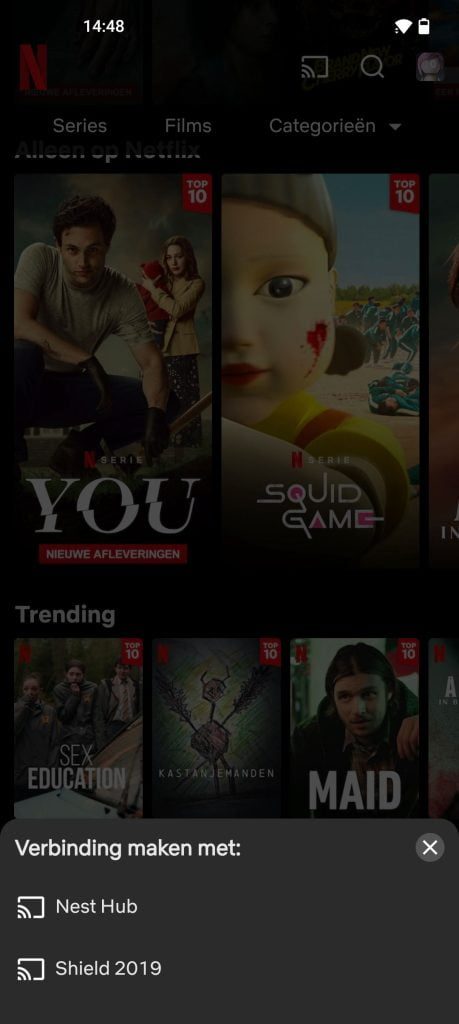
Chromecast and Netflix: cast via the website
You can also cast content from Netflix’s website. Go to the Netflix website and log in. Select your profile and then choose the content you would like to watch. Now right-click on the image, select Cast, and then select your Chromecast.
In case you are curious about the features of a Chromecast and a PC, you can check out this article. Does the Chromecast icon not appear on the screen within the app? No worries! Fortunately, that’s easy to fix. But what if you run into other problems?
Possible issues with Chromecast and Netflix
There are some common problems when streaming to the Chromecast with Netflix. Here, you can find some of the common issues:
Chromecast icon does not appear in Netflix app
We have written a thorough guide on the issue of the Chromecast icon not appearing. Often the problem here is that you are not connected to the same network.
Can’t find Chromecast
If your Chromecast is not in the list of devices: check if your TV is turned on and the Chromecast is plugged in. Here, you also need to select the correct input source (HDMI).
Also, it is possible for Netflix to falter; fortunately, there are some simple solutions for that too.
No solution yet: perhaps a Chromecast reset will help.
We also have some general tips, regardless of whether you use Android or iOS, for resolving issues. Sometimes it can help to restart the app for a while. And if that doesn’t work, restarting your smartphone or tablet is always a great option.
Are you looking for more guides regarding streaming to Chromecast? We also have explanations on Twitch, Kodi, Disney+, Spotify, VLC, YouTube, Apple TV and Amazon Prime.
Temporarily logging out and logging back in to Netflix may also resolve your issues. If you have tried everything, you can always turn off the Chromecast and turn it on again. Is there no sound coming out of your Chromecast? Then we may have the solution for you here.
Also read: