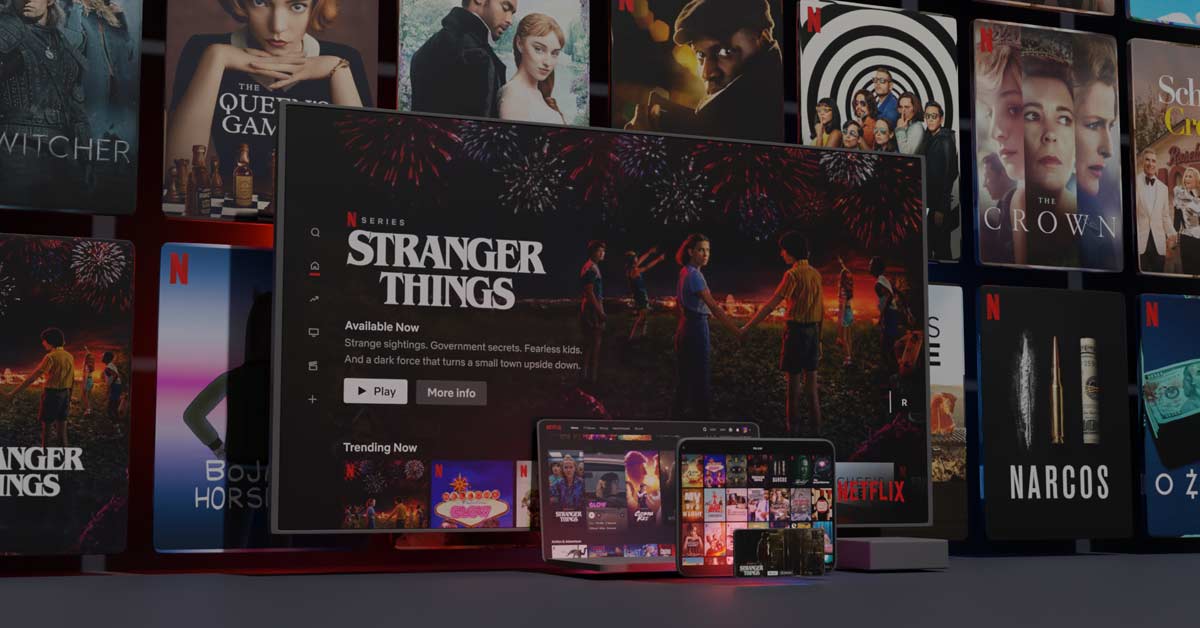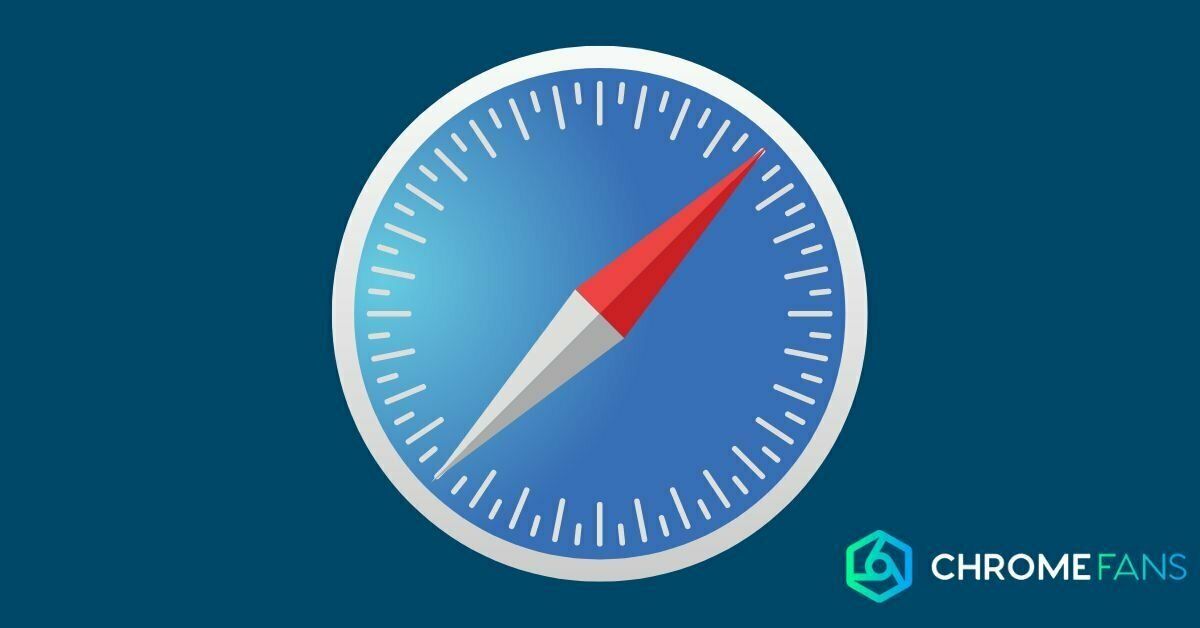Using a Chromecast in hotel? Fortunately, you’ve got that covered in no time. If you know how to connect the device at home, you also know how it works in a hotel. Still having issues with it? No worries. In this article, we explain exactly what you need to do to get things running.
Sometimes, it’s nice to get away from your usual surroundings for a weekend. You want to get out in the great outdoors, by yourself or with someone, or just dive into a nice bed with soft pillows and your favorite Netflix series. A hotel is then the perfect place to accomplish this.
Using Chromecast in hotel
However, many hotels are not known for high-end features or digital conveniences. Therefore, chances are that the TV in your room doesn’t have a built-in Chromecast and the chain doesn’t leave a Chromecast as standard either. The solution: just bring one yourself!
Connecting the Chromecast to a hotel TV is not that easy. There are a few things you need to do.
- Your own Google Chromecast, including the HDMI cable and (usb) plug.
- A smartphone or tablet with Android or iOS running on it.
- The name of the access point at the hotel, as well as the password.
The network name and the corresponding password are often given to you automatically at the desk during check-in. If this has not happened, you can always request it later.
Have you gathered all the items mentioned above? Then we can get started. First, the idea is to connect the Chromecast via the HDMI cable. So look behind the TV, or on the side, to see if there is an available HDMI port. Is there no HDMI port? Then you have bad luck – unless you are well prepared.
Is there an available port? Then plug the cable into that port and the other end into the Chromecast. Now we can check the power condition. Perhaps the TV has a usb port where you can insert the Chromecast’s cable. If not, you have to search for a socket.
If you power the Chromecast through a wall socket, you may need – depending on the model – a power adapter. Younger models come by default with a regular plug, but can often still be helped to power via a usb cable.
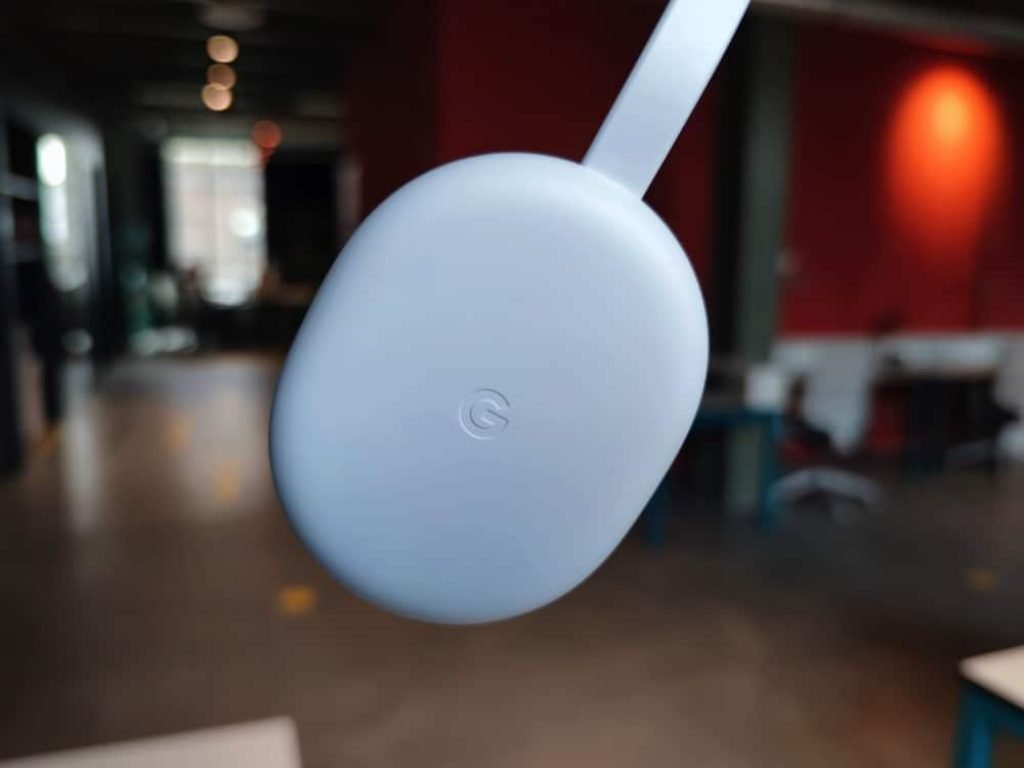
Chromecast in hotel: TV and wifi
After connecting, you can use the television. Turn it on and go to the HDMI channel of the Chromecast. This can be done via the remote control or else via the buttons on the TV itself. Perhaps, the hotel has a manual ready in one of the drawers of your nightstand.
If all went well, you’ll now see a standard Chromecast environment on the TV screen. You’ll see a nice background, but nothing else yet. Now you still need to connect the Chromecast that you just connected to the Internet. That’s the next step in this installation guide.
Method #1: only if there is no login page for wifi (this is often the case)
The idea is that the Chromecast connects to the same network as your smartphone and tablet. If you just follow the instructions on the screen, the Google Home app will help you through the installation process. Basically, a child can do this!

Method #2: if it doesn’t work with the hotel wifi
If the hotel wifi has a login page (and there often is one) then the above method simply won’t work. The Chromecast is not suitable for this.
To still use the Chromecast in a hotel, use a hotspot from your smartphone. Ideally, you’ll need two smartphones for this, but with one smartphone it is possible as well.
In case the above steps do not work for you (wifi networks in hotels are known for their unstable connection) or you don’t have a second phone, there’s still another option at your disposal. In fact, the hotspot method also works with one smartphone.