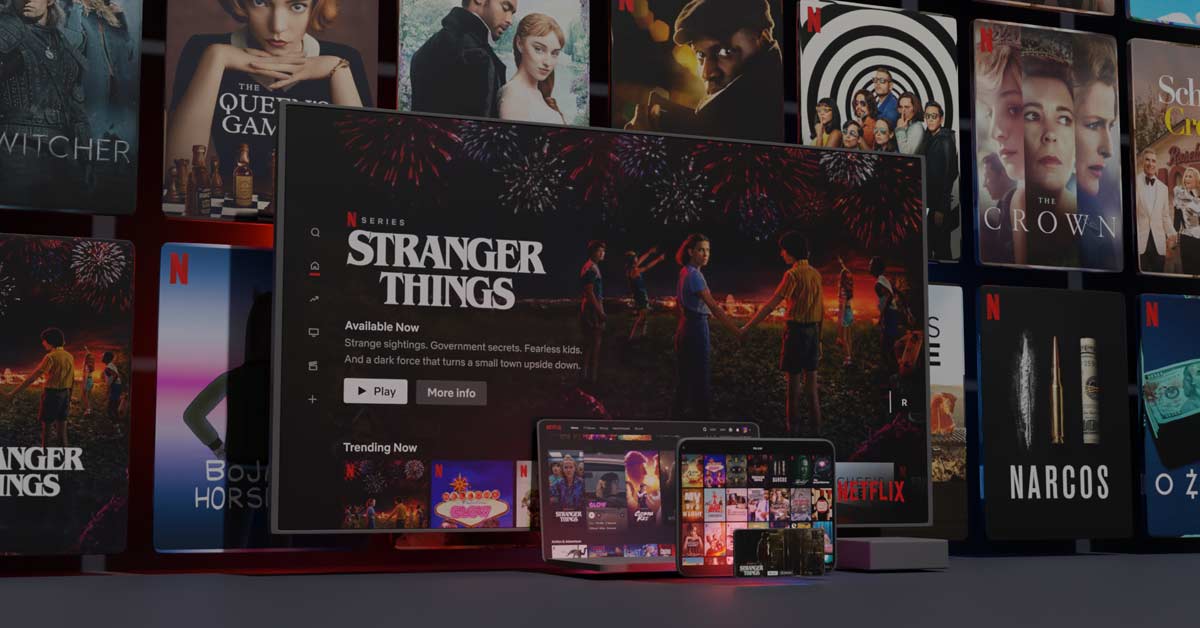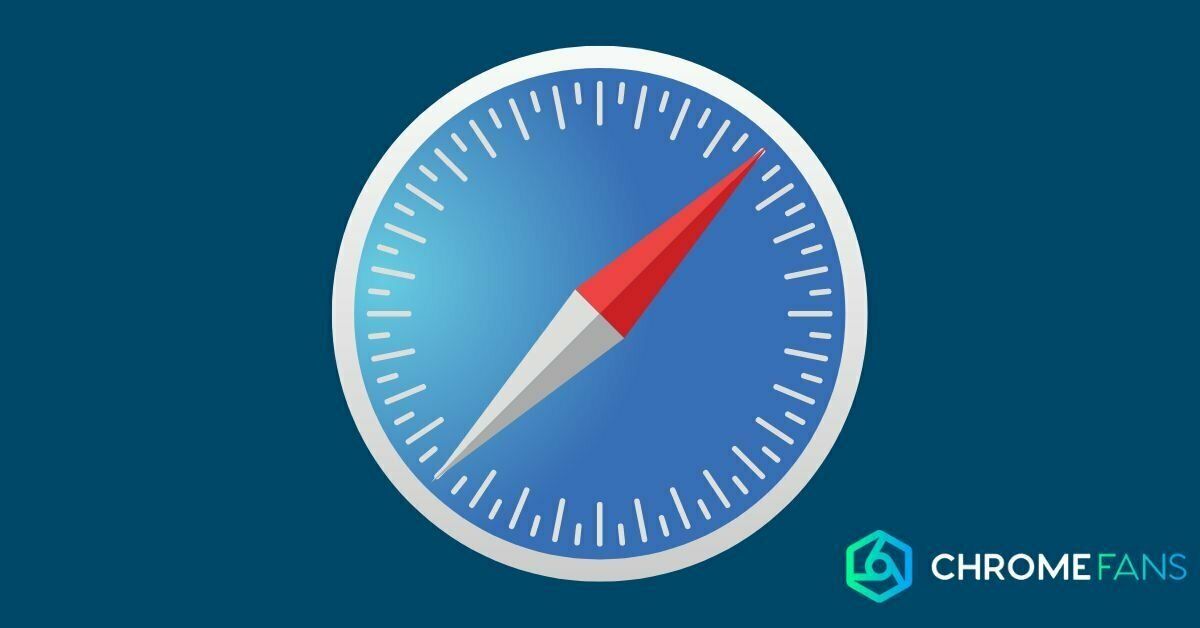The Chromecast icon does not appear on your screen. So now what? Fortunately, it is not too difficult to get the icon back. With a few simple steps, the problem can be solved and you can continue watching a film or series.
It can be annoying. You want to check out a new episode of your favorite series, open an app like Netflix or Disney+ and turn on the stream, and then it happens: the Chromecast icon doesn’t appear. That means you can’t start casting right away.
The cast button
The icon for Chromecast can be recognized by the little box containing three little bars on the left-hand side. The three bars are in the lower left corner. The icon reminds us of a television screen with Wi-Fi stripes. So if you didn’t know what you were looking for, you now have a better idea.
Fortunately, the casting itself is very simple. If a smartphone, tablet or PC (or the source device) is on the same network as the Chromecast, you press the button and select the Chromecast that is in the TV. Casting is done automatically.
Unfortunately, the button is not always in the same place. In many cases, it is located in the top right corner. That is in the case of video streaming services. If you want to cast from a music streaming service, such as Spotify, then the button is better hidden. The Chromecast icon does not appear on the screen? Maybe it’s just well hidden.
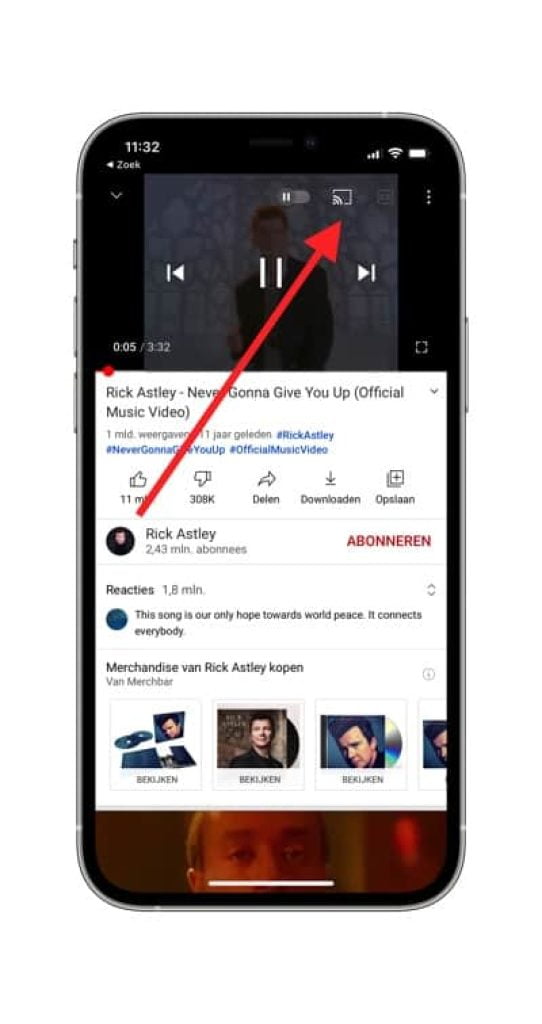
Chromecast icon doesn’t appear
But what if you don’t see that button at all and can’t find it anywhere? That’s annoying, but fortunately not a very big problem. One of the main reasons for this problem is that both devices are not on the same network, so the function is not available.
Is this the case? Make sure the source device is on the same Wi-Fi network as the Chromecast, or vice versa of course. It can help to quickly change the Chromecast’s Wi-Fi settings, or you can check the settings on your smartphone, tablet or PC.
If this does not solve the problem and you are sure that both devices are on the same network, there may be something else going on. What you can do in that case is unplug the router. Wait a few seconds and then plug it back in. Give the devices a moment to reconnect and then simply try again.
Another solution may be to restart the apps you are using on your smartphone or tablet, for example. Close them entirely and then restart them. If that doesn’t solve the problem, you might need to restart your Chromecast.
Reboot and reset
You can do this from the Google Home app by following the steps below.
- Open the Google Home application on your smartphone or tablet
- Now tap the Chromecast you want to reset; in our case it is the Chromecast Ultra.
- Tap the cogwheel icon in the upper right corner
- Now tap the three dots (this menu is called More).
- Now tap Reboot.
Another, faster method is to simply unplug the Chromecast from the HDMI port and unplug it from the power outlet.
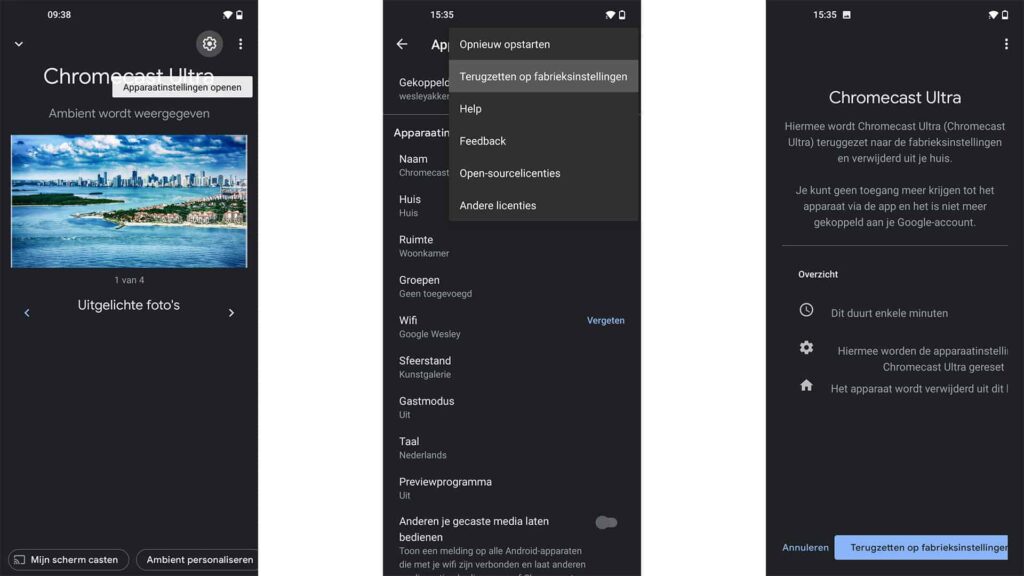
A more rigorous solution is to restore the Chromecast to its factory settings. This will do no harm, as you are resetting the whole thing at that point. You set up the Chromecast as if it were a new device, connecting to the network for the first time.
- Open the Google Home application on your smartphone or tablet
- Now tap the Chromecast you want to reset; in our case it is the Chromecast Ultra.
- Tap the cogwheel icon in the upper right corner
- Now tap the three dots (this menu is called More).
- Select the option Restore to factory settings
- Now press the blue Restore to factory settings button on the bottom right
Please note that the Chromecast and the smartphone running the Google Home app must be connected to the same network for this to work. There are also other options with regard to a full reset; for example, you can also use a physical button to do this.
The Google Home can be downloaded for both Android (via the Google Play Store) and iOS (via the App Store). You might encounter other problems with your Chromecast, making it difficult to communicate. Here’s how to solve these problems.