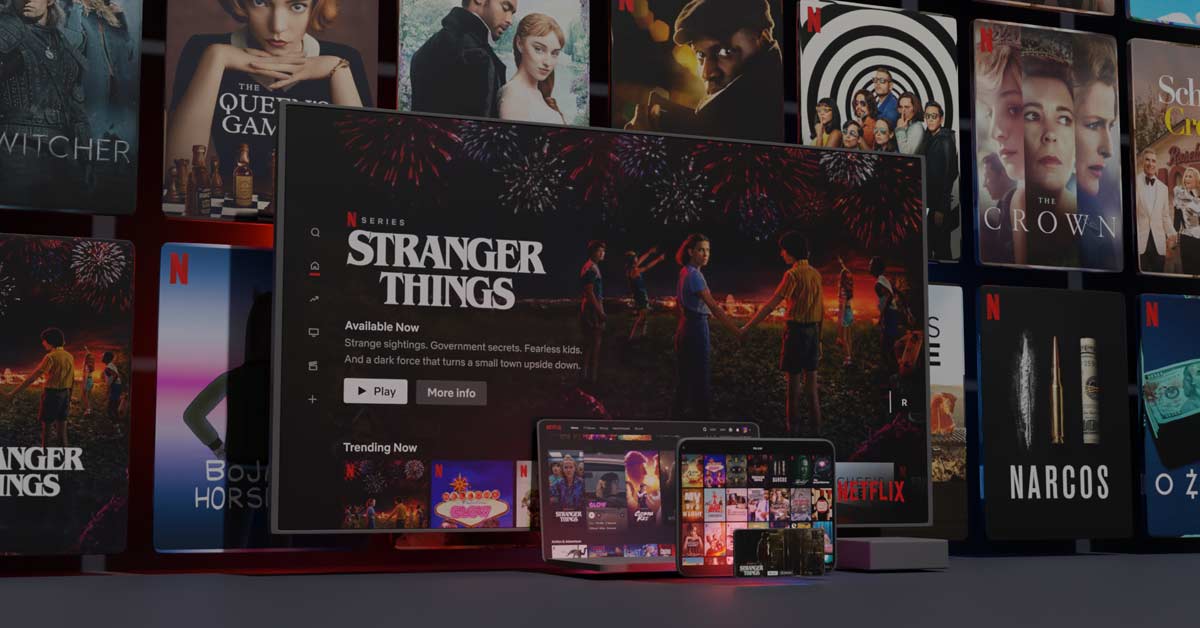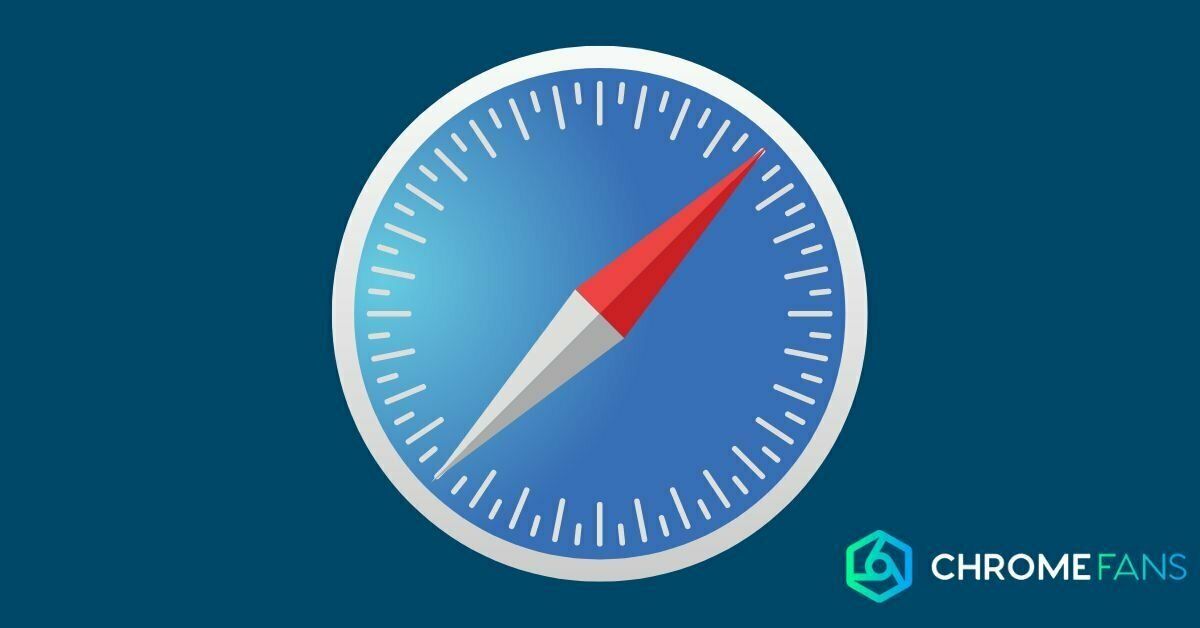Can you connect a Google Chromecast to a hotspot? A hotspot is an internet point that you can create, for example, with a mobile phone or tablet. There are also special devices that function entirely as a hotspot for all devices that benefit from it.
Connecting Chromecast to a Wi-Fi hotspot? To connect the Chromecast to a hotspot, you will need at least one, and for certain models, two smartphones. Set up the hotspot on a smartphone and set up the Chromecast by choosing this Wi-Fi network. Please note that you will have to add this network manually. You can find out how to connect the Chromecast to the hotspot in this step-by-step guide.
Connect Chromecast to hotspot
The Chromecast is an incredibly useful device. If it is on the same network as, for example, your computer or smartphone and is connected to a screen, you can effortlessly stream content to it. Videos, livestreams, music, it doesn’t matter.
For this, you need a point where the Internet traffic converges. This is also called a router. Through the local internet connection, the Chromecast and the smartphone can ‘see’ each other. And because they can, content can be sent from one device to the other.
But what about when you are using a hotspot? Connecting your Chromecast to a hotspot is not a feature Google officially supports. However, you can use the functionality by using a second smartphone or by entering data manually.
If all this still sounds a bit vague, no problem. In this article, we will explain exactly what you need to know. Before you can connect a Chromecast to a hotspot, you will need to reset it, if it has already been installed in your home.

Using two phones
First, let’s look at the scenario where you use two smartphones. Not everyone carries around two smartphones, of course, but if you are travelling for business, chances are you have a second phone in addition to your own personal one.
The second phone can also be a tablet or a laptop that you carry with you. The second phone acts as a router, linking the Chromecast to the source from which it is being cast. Anyway, let’s get started.
- Plug the Chromecast into a screen (and possibly a power socket).
- If this is the same Chromecast you use at home, then you need to reset it.
- On your second phone, turn the Wi-Fi off and the hotspot on. To do this, search for “hotspot” on your phone. You’ll often find the settings under your Wi-Fi and network options. Activate it, give it a name and password (so everyone can’t use your data) and put your phone next to you.
- Now pair your first smartphone (or tablet or laptop) with the second phone’s hotspot.
- On the device that is not the hotspot, use the Google Home app to complete the setup.
- When prompted for a Wi-Fi network, select the hotspot network.
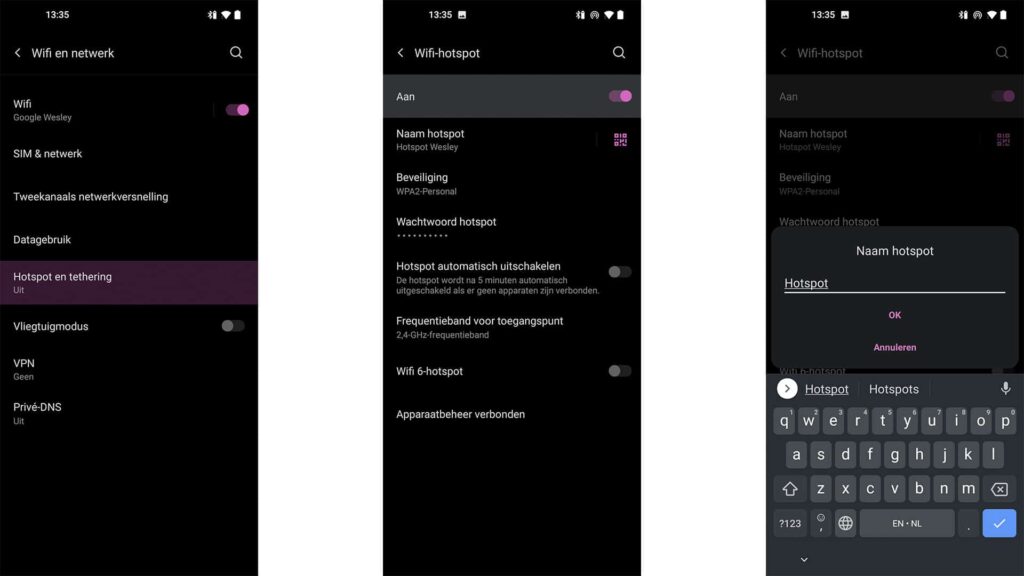
Using only one phone
Connecting your Chromecast to a hotspot also works when using a single phone. This works with the Chromecast Ultra, among others. Although you have to pay attention during setup, it is much easier in the end. Plus, you don’t have to carry around an extra device now.
- Turn your Wi-Fi off to be sure.
- Activate the hotspot. To do this, search for “hotspot” on your phone. You’ll often find the settings under your Wi-Fi and network options. Activate it and give it a name and password (so everyone can’t use your data).
- Open the Google Home app and install the Google Chromecast (don’t forget to reset it if necessary!).
- Don’t rush through the installation now. Because you will probably notice that your hotspot network is not found in the list of available networks.
- Therefore, scroll through the Wi-Fi list and select the option for other networks.
- Enter the name of the network and the password.
- If you have entered the data correctly, the Chromecast should now be able to connect via your smartphone.
Chromecast hotspot: things to consider
Please note that when you stream content via your smartphone, it will cost you data. If you do not have an unlimited internet subscription for your smartphone, you will have to remain vigilant. You can also choose to reduce the picture quality.
It is possible that the Chromecast is downloading an update in the meantime. This also means that data is being used again, whether you want it to or not. So make sure you always have the most recent update (although it could still happen that an update becomes available).
Finally, two more things: please note that your internet speed can affect the picture quality. Also, this functionality is not officially supported and can be switched off at any time. Until then, just watch what you like, where you like.
The Chromecast has several connections, but which one do you need? If you are unable to communicate with Chromecast, there are some solutions. If you want to quickly change the Wi-Fi network, then proceed as follows.