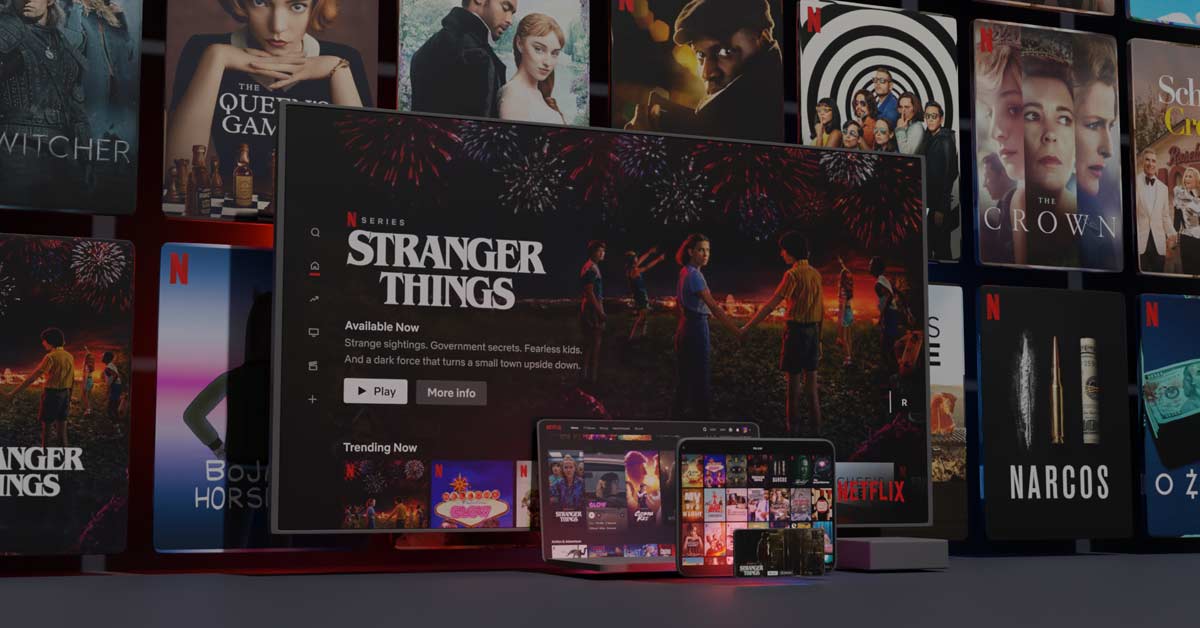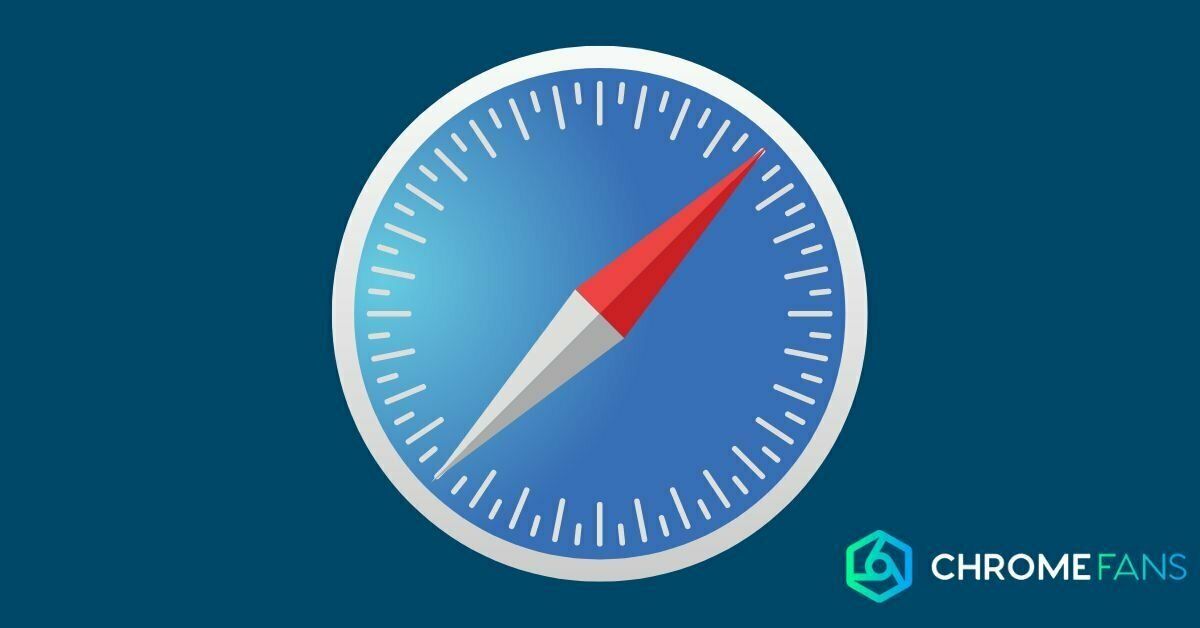A Chromecast error is extremely annoying. An outage does not just occur because the hardware or connection is not working properly; in fact, there could be anything going on. In this article, we take a look at possible causes of a Chromecast error and suggest some solutions for common issues.
A Chromecast is a wonderful device. Within minutes, you can transform a monitor or slightly older television into a modern device capable of receiving media from a smartphone, tablet or laptop. But when problems arise, you have to go looking for an optimal solution.
Chromecast error: simple solutions
There are plenty of explanations as to why there may be a Chromecast error. We’ll start with the more straightforward solutions, later on we’ll take a closer look at possible other problems and solutions.
1. Reboot the Chromecast
When you encounter a Chromecast error, the first advice is always: reboot it. You can do this very simply by unplugging the power cord from the wall socket (or the USB connector from the TV). Wait thirty seconds and plug it back in.

2. Check your internet connection and Wi-Fi
Another simple problem to solve is related to the Internet connection. Perhaps the Chromecast interference is caused by the signal dropping out. Again, the best thing to do then is to restart the device and see if the connection returns completely or partially.
If the wireless Wi-Fi signal partially returns, check if you have a good connection elsewhere in the house. Connect the Chromecast to another monitor or television. And if you do have a good internet connection, then, the signal is not reaching the Chromecast in the old spot.
To solve this issue, you can purchase an HDMI extension cable. Suddenly turning over your entire living room is a bit excessive anyway (unless you were planning to do this, though). Perhaps moving the Chromecast around will help just enough for a stable Wi-Fi connection.
Further along in the article we have more solutions, but maybe your problem is already listed here too.

Chromecast error: the other devices
Also, be sure that the smartphone or PC you would like to cast content with is connected to the same network as the Chromecast. Check if the Wi-Fi is turned on and that it is connected.
Do you have multiple networks in your home? Then that could be the reason for the trouble.
So the cause of the error does not always have something to do with the Chromecast itself. Sometimes it helps to reboot the smartphone, tablet or computer when you encounter problems and the above options do not help. Usually, by doing so, the problem disappears in no time.
If that doesn’t help either, check that all devices (the smartphone, television, computer and the Chromecast) have the latest software. When you cast from the Chrome browser, click on the three dots on the right side of the screen and check if an update is available.
On Android, things work slightly differently. This may vary from one Android smartphone to another, but in general the terms below correspond.
You update an iOS device using the following steps:
Chromecast error: return to factory settings
The Chromecast updates itself automatically, so there’s no need to look at that. If it still does not work after the above actions, please return the Chromecast to the factory settings. You can do this very easily by following the steps below.
Also, always make sure you have the latest version of the Google Home app. It’s available for Android or iOS.
As you can see, there can be many problems that cause a Chromecast error. If the connection is still not working after trying out the solutions mentioned above, then there might be something wrong with the hardware. In that case, you should contact the retailer or Google.