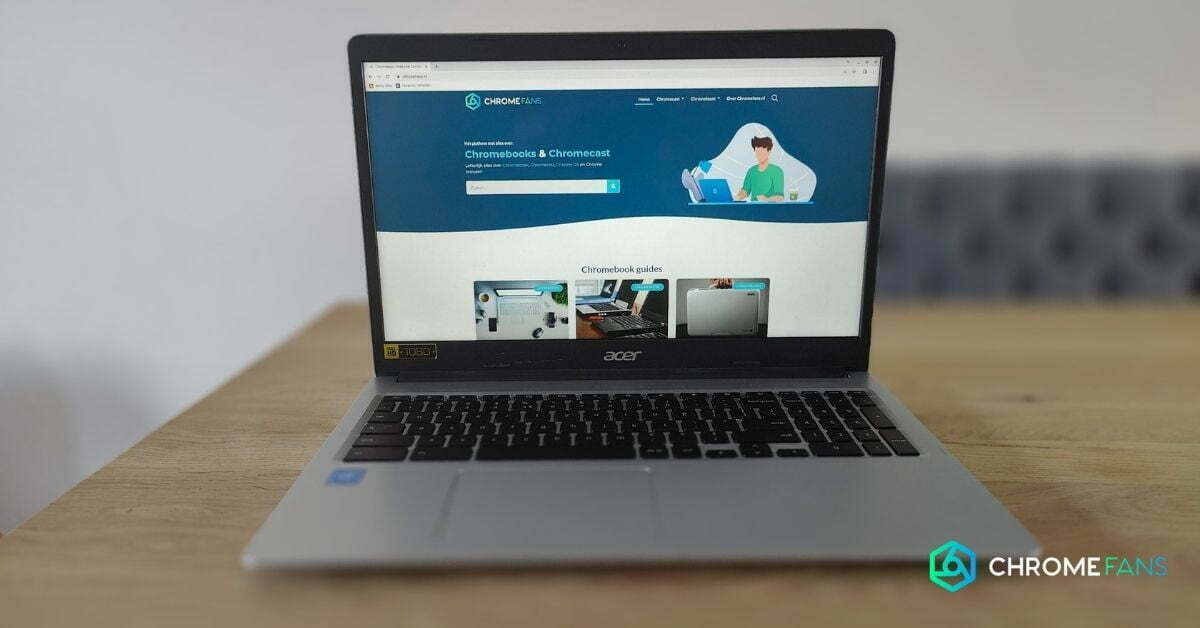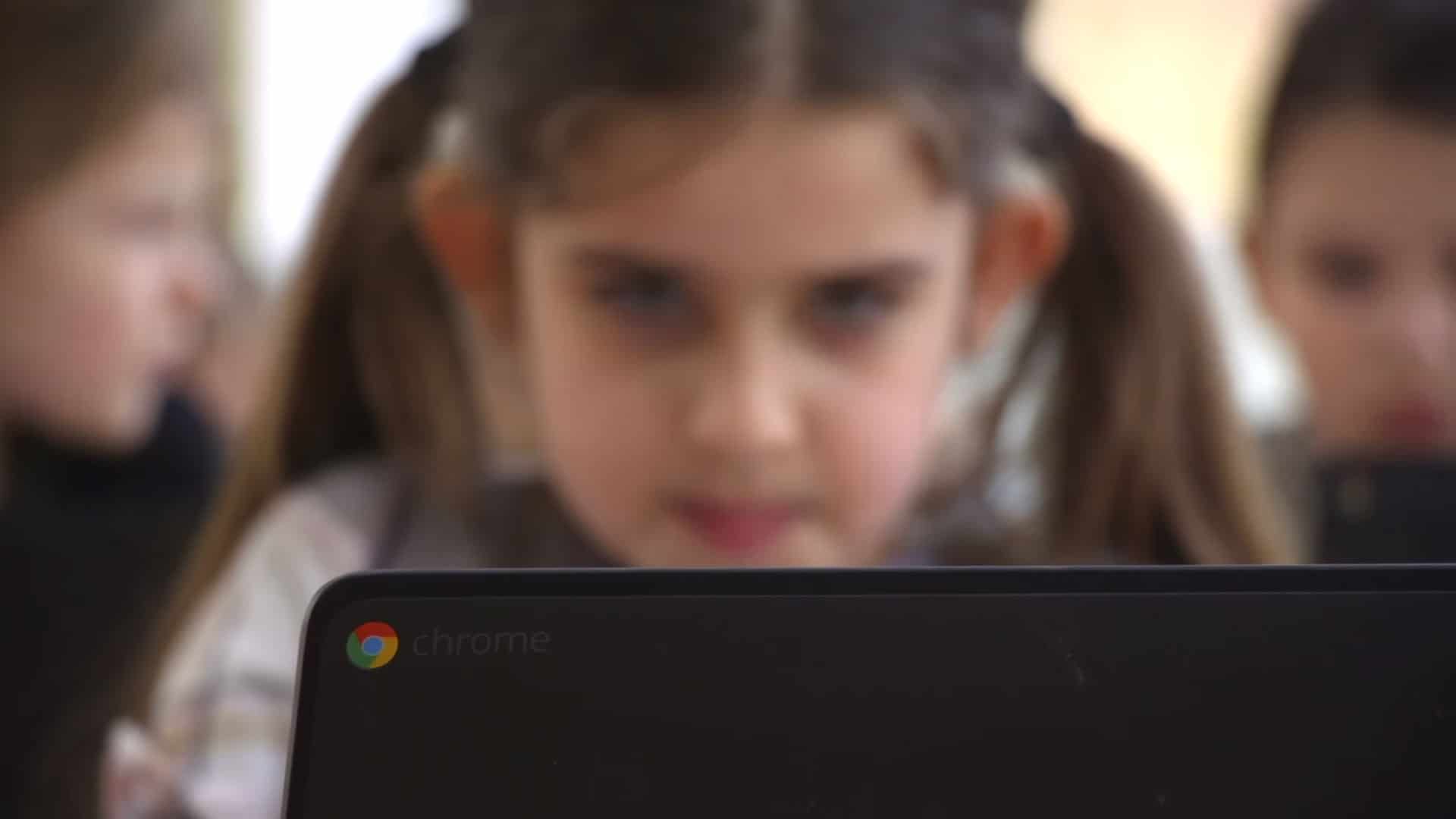Securing your Chromebook is essential, but how does it work exactly? Where does Google come in and what do you have to do? In this article about Chromebook security, I will explain exactly how this works and what your own contribution should be.
Chromebook security
Chrome OS is a relatively new operating system and therefore works differently than, say, Windows or MacOS. Some of these differences make your Chromebook a lot ‘safer’, but how does that work exactly?
Chrome OS has a number of safeguards built in, making its basic security already better. This includes the following features, which are standard on every Chromebook.

Data encryption – This is another important aspect of Chromebook security. With a Chromebook, a lot of data is stored in the cloud, but there are also files that remain on the Chromebook’s storage. Think of downloads, cookies and cache files. Google makes sure that these are encrypted, so that others can hardly access them.
Recovery mode – Suppose something does go wrong with your Chromebook. It’s easy to go back to an earlier version of your Chromebook that didn’t have any problems. Think of it as a well-working recovery mode.
Now that we know what Chrome OS does for a Chromebook, are there things you can do yourself? Yes there are! Here are 5 tips for proper Chromebook security.
The (non-)value of virus scanners on Chromebooks
When people think of security, the first thing they often mention is virus scanners. However, on a Chromebook, the function of a virus scanner is zero. This does not mean that you have optimal security from the get go. There is plenty you can do yourself to further improve your Chromebook security.
As you know by now, Google has built in security measures for Chromebooks, including a built-in virus scanner. This checks for inconsistencies on startup.
Apps in the Play Store, for example, are also automatically scanned for viruses or malware. Google itself states that a virus scanner is not necessary on a Chromebook.
We also see that the major virus scanner brands simply do not support Chromebooks when it comes to scanning apps for viruses and other irregularities.
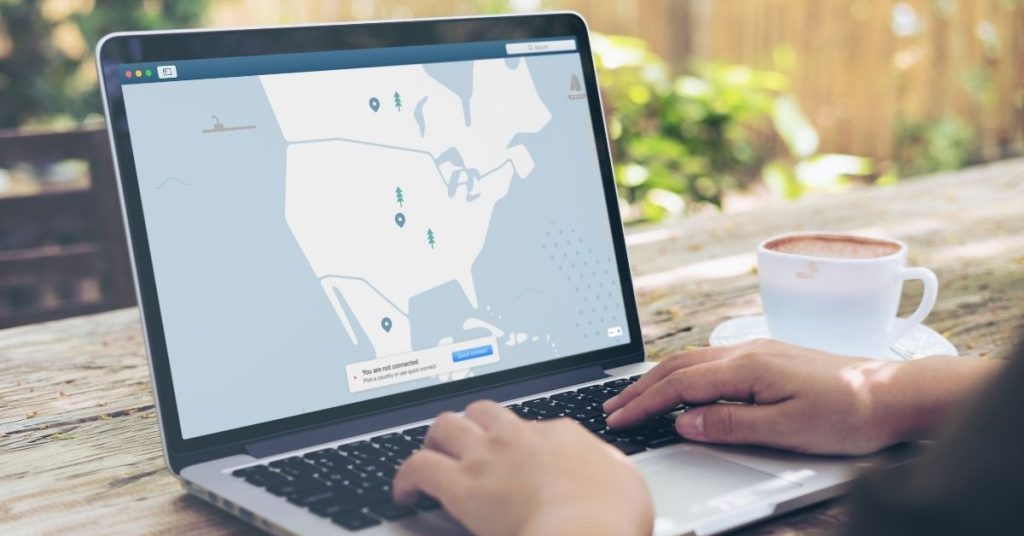
VPN: safely online
If you want to ensure proper Chromebook security, a secure connection is an essential part of it. With a VPN, you connect to the internet via a remote server. This way, your data is impossible to trace.
This not only increases privacy, but can also, for example, immediately block malicious websites. The VPN offer is particularly extensive these days, for example NordVPN, but services such as McAfee security software and Norton 360 also offer these options in combination with several useful functions.
Apart from encryption and website blocking, there’s another essential component to look out for when choosing a Chromebook VPN: log data. These logs often stay on the VPN servers, making them less anonymous than you might think. If you want to avoid this, then NordVPN is a good choice, because they don’t store any log data.
Using a VPN on a Chromebook also offers other advantages: for example, you can watch geo-blocked content, for example. In concrete terms, this means, for example, that you can use the American Netflix, where the offer is generally much larger.
Password Manager:
The most commonly used password is (still): 12345. This is actually quite shocking, because it is of course one of the first attempts a malicious person makes. There are many tips & tricks to be found for the use of good passwords, but there are also handy tools available to make this a lot easier.
These are the password managers: they make it possible to easily generate random characters as passwords. This makes it much more difficult, if not impossible, to retrieve them. In this way you contribute to a better security of your Chromebook.
It is also essential to use a uniquely generated password for each website or service. If service A is hacked then you only need to change one password.
Password generation is not the only advantage of a password manager. It is also possible to store these passwords in your secure vault, which you can only access using your unique master password, possibly supplemented by additional steps (e.g. two-factor authentication).
Make sure your password manager is on all devices: smartphone, tablet and desktop/laptop. This way you make optimal use of these tools and you can also log in on your smartphone securely.
This allows you to store a wide variety of passwords and you are not, or at least less, vulnerable if one of your passwords is leaked if, for example, an (external) site is hacked.
Back-up
If you want to make sure your files are always available, even if, for example, your Chromebook stops working or you accidentally take it into the shower, a good backup is essential.
Of course, a good backup policy has several advantages. For example, it makes it possible to access files from other devices, but it also allows you to return to a problem-free version of your operating system.
Chromebooks have a good integration with Google Drive as standard, but services such as OneDrive and Acronis are also interesting to look at.
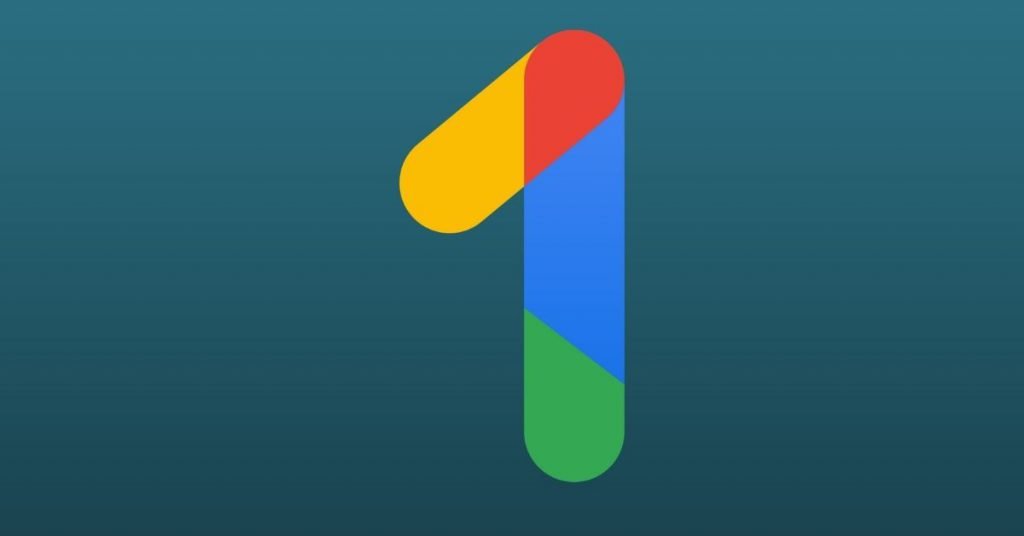
Common sense
OK, maybe this is an obvious one, but I still hear too many stories of people leaving their details or login in places they are not supposed to.
“If it seems too good to be true, it probably is”
If you get a message that you get to claim a lot of money, or maybe even a free iPhone, this is probably a scam to steal data (and eventually money). That’s why using common sense is the smart thing to do…
Here are some general tips:
There are, of course, many more tips that can be considered, but the basic principles are clear: just pay attention!
With these tips, you can achieve good Chromebook security in a reasonably simple way, reducing your risk of annoying hacks, phishing or other attacks.
Also read