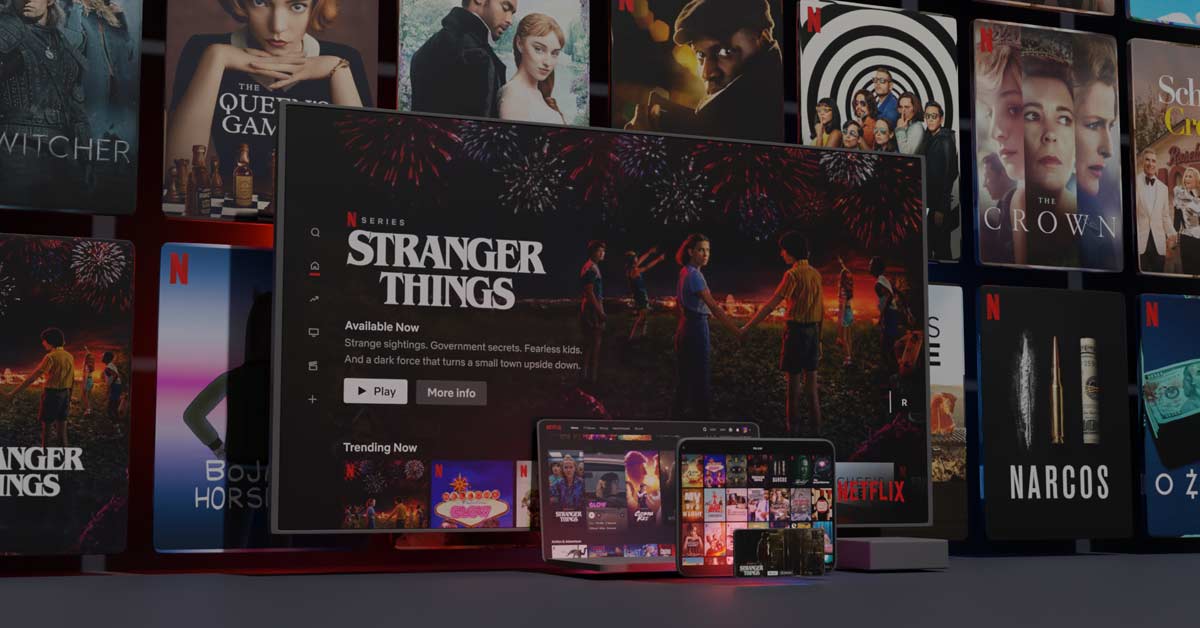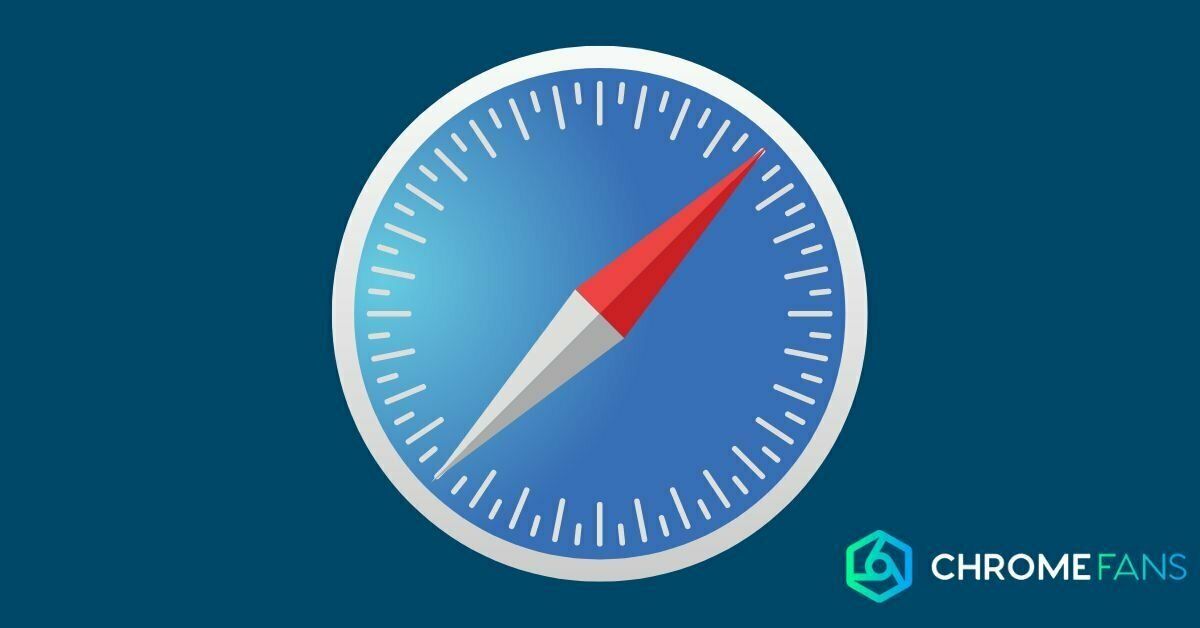The Chromecast is an extremely popular device that allows you to stream easily and affordably. But not everything works out smoothly. What if you get the message: can’t find Chromecast? In this article, I have some solutions for you to solve this annoying problem with the Chromecast.
Can’t find Chromecast? First, always check if you are connected to the same wifi network. This is where things often go wrong. Also, the operating device needs to support 5GHz wifi to complete the setup properly.
There are two occasions in which a Chromecast cannot be found. On the one hand, it could happen when installing the Chromecast, and it simply does not appear. On the other hand, it is possible that you want to stream a video from Netflix, Disney+, Amazon Prime or YouTube, for example, and that you can’t find the Chromecast.
Since the solutions to these problems are somewhat different, I split them up in this article as well.
Can’t find Chromecast when setting up
Often the problem occurs in the Google Home app, where the Chromecast simply cannot be found. This can happen at several occasions, but many times we see that it occurs during the setup or installation of the Chromecast.
No worries, this problem is fixable! There are a few steps that you can take to make sure your Chromecast gets found again anyway.
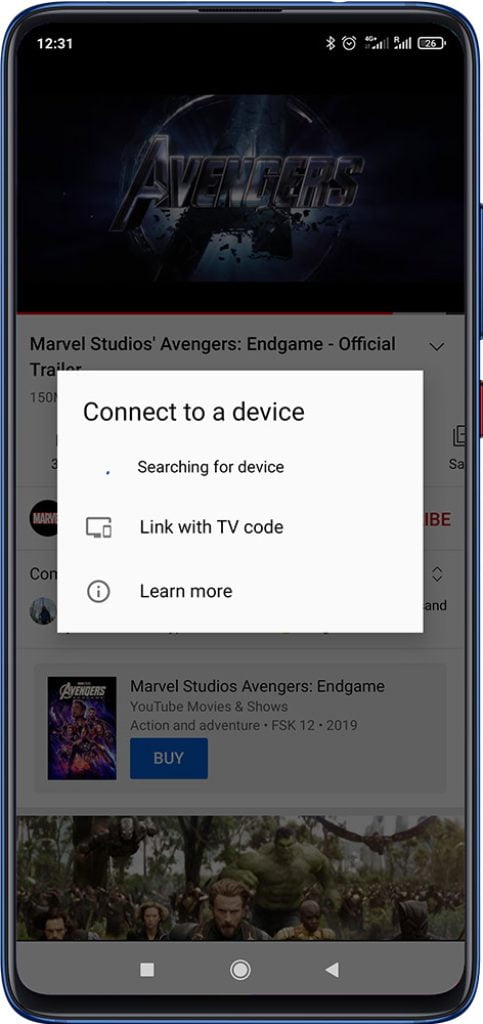
Google Home app
To set up the Chromecast, you use the Google Home app (Android and iOS). At this point, it can happen that you can’t find the Chromecast. Follow the steps below to fix this.
1. Make sure the Google Home app is fully up-to-date. This will ensure that any bugs (that may trigger the problem) are fixed in the app.
2. If this still does not work, close the app completely and restart it.
Still not working out? Then proceed to the next step.
Connection and status of the Chromecast
The internet connection is essential for the Chromecast to work properly. If the connection is not running well, it is normal for a number of things to go wrong. Underneath, you can find some common problems with the internet connection while setting up the Chromecast.
1. The Chromecast features some lights, first check – if the Chromecast is connected to the HDMI port – whether the white light is blinking. This means that the Chromecast is ready to be set up.
2. If the TV is tuned to the correct HDMI port, you should see ‘Set up Chromecast’ on the TV.
3. To set up the Chromecast, you ought to stand about 4-6 meters away from the device you want to connect to. So don’t go too close, but definitely don’t go too far either.
4. Perhaps unnecessary to mention, but this is where I often see it go wrong: make sure the smartphone or tablet you use to set up the Chromecast is connected to wifi.
5. Make sure your device used to install the Chromecast has 5 GHz wifi, which is necessary to configure a Chromecast.
6. If these steps still don’t work, try setting up the Chromecast with another device. Although it works with both iPhone and Android devices, the latter seems to be able to connect more often.
7. As a last remedy, you can reset the Chromecast.
With the tips mentioned above, the message can’t find Chromecast should no longer occur.

Can’t find Chromecast when streaming
In most cases, the message can’t find Chromecast involves the Google Home app. However, it can also happen that the Chromecast isn’t visible when you want to stream.
Also read: Chromecast icon does not appear, this is the solution.
To fix this annoying shortcoming, there are a few things you can try.
1. Make sure the device you want to stream with is connected to wifi. Of course, you can use a Chromecast without wifi, but you will need to turn on a specific setting.
2. Check whether the Chromecast is getting power: is it plugged into the TV’s outlet/USB?
3. Check the light on the Chromecast: if it is set up properly, it should be white. This means that it is ready to use and connected to wifi.
4. Verify that your internet connection is active. If your wifi isn’t working, you won’t be able to cast.
5. Restart your smartphone/tablet/pc, if this doesn’t work you can use a router/mod reboot.
6. If it still doesn’t work, you can reset the Chromecast.
These solutions solve the problem in 90% of the times, so I hope that is the case with you as well.
More tips
Are you looking for even more useful tips and solutions concerning the Chromecast? We have created many guides that can help you with a lot of problems.